Best Settings to Optimize Windows 11 for Gaming: Gaming on Windows 11 can be a smooth and enjoyable experience—if your system is properly optimized. Many gamers complain about low FPS, input lag, or stutters even with powerful hardware. The good news is that with the best settings to optimize Windows 11 for gaming, you can unlock your PC’s full potential without spending extra money on upgrades.
In this guide, we’ll walk through step-by-step optimizations, from system tweaks to in-game settings, ensuring you get maximum performance on your Windows 11 machine.
Why Optimize Windows 11 for Gaming?
Windows 11 is designed with gamers in mind, offering features like DirectStorage, Auto HDR, and improved graphics scheduling. However, these features won’t deliver their best results unless your PC is configured correctly. By applying the best settings to optimize Windows 11 for gaming, you can:
- Boost FPS in demanding games
- Reduce stutter and screen tearing
- Improve system responsiveness
- Minimize background processes that eat resources
- Extend the lifespan of your hardware
Also Read: Everything You Should Know About Epic Games Discord Nitro
1. Enable Game Mode
Game Mode is a built-in Windows 11 feature that automatically prioritizes gaming performance.
How to enable Game Mode:
- Press Win + I to open Settings.
- Go to Gaming > Game Mode.
- Toggle Game Mode ON.
This ensures that Windows reduces background activity, giving your game more CPU and GPU power.
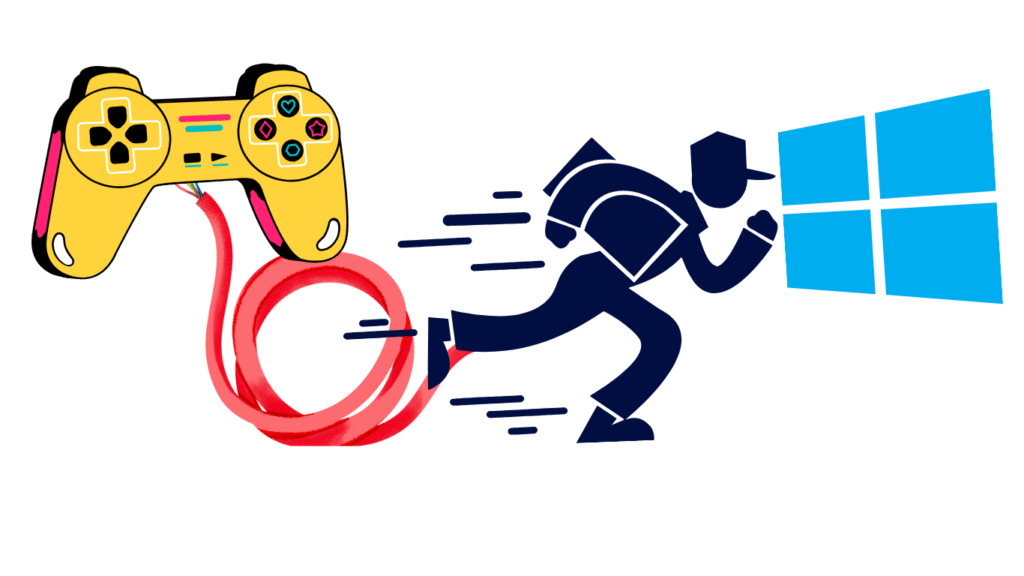
2. Use Hardware-Accelerated GPU Scheduling
Hardware-Accelerated GPU Scheduling helps reduce latency and improve performance in graphics-heavy games.
Steps to enable it:
- Open Settings > System > Display.
- Scroll down and click Graphics > Default graphics settings.
- Turn on Hardware-Accelerated GPU Scheduling.
Restart your PC to apply changes.
3. Disable Background Apps and Startup Programs
Background apps can slow down your system and reduce available RAM for gaming.
Steps:
- Go to Settings > Apps > Installed apps.
- Disable unnecessary apps running in the background.
- Open Task Manager > Startup tab, and disable apps that don’t need to launch at startup.
This is one of the most effective Windows 11 gaming optimizations.
4. Optimize Power Settings
Windows 11’s balanced power plan isn’t ideal for gaming. Switch to High Performance or Ultimate Performance mode.
How to do it:
- Open Control Panel > Hardware and Sound > Power Options.
- Select High Performance.
- If available, enable Ultimate Performance using:
- Open Command Prompt as Administrator.
- Type: powercfg -duplicatescheme e9a42b02-d5df-448d-aa00-03f14749eb61
Then select it under power options.
5. Update Graphics Drivers
Outdated drivers are one of the biggest causes of low FPS. Always keep your GPU drivers updated.
- For NVIDIA: Use GeForce Experience.
- For AMD: Use Radeon Software.
- For Intel GPUs: Download from Intel’s website.
Keeping drivers updated ensures your system can run the latest games with maximum performance.
6. Adjust Visual Effects for Performance
Windows 11 has fancy animations and transparency effects that can drain resources.
Steps:
- Open Settings > System > About > Advanced system settings.
- Under Performance, click Settings.
- Choose Adjust for best performance.
This removes unnecessary visual effects and makes your system more responsive.
7. Optimize Storage with Disk Cleanup
Games load faster when your drive is optimized.
Steps:
- Search for Disk Cleanup in Start Menu.
- Select your system drive (usually C:).
- Delete temporary files, cache, and old system files.
You can also use Storage Sense in Windows 11 for automatic cleanup.
8. Enable Auto HDR (For Supported Monitors)
If your monitor supports HDR, enabling Auto HDR improves visual quality without major performance drops.
Steps:
- Go to Settings > System > Display.
- Under HDR settings, toggle Auto HDR ON.
9. Use Xbox Game Bar (For FPS Monitoring)
Windows 11 comes with Xbox Game Bar, which allows you to monitor FPS, GPU usage, and RAM.
Enable it:
- Press Win + G to open Game Bar.
- Customize performance widgets to track performance in real-time.
This helps you test which Windows 11 gaming settings are improving your FPS.
10. Overclock Your GPU (Optional)
For advanced users, overclocking your GPU can provide an additional performance boost. Tools like MSI Afterburner let you safely increase clock speeds. However, do this carefully to avoid overheating.
FAQs About Optimizing Windows 11 for Gaming
Does Windows 11 improve gaming performance compared to Windows 10?
Yes, Windows 11 offers features like Auto HDR, DirectStorage, and better GPU scheduling, which can improve gaming performance if optimized correctly.
Should I disable Game Bar for better FPS?
No, the Xbox Game Bar has minimal impact on performance. It’s useful for monitoring FPS and resources while gaming.
How much RAM is best for gaming on Windows 11?
16GB is the sweet spot for most modern games, but heavy AAA titles may benefit from 32GB.
Can I use these optimizations on a low-end PC?
Yes, most of these tweaks—like disabling background apps and visual effects—help low-end PCs the most.
Do I need an SSD for gaming in Windows 11?
While not mandatory, using an SSD significantly improves game load times and system responsiveness.
Final Thoughts
Applying the best settings to optimize Windows 11 for gaming can drastically improve your gaming experience without upgrading hardware. By enabling Game Mode, updating drivers, disabling background apps, and tweaking visual effects, you can boost FPS and reduce lag for smoother gameplay.
If you’re a gamer looking to squeeze every ounce of performance from your PC, follow these steps, and you’ll notice a big difference in how your games run on Windows 11.
Also read:
