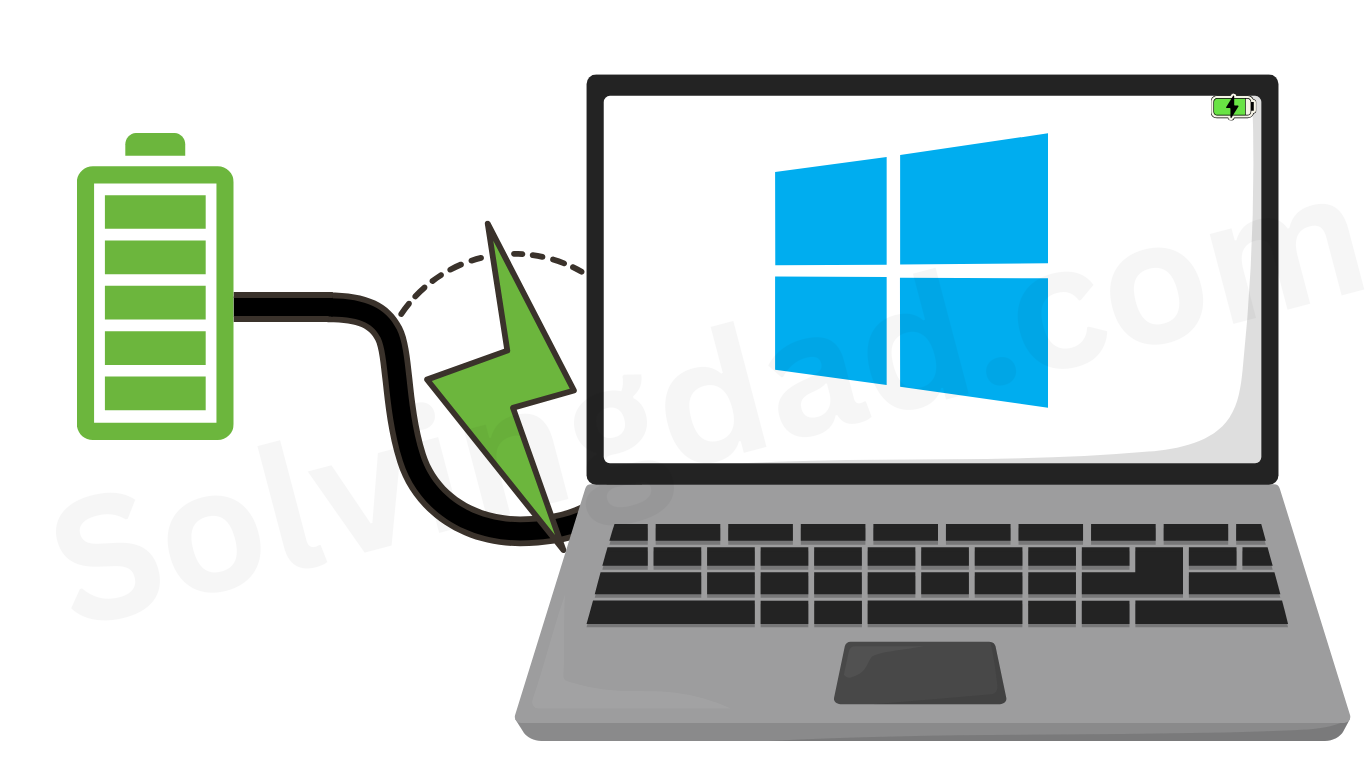If you’ve recently upgraded to Microsoft’s latest operating system, you might be wondering how to improve battery life on Windows 11 laptops. While Windows 11 brings a modern design and new features, many users have noticed faster battery drain compared to Windows 10. The good news is that with the right tweaks, you can significantly extend your laptop’s battery performance without sacrificing usability.
In this guide, we’ll walk through the best tips, settings, and techniques to improve battery life on your Windows 11 laptop.
Why Battery Life Feels Shorter on Windows 11
Windows 11 comes with advanced visuals, background processes, and system animations that can consume more power. Features like widgets, background syncing, and higher system requirements also put extra load on the CPU and GPU, which results in quicker battery consumption.
Understanding these factors helps us adjust settings smartly to maximize battery efficiency.
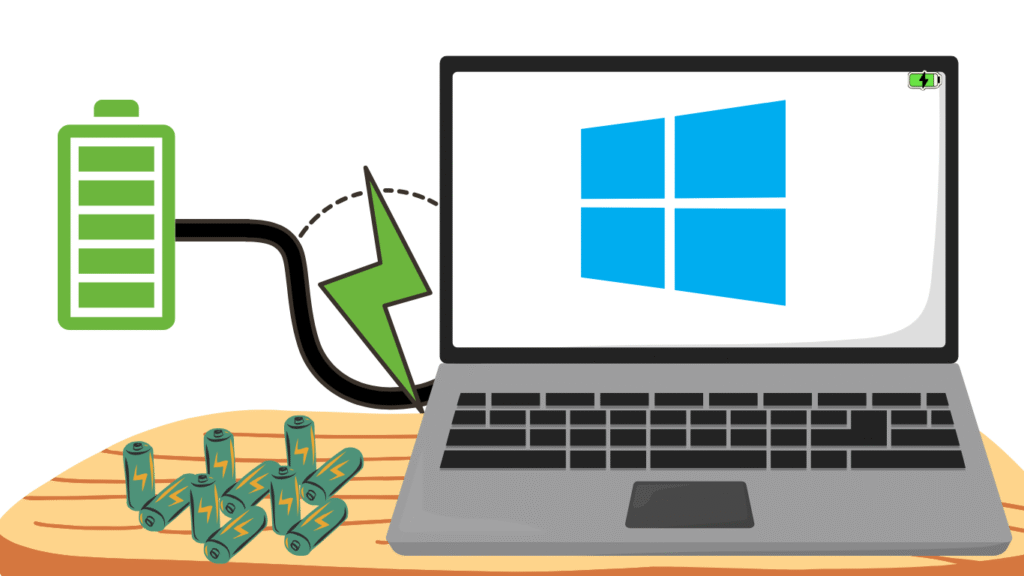
Also Read: How to start and stop services manually on Window 10 and Window 11
1. Adjust Power & Battery Settings
The first and most effective step in learning how to improve battery life on Windows 11 laptops is adjusting the built-in Power & Battery settings.
- Go to Settings > System > Power & Battery
- Under Power mode, select Best power efficiency for maximum battery savings.
- Enable Battery saver when your laptop is running low.
This reduces background activity and limits system performance to extend battery runtime.
2. Lower Screen Brightness & Enable Auto Brightness
Your display is one of the biggest power consumers. To optimize it:
- Reduce brightness manually from the Action Center (Win + A).
- Enable auto brightness if your laptop supports it:
- Go to Settings > System > Display > Brightness & color
- Turn on Change brightness automatically when lighting changes.
Lowering brightness alone can make a huge difference in extending battery life.
3. Turn Off Background Apps
Windows 11 apps running in the background silently drain battery power.
- Go to Settings > Apps > Installed apps
- Select the app, click Advanced options, and disable Background apps permissions.
This ensures apps like Microsoft Teams, Skype, or unnecessary utilities don’t eat up battery power when you’re not using them.
4. Disable Startup Programs
Many apps launch at startup and continue running unnecessarily.
- Open Task Manager (Ctrl + Shift + Esc)
- Go to the Startup Apps tab
- Disable apps that you don’t need at startup.
This not only saves battery but also speeds up boot time.
5. Manage Connectivity (Wi-Fi, Bluetooth, Location)
Wireless connections consume power continuously. To save battery:
- Turn off Bluetooth when not in use.
- Disable Wi-Fi if you’re working offline.
- Limit Location services by going to Settings > Privacy & security > Location.
Only enabling these features when needed helps improve efficiency.
6. Update Drivers & Windows
Outdated drivers and system files can cause higher power consumption.
- Go to Settings > Windows Update and install the latest updates.
- Update graphics and chipset drivers via Device Manager or the manufacturer’s website.
These updates often include performance and power optimization fixes.
7. Adjust Graphics Settings
Windows 11 allows you to control which GPU apps use (important for gaming laptops with dedicated graphics).
- Go to Settings > System > Display > Graphics
- Assign Power saving GPU to everyday apps.
- Keep High performance GPU only for games or heavy design software.
This prevents unnecessary GPU power usage when simple tasks don’t require it.
8. Use Hibernate Instead of Sleep
While sleep mode still consumes some battery, hibernate saves your current state to the disk and shuts down almost completely.
- Go to Control Panel > Power Options > Choose what the power buttons do
- Enable Hibernate option.
This is especially useful for long breaks where you don’t want to lose progress but also don’t want the battery to drain.
9. Reduce Visual Effects
Fancy animations look nice but consume additional power. To disable them:
- Search Adjust the appearance and performance of Windows in the Start menu.
- Choose Adjust for best performance or manually disable effects like transparency and animations.
This step reduces system strain and boosts battery runtime.
10. Keep Your Laptop Clean & Cool
Overheating can force your fans to work harder, draining more battery. Regularly clean vents and ensure your laptop is used on a hard surface for better airflow.
Also Read: 7 Tips to Get the Most Out of Windows 11
FAQs: How to Improve Battery Life on Windows 11 Laptops
Does Windows 11 drain more battery than Windows 10?
Yes, Windows 11’s advanced visuals and background processes can lead to slightly higher battery drain, but with optimizations, you can balance performance and efficiency.
Should I keep Battery Saver on all the time?
You can, but it may limit performance. It’s best to enable it only when the battery is low or when you’re working without access to a charger.
Can reducing screen brightness really help?
Absolutely. The display is one of the biggest power consumers, so lowering brightness significantly extends battery runtime.
Do background apps affect battery life?
Yes. Background apps keep consuming system resources and battery even when not in use. Disabling them improves efficiency.
Is hibernate better than sleep for saving battery?
Yes, hibernate saves more battery compared to sleep mode since it fully powers down the laptop.
Final Thoughts
Now that you know how to improve battery life on Windows 11 laptops, you can easily implement these tips to get more hours out of your device. By adjusting power settings, controlling background activity, and managing system performance, you’ll notice a significant boost in efficiency.
If you often use your laptop on the go, these changes will help you work, study, or enjoy entertainment without worrying about charging frequently.
Also Read: