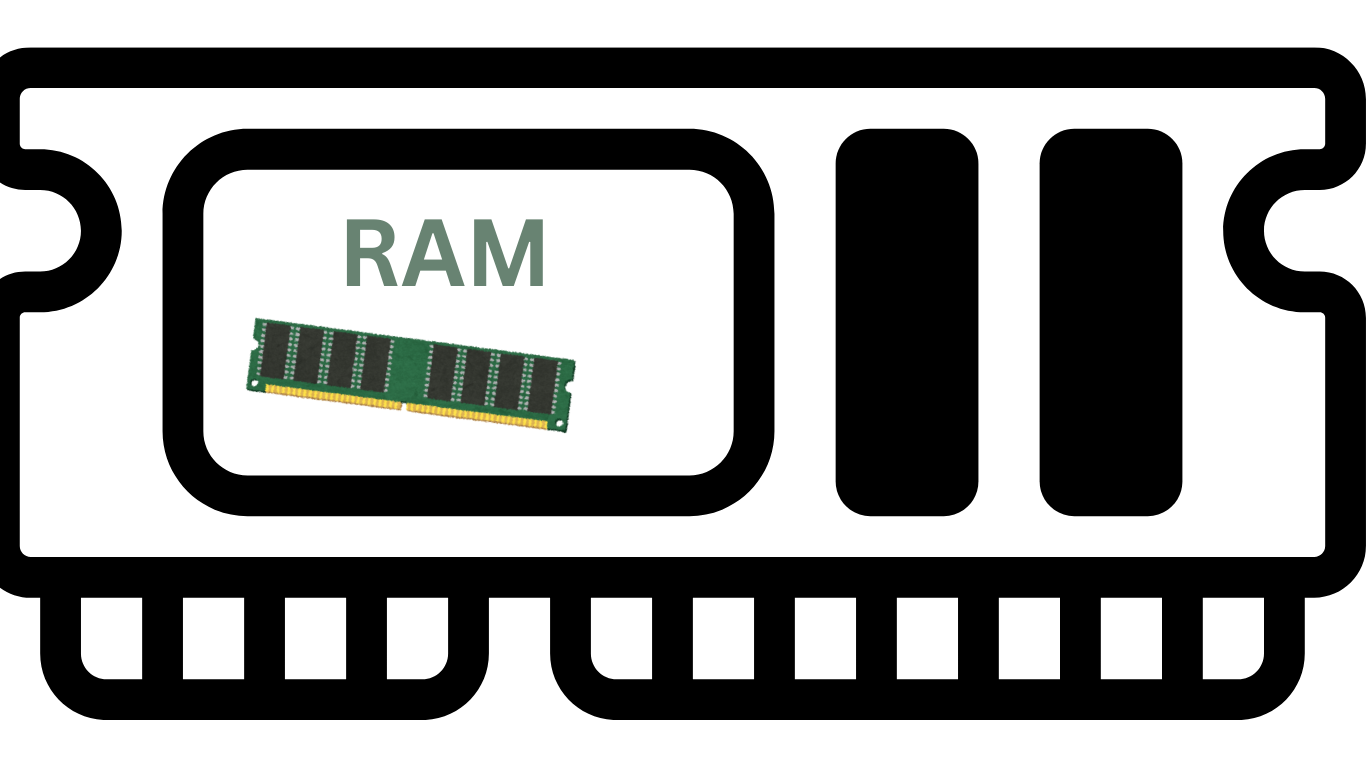When your computer slows down, one of the most common culprits is insufficient memory (RAM). Many users assume the only way to solve this problem is by upgrading hardware, but that’s not always true. The good news is that you can free up RAM in Windows 10/11 without upgrading hardware by making a few smart tweaks. This guide will walk you through effective methods to optimize your system’s memory usage, enhance performance, and keep your computer running smoothly.
Why Freeing Up RAM in Windows 10/11 Is Important
RAM (Random Access Memory) is the short-term memory your system uses to run programs and processes. When your PC runs out of available RAM, it starts using virtual memory from your hard drive, which is significantly slower. This can cause lag, freezing, and poor multitasking performance.
By learning how to free up RAM in Windows 10/11 without upgrading hardware, you can:
- Speed up system performance
- Reduce app crashes and errors
- Improve multitasking efficiency
- Extend your computer’s overall lifespan
Also Read: Is 8GB RAM enough Windows 11?
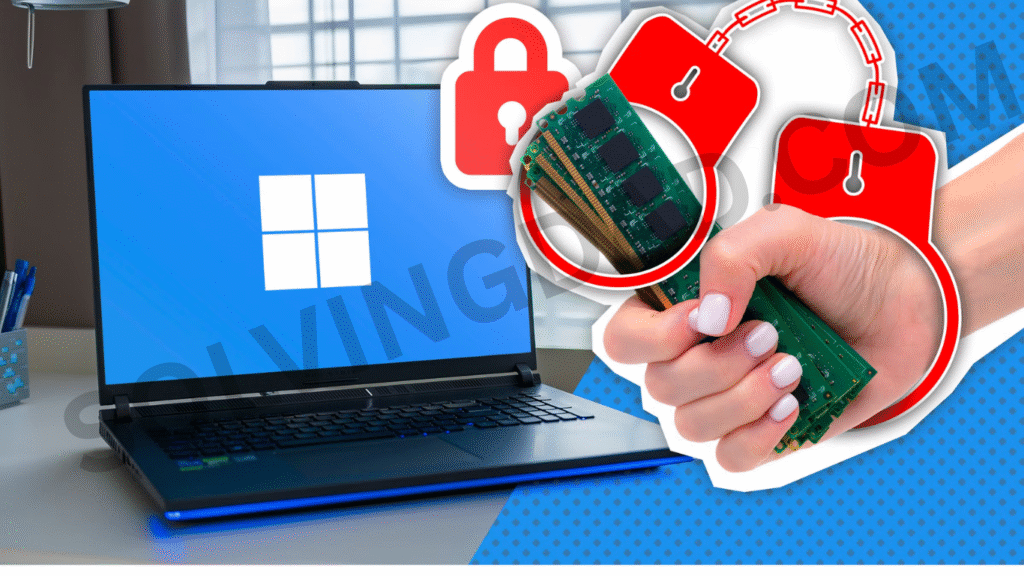
1. Restart Your PC Regularly
One of the simplest ways to free up RAM in Windows 10/11 is by restarting your computer. Restarting clears temporary memory allocations and background processes that hog resources. If your PC feels sluggish after being on for several days, a quick restart can refresh the system and reclaim lost RAM.
2. Close Unnecessary Background Programs
Background apps often consume RAM even when you’re not actively using them. To identify and close these apps:
- Press Ctrl + Shift + Esc to open Task Manager.
- Go to the Processes tab.
- Right-click on unnecessary apps and select End Task.
This instantly helps free up RAM in Windows 10/11 without making any hardware changes.
3. Disable Startup Programs
Too many apps launching at startup can eat up memory. Disabling unnecessary startup programs is an easy fix:
- Open Task Manager (Ctrl + Shift + Esc).
- Navigate to the Startup tab.
- Right-click programs you don’t need at startup and choose Disable.
This not only frees up RAM but also speeds up boot time.
4. Adjust Virtual Memory Settings
Windows uses virtual memory as a backup when RAM is full. Optimizing these settings can improve performance:
- Search for Advanced System Settings in the Start menu.
- Under the Performance section, click Settings.
- Go to the Advanced tab and select Virtual Memory.
- Uncheck Automatically manage paging file size.
- Set a custom size based on your system’s needs.
By fine-tuning this, you effectively help free up RAM in Windows 10/11 without upgrading hardware.
5. Clear Cache and Temporary Files
Cached files and temporary data take up memory. Freeing them up helps reclaim RAM usage:
- Press Windows + R, type
%temp%, and delete all files in the folder. - Use built-in tools like Disk Cleanup or Storage Sense in Windows settings.
This ensures your system doesn’t waste memory on unnecessary files.
6. Disable Visual Effects
Windows 10/11 comes with animations and effects that look nice but consume RAM. You can disable them to improve performance:
- Search for Adjust the appearance and performance of Windows.
- Choose Adjust for best performance or manually disable effects.
This step is particularly useful for older systems with limited RAM.
7. Use Lighter Apps
Heavy applications such as Chrome or Photoshop can hog RAM. Switching to lightweight alternatives helps free up memory. For example:
- Use Microsoft Edge or Brave instead of Chrome.
- Use online tools instead of installing heavy software.
This small change can help free up RAM in Windows 10/11 significantly.
8. Scan for Malware
Malware and unwanted software often run in the background, silently consuming resources. Run a full system scan with Windows Defender or a trusted antivirus program to eliminate threats and reclaim memory.
9. Use ReadyBoost (Windows 10 Only)
If you have a USB drive, you can use ReadyBoost to improve system performance:
- Insert a USB drive.
- Right-click the drive → Properties → ReadyBoost tab.
- Allocate space for ReadyBoost.
While not as effective as real RAM, it helps systems with very low memory.
10. Keep Windows Updated
Windows updates often include performance improvements. By keeping your system updated, you ensure memory management is optimized, which helps free up RAM in Windows 10/11 without upgrading hardware.
Also Read: WHAT IS COMPUTER PROGRAMMING?
FAQs About Freeing Up RAM in Windows 10/11
Does uninstalling apps help free up RAM?
Yes, removing unused apps reduces background processes, freeing up RAM.
Is increasing virtual memory the same as adding RAM?
No, virtual memory uses disk space and is slower than physical RAM, but it helps when memory is low.
Can upgrading to Windows 11 improve RAM usage?
Windows 11 is optimized for memory management, but it still depends on your system’s hardware.
Will disabling visual effects affect my PC’s performance?
Yes, it will improve speed but slightly reduce the visual appeal of the interface.
What is the quickest way to free up RAM instantly?
Closing background programs via Task Manager is the fastest way.
Final Thoughts
Learning how to free up RAM in Windows 10/11 without upgrading hardware can drastically improve your computer’s performance. From disabling startup apps to clearing temporary files and adjusting virtual memory, these methods are simple yet effective. Try implementing these tips today and enjoy a faster, smoother computing experience without spending money on new hardware.
Also Read: