If you’ve ever turned on your computer only to see the dreaded message “Reboot and Select Proper Boot Device” in Windows 10/11, you know how frustrating it can be. This error usually prevents your system from loading properly, leaving you stuck at a black screen.
The good news is that this issue is fixable. In this guide, we’ll explain what causes this error, walk you through practical fixes, and ensure your PC boots back into Windows smoothly.
What Does “Reboot and Select Proper Boot Device” Mean?
The “Reboot and Select Proper Boot Device” error in Windows 10/11 appears when your computer can’t locate a valid bootable device. In simple terms, your system is looking for Windows but can’t find it on your hard drive or SSD.
This can happen due to:
- Incorrect boot order in BIOS/UEFI
- Loose or faulty storage drive connections
- Damaged hard drive or SSD
- Corrupted boot files
- Outdated or misconfigured BIOS
Understanding the root cause is the first step toward fixing the problem.
Common Causes of the Error in Windows 10/11
Before we dive into fixes, let’s look at why this error happens:
- Boot order misconfiguration – Your system may be trying to boot from the wrong drive.
- Loose SATA/SSD cables – If the hard drive connection isn’t secure, your PC won’t detect it.
- Damaged system drive – Bad sectors or physical issues can stop Windows from loading.
- Corrupted Windows boot files – Missing or damaged boot files lead to startup failure.
- Old BIOS settings – Outdated firmware may fail to detect newer storage devices.
Now let’s fix it step by step.
Also Read: How to Clean Install Windows 11 Without Bloatware (2025 Method)
How to Fix “Reboot and Select Proper Boot Device” Error in Windows 10/11
1. Check Your Boot Order in BIOS/UEFI
One of the most common reasons for this error is an incorrect boot order.
Steps:
- Restart your PC and press the BIOS key (usually F2, F10, F12, DEL, or ESC).
- Go to the Boot tab.
- Ensure your Windows drive (HDD/SSD) is set as the first boot device.
- Save changes and restart.
👉 If your PC now boots into Windows, the issue was a misconfigured boot order.
2. Verify Hard Drive Connections
Sometimes, the issue is as simple as a loose connection.
Steps:
- Turn off your PC completely.
- Open the case (desktop) or back panel (laptop).
- Check SATA/power cables for secure connections.
- Reseat the SSD/HDD and reconnect all cables.
If your drive is not detected even after reseating, it may be failing.
3. Run Automatic Repair
Windows comes with a built-in repair tool.
Steps:
- Insert a Windows 10/11 installation USB/DVD.
- Boot from it and choose Repair your computer.
- Navigate to Troubleshoot > Advanced options > Startup Repair.
- Follow the on-screen instructions.
This will attempt to repair missing or corrupted boot files.
4. Use Command Prompt to Rebuild Boot Files
If startup repair fails, manually rebuild the boot configuration.
Steps:
- Boot into the Windows installation media.
- Select Repair your computer > Command Prompt.
- Run these commands one by one:
bootrec /fixmbr
bootrec /fixboot
bootrec /scanos
bootrec /rebuildbcd
- Restart your PC.
This should fix corrupted boot records.
5. Check if Your Hard Drive Is Detected
If BIOS doesn’t detect your drive, the issue could be hardware-related.
- Open BIOS and check under Storage Devices.
- If your drive isn’t listed, try reconnecting it or testing with another PC.
- If still missing, the drive may be failing and require replacement.
6. Update BIOS/UEFI
An outdated BIOS can sometimes cause boot errors.
Steps:
- Visit your motherboard/laptop manufacturer’s website.
- Download the latest BIOS/UEFI update.
- Follow the official instructions carefully to update.
⚠️ Be cautious: incorrect BIOS updates can cause system instability.
7. Replace or Reinstall Windows
If none of the above works, your system drive may be corrupted beyond repair.
Options:
- Replace the HDD/SSD with a new one.
- Reinstall Windows 10/11 on a working drive.
Make sure to back up your data if possible before reinstalling.
Also Read: How Long Does the Windows 11 Upgrade Process Take? [2025 Guide]
Preventing the Error in the Future
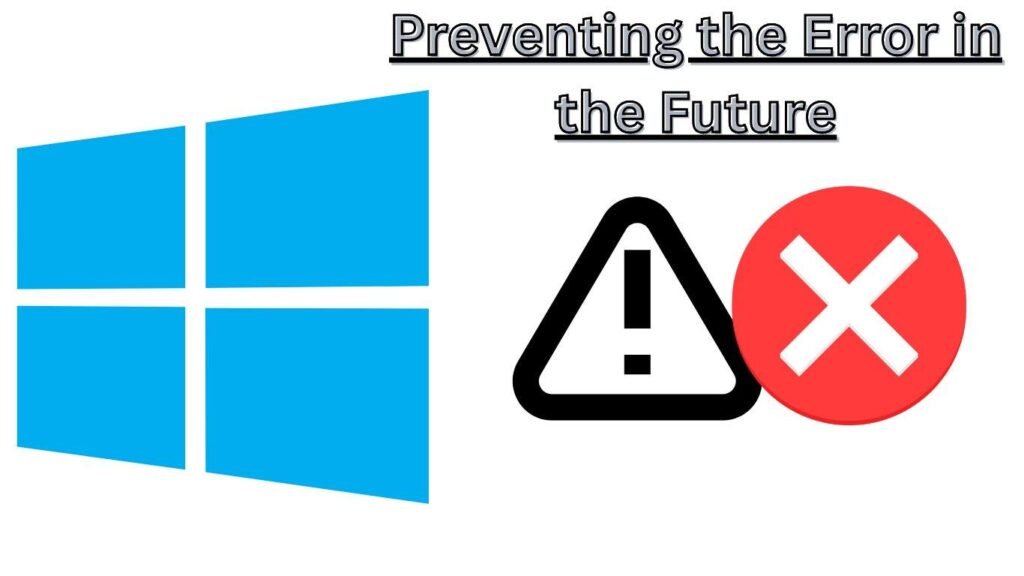
To avoid encountering the “Reboot and Select Proper Boot Device” error in Windows 10/11 again:
- Keep your BIOS updated.
- Regularly check and clean hardware connections.
- Use reliable SSDs/HDDs.
- Create system restore points.
- Maintain a backup of important files.
Also Read: Types of Errors in Windows Computer
FAQs
Q1. Why does my PC say “Reboot and Select Proper Boot Device”?
Your computer can’t detect a bootable drive, usually due to wrong boot order, faulty drive, or corrupted boot files.
Q2. Will reinstalling Windows fix this error?
Yes, if the issue is corrupted boot files. But if your drive is damaged, you’ll need to replace it.
Q3. Can a virus cause this error in Windows 10/11?
In rare cases, malware can damage boot files. Running a full scan after fixing the error is recommended.
Q4. How do I know if my hard drive is failing?
Unusual noises, frequent crashes, and drive not showing up in BIOS are signs of a failing drive.
Q5. Should I update BIOS to fix this error?
Yes, but only if other methods fail. Updating BIOS can improve system stability and drive detection.
By following these solutions, you can fix the “Reboot and Select Proper Boot Device” error in Windows 10/11 and get your computer working again. Whether the problem lies in BIOS settings, hardware, or corrupted boot files, the steps above will guide you toward the right fix.
Also Read:
How to Clean Install Windows 11 Without Bloatware (2025 Method)
How do I manage virtual desktops in Windows 11?
How Do I Enable TPM 2.0 in My BIOS for Windows 11 Installation?
Is It Possible to Install Windows 11 on Unsupported Hardware?
