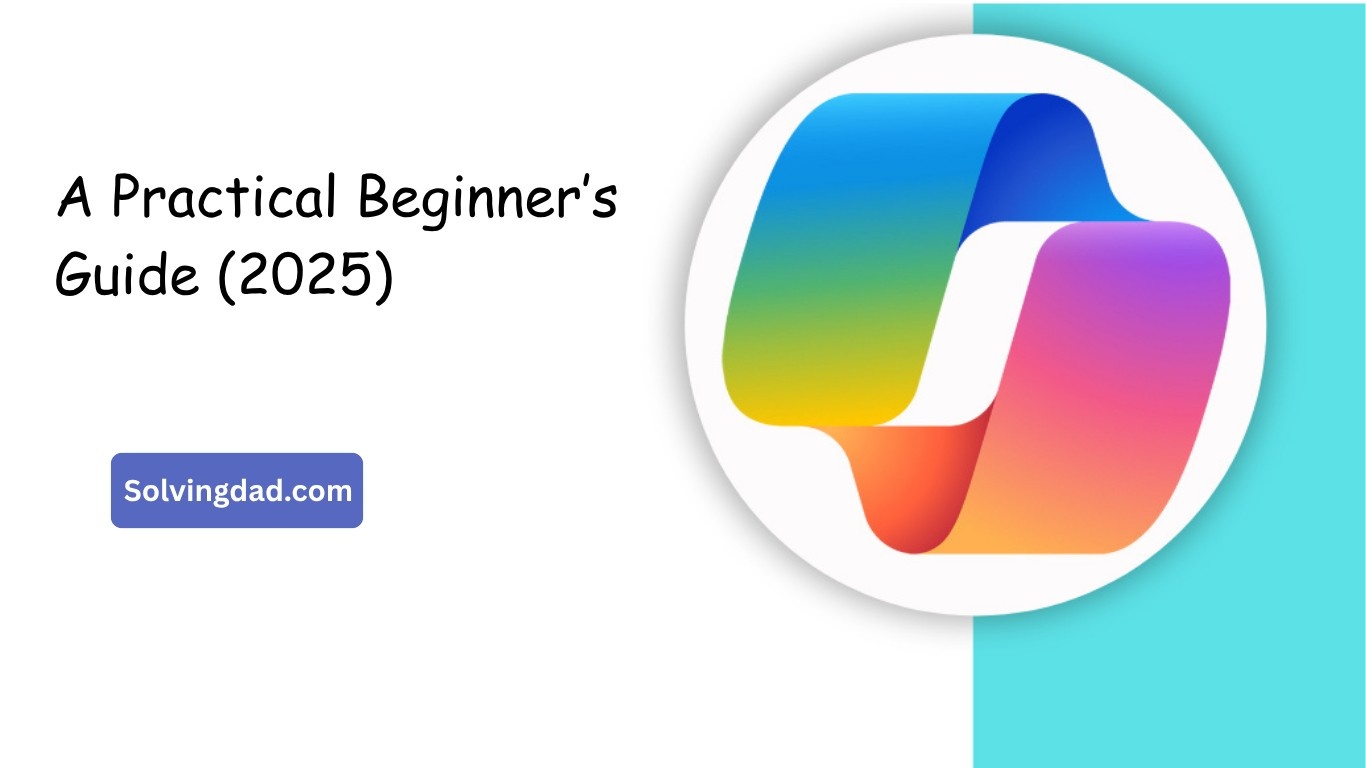How to use Microsoft Copilot on Windows 11 is one of the most asked questions by PC users in 2025. Microsoft Copilot is an AI-powered assistant built directly into Windows 11, designed to help you complete tasks faster, boost productivity, and make your overall Windows experience smarter. Whether you’re drafting emails, adjusting system settings, or looking for quick answers, Copilot acts as your personal AI companion.
In this guide, we’ll walk you through everything beginners need to know about using Microsoft Copilot on Windows 11—how to access it, key features, practical use cases, and tips to maximize its potential.
What is Microsoft Copilot in Windows 11?
Microsoft Copilot is an AI-driven assistant integrated into Windows 11. Think of it as a smarter version of Cortana but with advanced AI capabilities similar to ChatGPT. Unlike traditional assistants, Copilot can:
- Summarize documents and emails
- Generate text and creative content
- Answer technical questions
- Adjust Windows 11 settings with simple commands
- Help with coding, research, and brainstorming ideas
It’s like having a productivity booster right inside your operating system.
Also Read: What should Microsoft add to the next Xbox
How to Access Microsoft Copilot on Windows 11
If you’re wondering how to use Microsoft Copilot on Windows 11, the first step is knowing how to launch it.
- Update Your PC – Ensure your Windows 11 is updated to the latest version (2025 builds support Copilot by default).
- Find the Copilot Icon – Look for the Copilot icon on the taskbar, usually located near the search bar.
- Use the Shortcut – Press Win + C on your keyboard to quickly open Copilot.
- Sign in with Microsoft Account – For personalized responses, sign in with your Microsoft account.
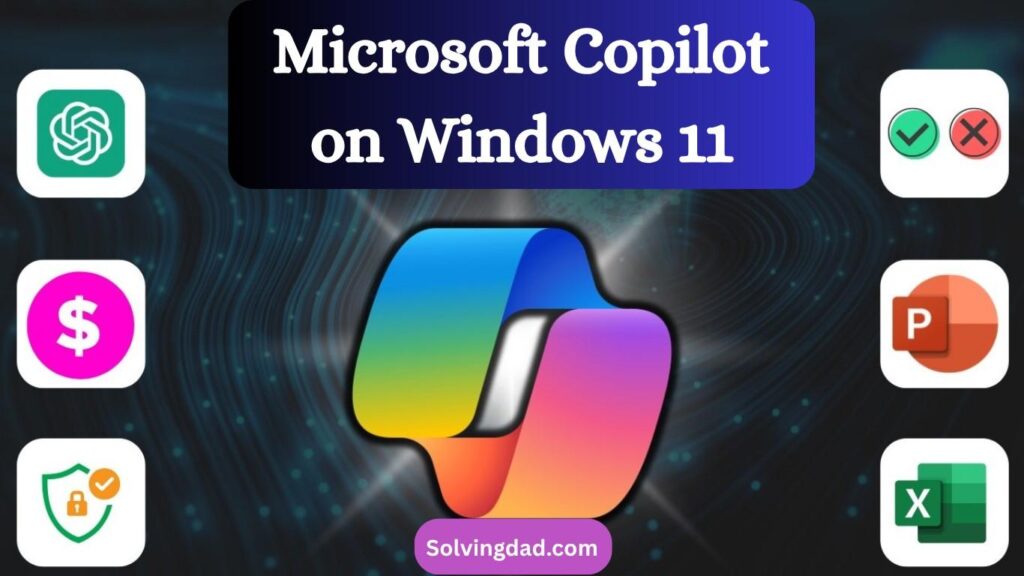
Also Read: PRODUCTS RELEASED BY MICROSOFT IN 2000
Once opened, Copilot appears as a sidebar on your desktop, ready to assist.
Key Features of Microsoft Copilot in 2025
Understanding the main features is essential if you want to make the most of Copilot. Here are some of the most useful capabilities:
1. AI-Powered Assistance
Ask Copilot anything—from “What’s the weather today?” to “Summarize this PDF.” It’s built to handle natural language commands.
2. System Control
You can control Windows settings just by typing or speaking. For example:
- “Turn on dark mode”
- “Open Bluetooth settings”
- “Take a screenshot”
3. Productivity Tools
Copilot can help draft emails in Outlook, summarize Teams meetings, or create quick notes.
4. Creative Help
Need ideas for a blog, presentation, or project? Copilot can brainstorm, write outlines, and even generate images (when connected with Bing AI).
5. Third-Party Integration
Copilot integrates with Microsoft apps like Word, Excel, and PowerPoint, making office work smoother.
Step-by-Step Guide: How to Use Microsoft Copilot on Windows 11
Here’s a practical beginner’s guide:
- Open Copilot Sidebar – Use the taskbar icon or Win + C.
- Type or Speak Your Command – For example, type “Summarize this document” while a Word file is open.
- Interact Naturally – Copilot responds conversationally, making it easy to refine requests.
- Try Quick Actions – Use commands like “Adjust brightness” or “Open calculator” for instant system changes.
- Explore App-Specific Features – In Excel, ask Copilot to “Create a sales trend chart,” and it will generate it.
By practicing daily tasks, you’ll quickly get comfortable with Copilot’s potential.
Benefits of Using Microsoft Copilot
Still unsure whether to use it? Here’s why learning how to use Microsoft Copilot on Windows 11 is worth it:
- Saves Time – Automates repetitive tasks.
- Boosts Creativity – Generates fresh content ideas.
- Improves Productivity – Integrates with Office apps seamlessly.
- Simplifies Windows Navigation – No need to dig through menus; just ask.
- Always Available – Works as your digital assistant anytime.
Also Read: How to Disable Unnecessary Background Apps in Windows 11
Tips to Maximize Copilot on Windows 11
- Be Specific with Commands – The clearer your instructions, the better the results.
- Use Keyboard Shortcuts – Win + C for quick access saves time.
- Integrate with Microsoft 365 – Get advanced productivity features in Word, Excel, and Outlook.
- Explore Regularly – Microsoft frequently updates Copilot, so keep exploring new features.
FAQs About Microsoft Copilot on Windows 11
Q1: Is Microsoft Copilot free on Windows 11?
Yes, the basic Copilot features are free with Windows 11 updates. However, advanced integrations with Microsoft 365 may require a subscription.
Q2: Do I need internet to use Microsoft Copilot?
Yes, Copilot relies on cloud-based AI, so an internet connection is required for most functions.
Q3: Can Microsoft Copilot replace Cortana?
Yes, Copilot is designed as the next-generation assistant, and Cortana has been officially phased out.
Q4: Is Microsoft Copilot safe to use?
Absolutely. Microsoft prioritizes user privacy, but as with any AI tool, avoid sharing sensitive information unnecessarily.
Q5: How often is Copilot updated?
Microsoft rolls out updates regularly through Windows Update, ensuring Copilot gets smarter and more useful over time.
Final Thoughts
Learning how to use Microsoft Copilot on Windows 11 in 2025 is a must for anyone looking to improve productivity, creativity, and everyday efficiency. With AI integrated directly into your operating system, tasks that used to take minutes can now be done in seconds. Whether you’re a student, professional, or casual user, Copilot makes Windows 11 smarter and more user-friendly.
Start experimenting today—you might be surprised at how much easier your PC life becomes.
Also Read: