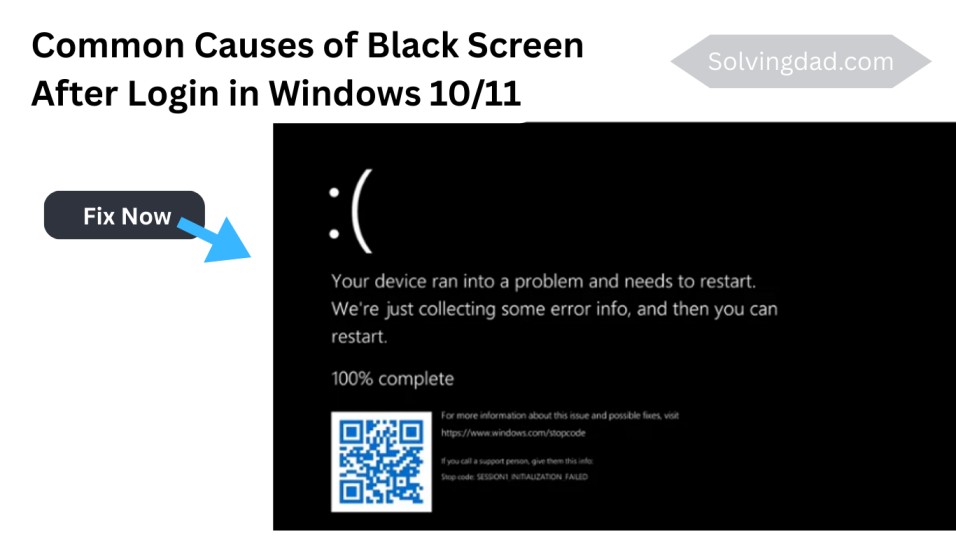Experiencing a black screen after login in Windows 10/11 is one of the most frustrating issues for PC users. You type in your password, expect your desktop to appear, but instead, all you see is a blank black screen. This issue can occur due to multiple reasons—such as corrupted graphics drivers, startup process errors, software conflicts, or even system file corruption.
In this detailed guide, I’ll walk you through step-by-step solutions to fix black screen after login in Windows 10/11 so you can get your computer back to normal.
Common Causes of Black Screen After Login in Windows 10/11
Before jumping to fixes, it’s important to understand the root causes. The black screen after login in Windows 10/11 can happen due to:
- Corrupted or outdated graphics drivers
- Display output being sent to the wrong monitor
- System file corruption or registry issues
- Third-party applications running at startup
- Recent Windows updates causing compatibility issues
- Malware or viruses disrupting the boot process
Also Read: How to Fix “Reboot and Select Proper Boot Device” Error in Windows 10/11
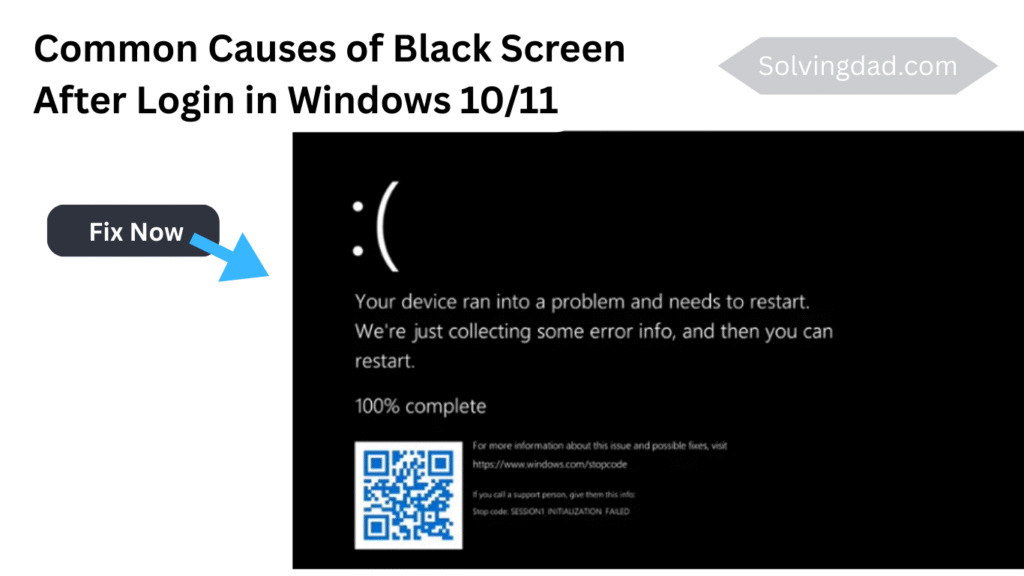
Quick Checks Before Applying Fixes
- Check Monitor and Cable Connections – Ensure the monitor is properly connected to the PC. Try switching HDMI/DisplayPort cables or testing another monitor.
- Wait for a Few Minutes – Sometimes, Windows takes extra time to load user profiles after login, causing a temporary black screen.
- Try Ctrl + Alt + Del – If the Task Manager opens, it means your system is running but explorer.exe may not have started properly.
Also Read: VGA Light on Motherboard – how to fix it and what is it
Solution 1: Restart Windows Explorer
If you see a black screen but the mouse cursor is visible, restarting Windows Explorer often fixes the issue.
- Press Ctrl + Shift + Esc to open Task Manager.
- In the Processes tab, find Windows Explorer.
- Right-click and select Restart.
- Your desktop should reappear.
Solution 2: Boot Into Safe Mode
Booting into Safe Mode can help troubleshoot and fix black screen after login in Windows 10/11.
- Restart your PC and hold Shift + F8 or use Shift + Restart from the power menu.
- Navigate to Troubleshoot > Advanced options > Startup Settings.
- Select Enable Safe Mode or Safe Mode with Networking.
- Once inside Safe Mode, uninstall recently installed apps or update drivers.
Solution 3: Update or Roll Back Graphics Drivers
Since display issues are often caused by GPU drivers, updating or rolling back might fix the black screen after login in Windows 10/11.
- Boot into Safe Mode.
- Press Win + X and select Device Manager.
- Expand Display Adapters.
- Right-click your graphics driver → choose Update Driver or Roll Back Driver.
- Restart your PC.
Solution 4: Disable Fast Startup
Fast Startup sometimes causes conflicts, leading to a black screen.
- Press Win + R, type
control panel, and hit Enter. - Go to Power Options > Choose what the power buttons do.
- Click Change settings that are currently unavailable.
- Uncheck Turn on fast startup.
- Save changes and restart.
Solution 5: Run System File Checker (SFC)
Corrupt system files can trigger a black screen after login in Windows 10/11. Running SFC will repair them.
- Boot into Safe Mode with Command Prompt.
- Type:
sfc /scannow
Press Enter and let the scan complete.
Restart the system after the scan.
Solution 6: Check Startup Programs
Heavy startup applications can delay or block desktop loading.
- Open Task Manager with Ctrl + Shift + Esc.
- Go to the Startup tab.
- Disable unnecessary programs.
- Restart your PC.
Solution 7: Uninstall Recent Updates
If the problem started after a Windows update, uninstalling it might help.
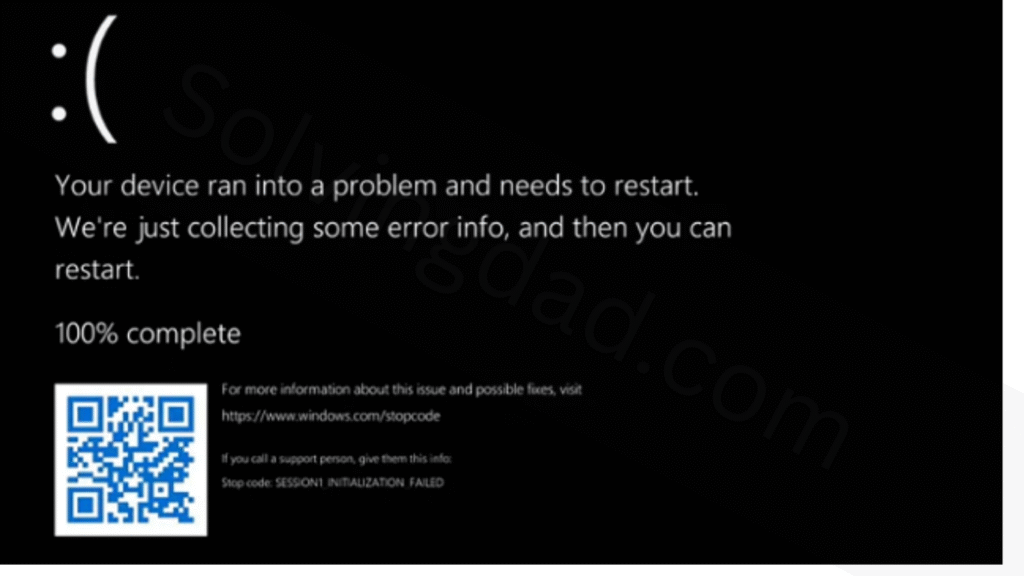
- Go to Settings > Update & Security > Windows Update.
- Click View update history > Uninstall updates.
- Select the most recent update and remove it.
Solution 8: Scan for Malware
Malware infections can cause the black screen after login in Windows 10/11. Run a full system scan using Windows Security or a trusted antivirus program.
Solution 9: Create a New User Account
Sometimes, corrupted user profiles cause the issue. Creating a new account may fix it.
- Boot into Safe Mode.
- Open Command Prompt and type:
net user NewUsername NewPassword /add - Restart and log in with the new account.
Solution 10: Perform a System Restore
If none of the above works, use System Restore to roll back your PC to an earlier working state.
- Boot into Advanced Startup Options.
- Go to Troubleshoot > Advanced options > System Restore.
- Choose a restore point before the issue occurred.
Also Read: How to Fix High CPU usage on Windows 10
Final Thoughts
Facing a black screen after login in Windows 10/11 can be stressful, but with the right troubleshooting steps, you can fix it without reinstalling Windows. Start with simple fixes like restarting Explorer and checking drivers before moving to advanced solutions like system restore.
FAQs on Fixing Black Screen After Login in Windows 10/11
Q1. Why does my screen go black after login in Windows 10/11?
A: It usually happens due to corrupted graphics drivers, faulty startup programs, or system file corruption.
Q2. Can a virus cause black screen after login?
Yes, malware can interfere with the boot process and cause black screen issues. Running a full scan can help.
Q3. Is reinstalling Windows the only solution?
No, reinstalling should be your last option. Most users can fix the black screen after login in Windows 10/11 using the methods above.
Q4. How do I fix black screen with only a cursor?
Try restarting Windows Explorer from Task Manager or boot into Safe Mode to update drivers.
Q5. Can faulty hardware cause black screen after login?
Rarely, but yes—bad RAM, failing hard drives, or faulty GPUs can sometimes trigger the issue.
Also Read:
7 Tips to Get the Most Out of Windows 11
Is Windows 11 Stable and Reliable in 2025?