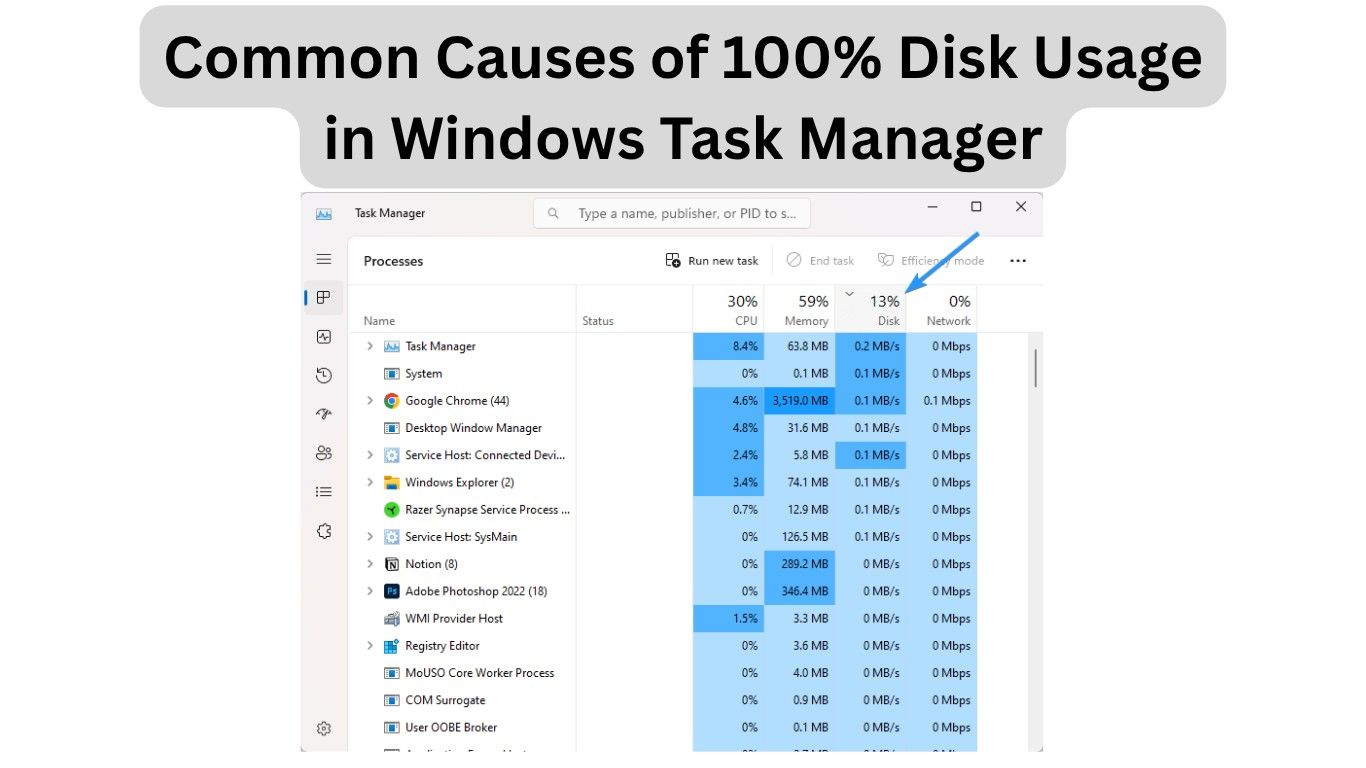If you’ve opened Task Manager on your Windows PC and noticed 100% disk usage, don’t worry—you’re not alone. Many Windows users face this frustrating issue, where the system becomes slow, unresponsive, and takes forever to open apps. In this guide, I’ll walk you through how to fix 100% disk usage in Windows Task Manager step by step, in a simple way that anyone can follow.
What Does 100% Disk Usage in Windows Task Manager Mean?
When your Task Manager shows 100% disk usage, it means your hard drive (HDD or SSD) is fully occupied by system or application processes. This often slows down your PC because Windows can’t handle new tasks efficiently.
Some common symptoms include:
- PC freezing or hanging frequently
- Slow response time when opening apps or files
- Loud hard drive activity (if using HDD)
- Delayed startup time
Understanding the causes is the first step in fixing the issue.
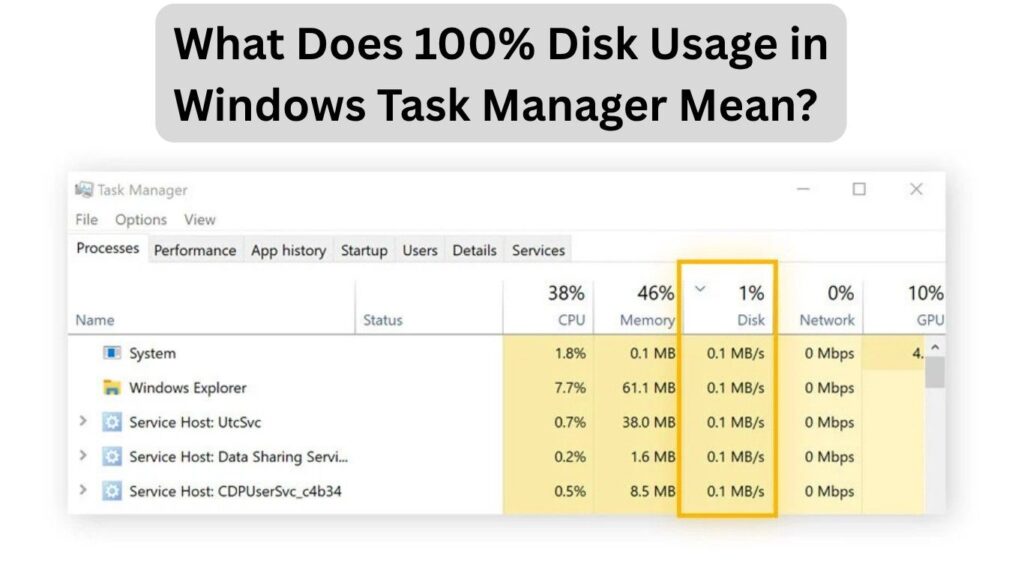
Also Read: Top windows computer cleanup tools
Common Causes of 100% Disk Usage in Windows Task Manager
Before we jump into solutions, let’s quickly check why this happens:
- Windows services like Superfetch (SysMain), Windows Search, or Connected User Experiences consuming resources
- Outdated or corrupted device drivers
- Background applications hogging disk usage
- Malware or viruses
- Virtual memory (paging file) misconfiguration
- Faulty hard drive
Now, let’s dive into the solutions.
Also Read: How do I clean up my slow computer Windows 11?
How to Fix 100% Disk Usage in Windows Task Manager
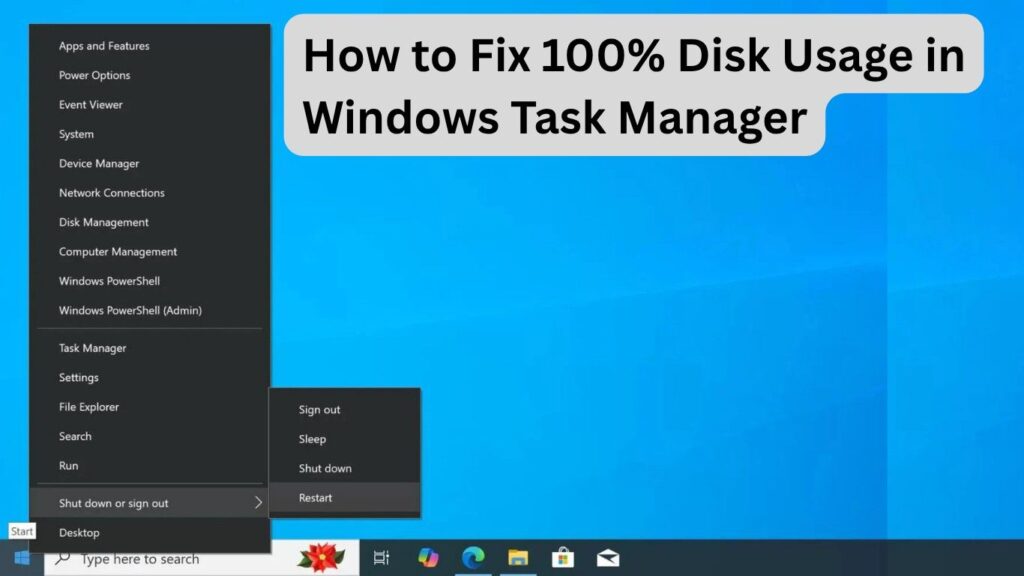
1. Disable Windows Search
Windows Search can sometimes cause continuous indexing, leading to high disk usage.
- Press Windows + R, type
services.msc, and hit Enter. - Scroll down to Windows Search.
- Right-click → Properties → Set Startup type to Disabled.
Restart your PC and check if disk usage drops.
2. Turn Off SysMain (Superfetch)
SysMain (formerly Superfetch) preloads frequently used apps but may cause high disk usage.
- Press Windows + R, type
services.msc. - Locate SysMain → Right-click → Stop.
- Change Startup type to Disabled.
3. Update Device Drivers
Outdated storage or chipset drivers can trigger this issue.
- Right-click Start → Device Manager.
- Expand Disk drives and IDE ATA/ATAPI controllers.
- Right-click each → Update driver → Search automatically.
For best results, download drivers from your manufacturer’s website.
4. Adjust Virtual Memory (Paging File) Settings
Incorrect paging file size can lead to 100% disk usage in Windows Task Manager.
- Press Windows + R, type
sysdm.cpl. - Go to Advanced → Performance → Settings.
- Under Advanced, click Change under Virtual Memory.
- Uncheck “Automatically manage paging file size.”
- Select your drive, choose Custom size, and set Initial size and Maximum size equal to your RAM (e.g., 4096 MB for 4GB RAM).
Click OK and restart your PC.
5. Disable Startup Programs
Too many startup apps can overload your disk.
- Press Ctrl + Shift + Esc to open Task Manager.
- Go to Startup tab.
- Disable unnecessary programs.
6. Run a Malware Scan
Malware can secretly use your disk. Run a full system scan with Windows Security or any trusted antivirus.
7. Check for Windows Updates
Microsoft frequently patches bugs that cause disk usage spikes.
- Press Windows + I → Update & Security → Check for updates.
8. Replace Faulty Hard Drive (Last Resort)
If none of the above works, your HDD/SSD might be failing. Use CHKDSK or tools like CrystalDiskInfo to check health. If needed, replace your drive.
Preventing 100% Disk Usage in the Future
- Regularly update Windows and drivers
- Keep startup apps minimal
- Run antivirus scans weekly
- Consider upgrading to an SSD if you’re still on HDD
FAQs About 100% Disk Usage in Windows Task Manager
Q1. Is 100% disk usage bad for my PC?
Yes. It slows down your system and may indicate a software or hardware issue.
Q2. Does disabling SysMain and Windows Search harm my PC?
Not really. These features improve performance for some users, but disabling them won’t harm your PC.
Q3. Can an SSD fix 100% disk usage?
Yes. Upgrading from HDD to SSD almost always resolves this issue and improves performance dramatically.
Q4. How do I know if my hard drive is failing?
Frequent freezes, clicking noises, and bad sector warnings in diagnostic tools suggest hardware failure.
Q5. Is there a one-click fix for 100% disk usage in Windows Task Manager?
Unfortunately, no single fix works for everyone. You may need to try multiple methods until your issue is resolved.
Final Thoughts
Dealing with 100% disk usage in Windows Task Manager can be frustrating, but the good news is—it’s fixable. By disabling unnecessary services, updating drivers, managing virtual memory, and keeping your system clean, you can bring your PC back to smooth performance.
Remember, your computer should feel like an assistant, not a burden. Take these steps today, and your PC will thank you tomorrow!
Also Read: