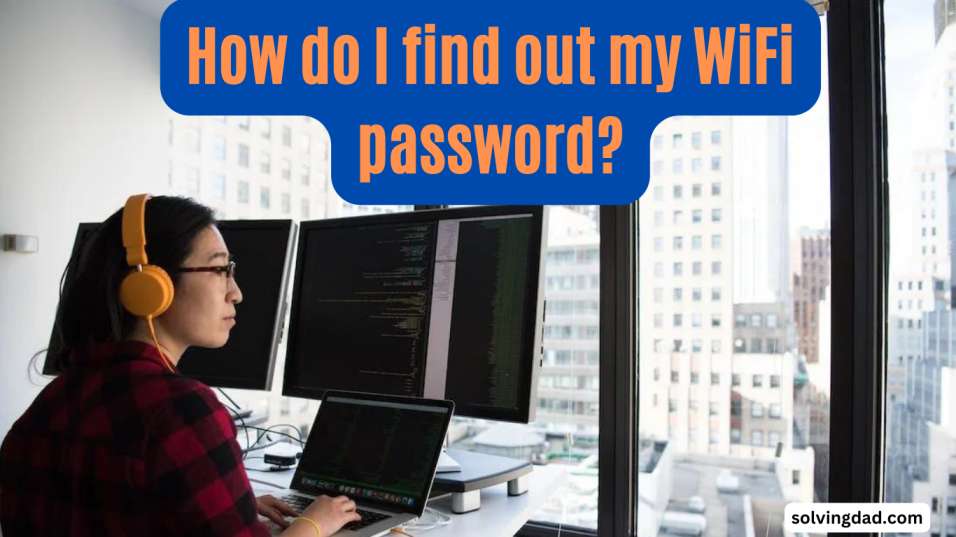In Windows:-
To find out your WiFi password in Windows, follow these steps:
- Select “Control Panel” from the Start menu.
- Click “Network and Internet” in the Control Panel.
- In the Network and Internet window, go to the “Network and Sharing Center” tab.
- In the Network and Sharing Center, click on the name of the WiFi network you are connected to. This will open a new window with the WiFi Status.
- In the WiFi Status window, click on the “Wireless Properties” button.
- In the Wireless Properties window, click on the “Security” tab.
- Under the “Security” tab, you will see a checkbox labeled “Show characters”. Check this box to reveal the password for the WiFi network.
- The password for the WiFi network will be displayed in the “Network security key” field. Make sure to keep this password safe, as anyone with access to it can connect to your WiFi network.
Alternatively, you can use the following command in the command prompt to retrieve the password for the current WiFi connection:
netsh wlan show profile name="YOUR_WIFI_NETWORK_NAME" key=clear
“YOUR WIFI NETWORK NAME” should be replaced with the name of your WiFi network. The password for the WiFi network will be displayed in the “Key Content” field.
How do I find out my WiFi password in Mac?
In Mac:-
To find out your WiFi password on a Mac, follow these steps:
- Click on the WiFi icon in the menu bar at the top of the screen.
- Click on “Open Network Preferences”.
- Click the “Advanced” button in the Network Preferences window.
- In the Advanced window, click on the “Wi-Fi” tab.
- Under the “Wi-Fi” tab, you will see a list of available WiFi networks. Click on the name of the WiFi network to which you are currently connected.
- The password for the WiFi network will be displayed in the “Password” field. Make sure to keep this password safe, as anyone with access to it can connect to your WiFi network.
Alternatively, you can use the following command in the Terminal to retrieve the password for the current WiFi connection:
security find-generic-password -ga "YOUR_WIFI_NETWORK_NAME"
“YOUR WIFI NETWORK NAME” should be replaced with the name of your WiFi network.
How do I find out my WiFi password in Mobile Phone?
In Mobile Phone:-
To find out your WiFi password on a mobile phone, you will need to check the router or modem that is providing the WiFi connection. The exact steps to do this will depend on the make and model of the router or modem, but generally you can follow these steps:
- Open a web browser on your phone and enter the IP address of the router or modem in the address bar. The IP address is typically something like 192.168.1.1 or 192.168.0.1. You can find the exact IP address in the documentation that came with the router or modem, or you can try searching online for the default IP address for your specific make and model.
- When prompted, enter the username and password for the router or modem. The default login credentials are usually “admin” for the username and “password” for the password, but these may vary depending on the make and model of the router or modem. You can find the default login credentials in the documentation that came with the router or modem, or you can try searching online for the default login credentials for your specific make and model.
- Once logged in, look for a section labeled “Wireless”, “WiFi“, or something similar. This section should contain the name and password for the WiFi network.
- The WiFi name is also known as the SSID (Service Set Identifier). The password for the WiFi network is typically referred to as the “WiFi password”, “network key”, or “network security key”. Make sure to keep this password safe, as anyone with access to it can connect to your WiFi network.
If you are unable to access the router or modem, you may need to ask the person who set it up or the internet service provider for the login credentials and WiFi password.
Advantages
There are several advantages to using WiFi:
- Convenience: WiFi allows you to connect to the internet wirelessly, which means you can use your devices anywhere in your home or office without having to worry about plugging in cables. This makes it easy to use laptops, tablets, smartphones, and other devices to access the internet, share files, and connect to other devices.
- Cost: WiFi eliminates the need for expensive Ethernet cables, making it a more cost-effective solution for connecting devices to the internet.
- Speed: WiFi networks can be very fast, especially if they are using newer technologies like 802.11ac or 802.11ax. This means you can enjoy fast internet speeds and smooth streaming of video and other high-bandwidth content.
- Compatibility: WiFi is widely supported by a variety of devices, including laptops, desktops, tablets, smartphones, smart TVs, game consoles, and more. This means you can connect a wide range of devices to the internet using a single WiFi network.
- Security: WiFi networks can be secured using various encryption methods, such as WPA2, to protect against unauthorized access. This makes WiFi a secure option for connecting to the internet, especially when using sensitive information like online banking or shopping.
Disadvantages
- Range: The range of a WiFi network is limited by the strength of the wireless signal. This means that the further you are from the router or access point, the weaker the signal will be, which can result in slower speeds and a less reliable connection.
- Interference: WiFi signals can be affected by interference from other electronic devices, such as cordless phones, Bluetooth devices, and even microwaves. This can result in poor performance and a less reliable connection.
- Security: While WiFi networks can be secured using various encryption methods, there is still a risk of unauthorized access, especially if the network is not properly configured or if the security measures are weak. This can make WiFi a less secure option for connecting to the internet, especially when using sensitive information like online banking or shopping.
- Limited number of devices: Most WiFi routers have a limited number of devices that can be connected to the network at any given time. This means that if you have a large number of devices that need to be connected to the internet, you may need to invest in additional routers or access points to support the increased demand.
- Power consumption: WiFi devices, such as routers and access points, consume electricity and can contribute to your energy bills. This can be a disadvantage if you are looking to reduce your carbon footprint or if you are trying to minimize your energy consumption.
Conclusion
In simple terms, finding out your WiFi password involves accessing the router or modem that is providing the WiFi connection and looking for the password in the settings. This can typically be done by using a web browser to connect to the router or modem using its IP address, and then logging in with the correct username and password.
Once logged in, you can find the WiFi password in the wireless or WiFi settings section of the router or modem. If you are unable to access the router or modem, you may need to ask the person who set it up or the internet service provider for the login credentials and WiFi password. It is important to keep your WiFi password safe, as anyone with access to it can connect to your WiFi network.