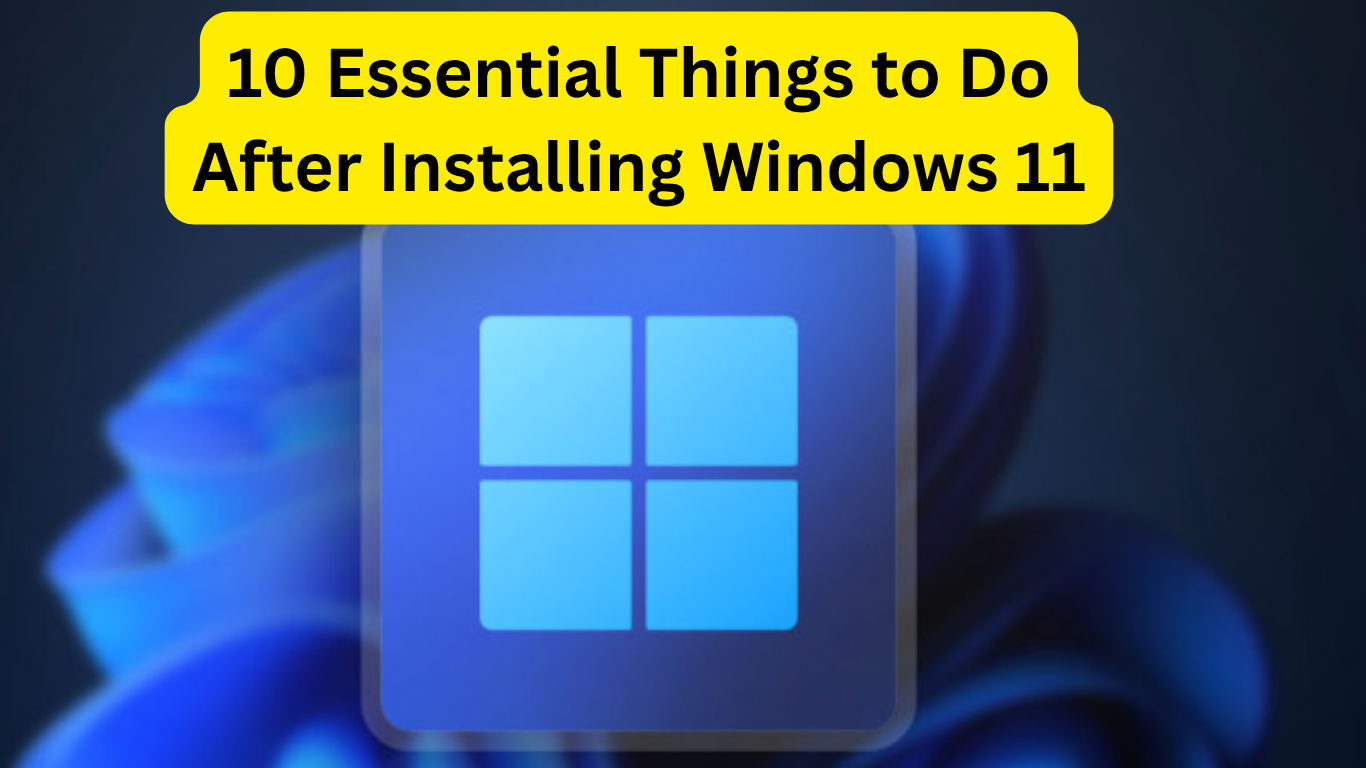10 Essential Things to Do After Installing Windows 11. If you’ve just upgraded or freshly installed Microsoft’s latest OS, you’re probably wondering what the most important things to do after installing Windows 11 are. While Windows 11 offers a sleek new design and improved performance, taking a few additional steps can significantly enhance your experience. Whether you’re a casual user or a power user, this post walks you through the top 10 essential tasks to get your system running smoothly and securely.
1. Check for Updates Immediately
Right after installation, the first thing to do after installing Windows 11 is to check for updates. Microsoft regularly rolls out security patches, driver updates, and bug fixes.
Steps:
- Go to Settings > Windows Update
- Click “Check for updates”
- Install all pending updates and restart if necessary
This ensures your system is protected and running the latest stable version.
2. Install Essential Drivers
Windows 11 handles drivers well, but for best performance, especially for graphics cards, Wi-Fi adapters, or sound devices, install the latest drivers manually from the manufacturer’s website.
✅ Tip: Prioritize GPU drivers (NVIDIA, AMD, Intel) if you’re into gaming or video editing.
3. Set Up Windows Security or Install Antivirus
While Windows Defender is powerful and built-in, some users prefer third-party antivirus software. Regardless, one of the crucial things to do after installing Windows 11 is to secure your system.
- Open Windows Security from the Start Menu
- Turn on real-time protection, firewall, and ransomware protection
- Set up periodic quick scans
🔐 Security Tip: Enable BitLocker for disk encryption (Pro editions only).
4. Remove Bloatware and Unwanted Apps
Windows 11 comes with pre-installed apps you may never use—like Xbox, Candy Crush, or third-party trials. These take up space and slow your system.
- Navigate to Settings > Apps > Installed apps
- Uninstall apps you don’t need
- Use third-party tools like O&O AppBuster for deeper cleaning
5. Customize the Start Menu and Taskbar
A major visual change in Windows 11 is the centered Start Menu and Taskbar. Personalizing them is one of the simplest but most satisfying things to do after installing Windows 11.
- Pin/unpin apps you frequently use
- Move the Start Menu to the left (Settings > Personalization > Taskbar behaviors)
- Hide unnecessary icons for a clean look
6. Configure Privacy Settings
Microsoft collects telemetry data by default. Protect your privacy by adjusting these settings:
- Go to Settings > Privacy & security
- Disable things like location tracking, diagnostic data sharing, and tailored ads
- Turn off microphone and camera access for unused apps
🔒 Privacy-conscious users may also want to disable Cortana and voice typing.
7. Set Default Apps for Browsing, Media & More
By default, Microsoft Edge is your browser, but many prefer Chrome, Firefox, or Brave.
How to change it:
- Go to Settings > Apps > Default Apps
- Select your preferred browser and set it for
.html,.htm,.pdf, and web protocols
Do the same for music, video, and photo apps.
8. Optimize Power Settings
If you’re on a laptop, power settings are essential to balancing performance and battery life.
- Go to Settings > System > Power & battery
- Select Best performance for desktops or Balanced for laptops
- Enable battery saver for better longevity
🛠️ Tip: Disable fast startup if you face issues with boot speed or dual-booting.
9. Install Your Essential Software
Some essential apps to install after Windows 11 setup include:
- Browsers: Chrome, Firefox, Brave
- Productivity: Microsoft Office, Notepad++, LibreOffice
- Utilities: 7-Zip, VLC Media Player, ShareX
- Communication: Zoom, Discord, Skype
This step personalizes your system for your unique workflow.
10. Backup and Create a System Restore Point
After you’ve configured everything, one of the most important things to do after installing Windows 11 is to create a restore point. This acts as a safety net in case of crashes.
Steps:
- Search “Create a restore point” from the Start Menu
- Under the System Protection tab, select the C: Drive
- Click “Create”, and name your restore point
Consider setting up OneDrive or Google Drive for cloud backups as well.
FAQs – Things to Do After Installing Windows 11
Q1. Do I need antivirus software for Windows 11?
Windows Defender offers solid protection, but you can also use third-party antivirus tools for extra features and real-time malware blocking.
Q2. How do I remove bloatware from Windows 11?
Go to Settings > Apps and manually uninstall unwanted apps. You can also use PowerShell or third-party tools like O&O AppBuster.
Q3. Can I downgrade back to Windows 10?
Yes, within 10 days of upgrading. Go to Settings > System > Recovery and choose “Go back.
Q4. Is Windows 11 better than Windows 10?
It offers better performance, security, and a modern interface. However, compatibility and personal preference can influence your choice.
Q5. How to improve Windows 11 battery life?
Use the Battery Saver mode, reduce background apps, lower screen brightness, and optimize power settings.
Final Thoughts
These 10 essential things to do after installing Windows 11 will help you get the best out of your new operating system. From boosting security to improving performance and customizing your experience, this checklist ensures you’re set for success.
For more guides, visit SolvingDad.com and explore expert tips for Windows, tech tutorials, and troubleshooting guides.