If your computer takes forever to boot up, you’re not alone. How to fix slow startup in Windows 11 is one of the most common questions Windows users search for, especially after upgrading from Windows 10. A slow startup not only wastes time but can also affect your productivity. Luckily, there are proven ways to fix this issue without spending money on new hardware.
In this guide, we’ll walk you through the step-by-step process to fix slow startup in Windows 11, improve boot times, and make your PC feel fast again.
Why Windows 11 Start’s Up Slowly
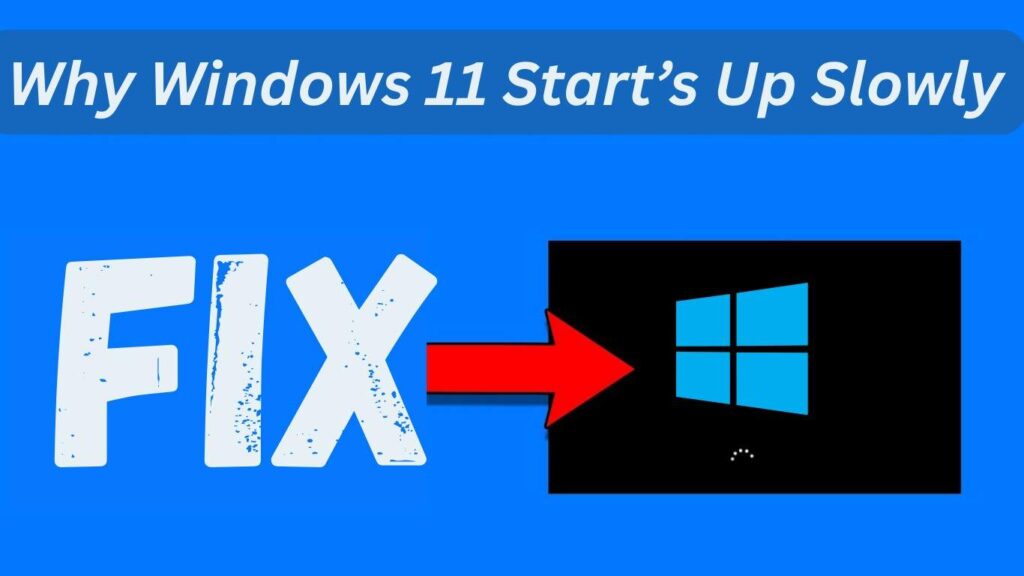
Before jumping into solutions, it’s important to know why your Windows 11 startup is slow. Common reasons include:
- Too many startup apps loading in the background.
- Outdated drivers or system updates.
- Malware or unnecessary background processes.
- Hard drive health issues (especially on HDDs).
- Misconfigured Windows settings.
Now let’s look at how to fix slow startup in Windows 11 step by step.
Also Read: How do I clean up my slow computer Windows 11?
1. Disable Unnecessary Startup Programs
One of the easiest ways to fix slow startup in Windows 11 is by disabling apps that automatically launch when your PC starts.
Steps:
- Press Ctrl + Shift + Esc to open Task Manager.
- Go to the Startup apps tab.
- Right-click on apps you don’t need at startup and select Disable.
💡 Tip: Apps like Spotify, Teams, or Adobe Updater usually slow down boot time unnecessarily.
2. Enable Fast Startup
Windows 11 has a built-in feature called Fast Startup that reduces boot time.
Steps:
- Press Windows + R, type
control panel, and hit Enter. - Go to Power Options > Choose what the power buttons do.
- Click Change settings that are currently unavailable.
- Check the box for Turn on fast startup and save changes.
This simple tweak often makes a noticeable difference.
3. Update Windows and Drivers
Outdated drivers and system updates can also cause startup delays.
Steps:
- Open Settings (Windows + I).
- Go to Windows Update > Check for updates.
- Install pending updates.
- Also, update drivers via Device Manager or use the official manufacturer’s website.
Keeping your system updated ensures smoother startup and performance.
4. Scan for Malware
Malware infections can secretly run background tasks, making Windows 11 startup painfully slow.
Steps:
- Open Windows Security from the Start menu.
- Go to Virus & threat protection.
- Run a Full Scan.
If threats are found, remove them immediately. For extra protection, consider trusted third-party antivirus software.
5. Optimize Storage and Run Disk Cleanup
If your hard drive is almost full, startup speed will take a hit.
Steps:
- Open File Explorer, right-click on your main drive (C:), and select Properties.
- Click Disk Cleanup.
- Delete unnecessary temporary files, cache, and system junk.
💡 Tip: If you’re still using an HDD, upgrading to an SSD can drastically reduce startup time.
6. Disable Background Apps
Some apps keep running in the background even after startup, consuming resources.
Steps:
- Open Settings > Apps > Installed apps.
- Select an app > Advanced options.
- Under Background app permissions, choose Never.
This not only speeds up startup but also improves overall performance.
7. Adjust Virtual Memory (Advanced)
Incorrect virtual memory settings can cause slow boot times.
Steps:
- Press Windows + R, type
sysdm.cpl, and press Enter. - Go to the Advanced tab > Performance > Settings.
- Under Advanced, click Virtual Memory > Change.
- Set a custom size (usually 1.5x your RAM for Initial size, and 3x for Maximum size).
8. Turn Off Visual Effects
Windows 11’s modern design looks great but can slow down weaker PCs.
Steps:
- Search for Adjust the appearance and performance of Windows.
- Select Adjust for best performance or manually uncheck effects like animations and shadows.
This makes startup and overall system navigation faster.
9. Check for Hardware Issues
If none of the above steps work, the problem might be hardware-related.
- Run a hard drive health check with tools like CrystalDiskInfo.
- Upgrade to an SSD if you’re still on HDD.
- Ensure your PC has at least 8GB of RAM for smooth Windows 11 performance.
Also Read: 7 Tips to Get the Most Out of Windows 11
FAQs About How to Fix Slow Startup in Windows 11
Q1. Why is Windows 11 startup slower than Windows 10?
Windows 11 has more background services, heavier visual effects, and stricter security checks, which can slow startup.
Q2. Does enabling Fast Startup affect performance?
No, enabling Fast Startup reduces boot time without harming performance. However, it may interfere with dual-boot systems.
Q3. Should I upgrade to an SSD to fix slow startup in Windows 11?
Yes, upgrading to an SSD is one of the most effective ways to speed up startup and overall system performance.
Q4. How often should I clean up startup programs?
Check your startup apps every few months, especially after installing new software.
Q5. Can resetting Windows 11 fix slow startup issues?
Yes, if all else fails, resetting Windows 11 can give you a fresh start and eliminate hidden system problems.
Final Thoughts
Fixing a slow startup in Windows 11 doesn’t have to be complicated. By disabling unnecessary startup programs, enabling Fast Startup, updating drivers, and optimizing system settings, you can speed up boot time significantly.
If software tweaks don’t help, consider upgrading hardware like RAM or installing an SSD for the best performance boost. Follow this guide step by step, and your Windows 11 PC will start up much faster.
Also Read:
How to Remove Bloatware from Windows 11
How to Improve Boot Time in Windows 11?
Is Windows 11 Stable and Reliable in 2025?
How to Clean Install Windows 11 Without Bloatware (2025 Method)
