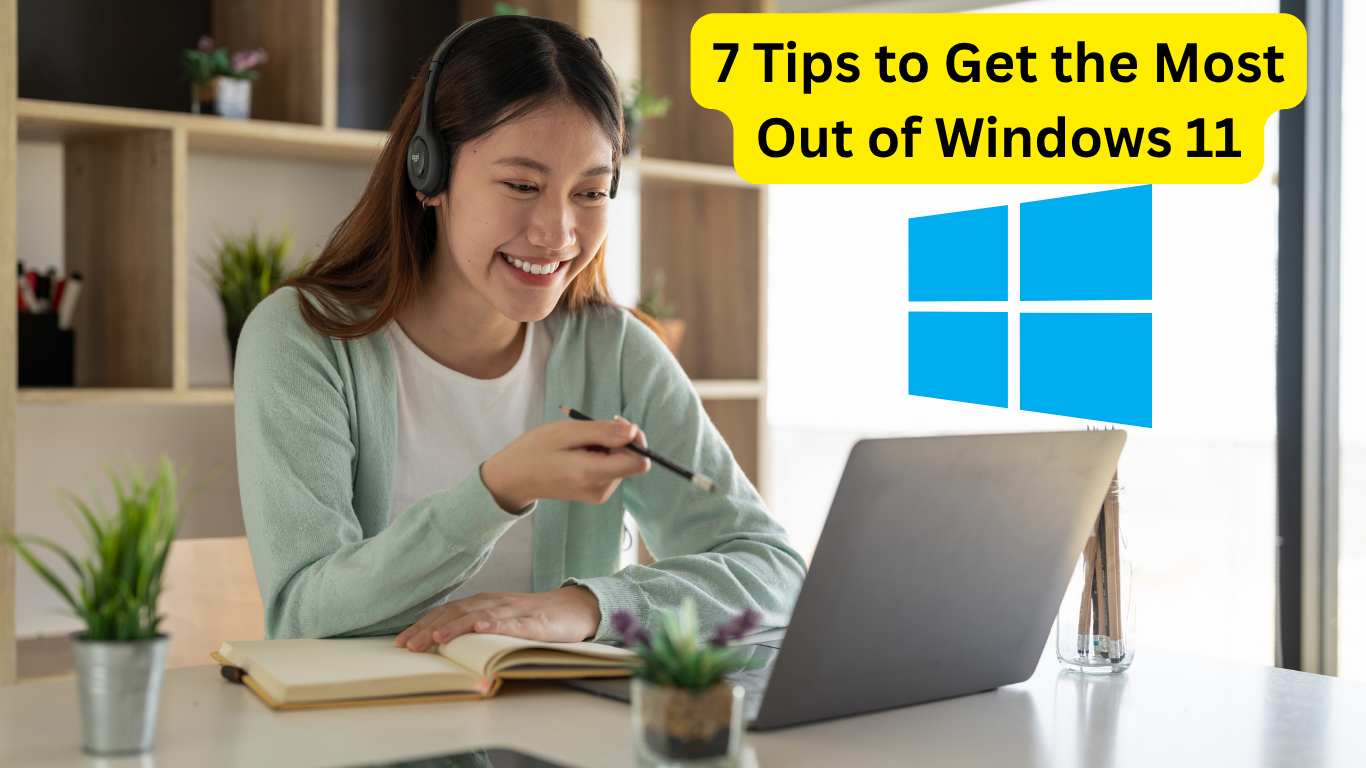7 Tips to Get the Most Out of Windows 11: Windows 11 has introduced a sleek design, improved performance, and several new features that make using your PC more enjoyable. However, to truly maximize its potential, you need to know the right tweaks and settings. In this guide, we’ll share 7 tips to get the most out of Windows 11 so you can enhance speed, productivity, and customization while avoiding common slowdowns.
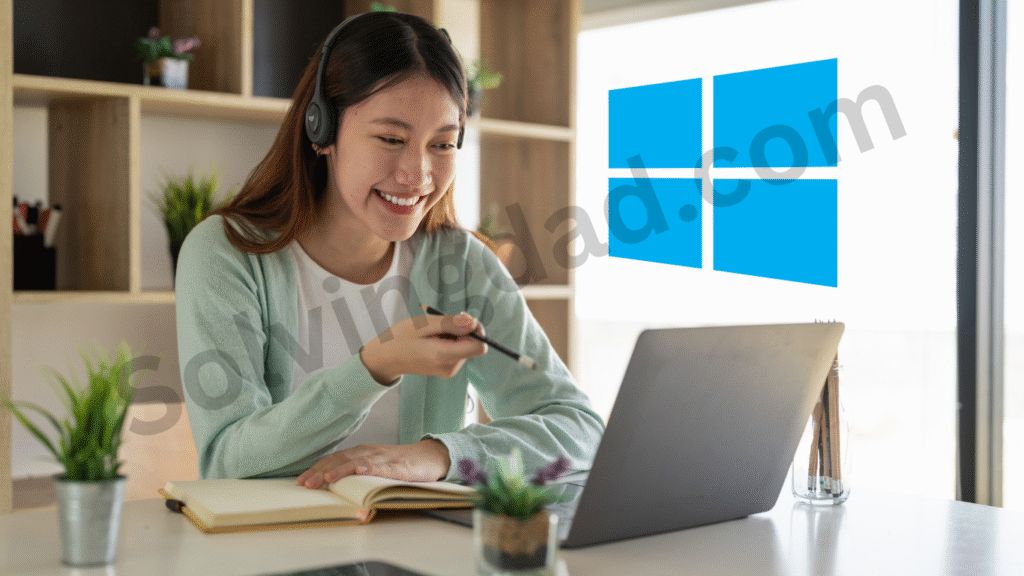
Table of Contents
1. Customize the Start Menu for Quick Access
One of the best tips to get the most out of Windows 11 is to personalize your Start Menu. By default, Windows 11 pins certain apps, but you can customize it to suit your workflow.
- Remove unused apps: Right-click on unnecessary apps and select Unpin from Start.
- Pin frequently used apps: Keep your most-used apps at the top for quick access.
- Organize with folders: Drag and drop apps together to create folders in the Start Menu.
A clean and organized Start Menu will save you time and improve navigation.
2. Use Snap Layouts for Multitasking
Windows 11 introduces Snap Layouts, a game-changing feature for multitasking. Hover over the maximize button on any window to see layout options, then choose how you want your apps arranged.
For example:
- Work on a document while keeping a video call window open.
- Compare two browser tabs side-by-side.
If you work with multiple applications, Snap Layouts will help you work faster and more efficiently.
3. Optimize Startup Apps for Faster Boot
A common way to boost performance is by controlling which apps run at startup. Too many background programs can slow down boot time.
Here’s how to disable unnecessary startup apps:
- Press Ctrl + Shift + Esc to open Task Manager.
- Go to the Startup tab.
- Right-click apps you don’t need and choose Disable.
This is one of the simplest tips to get the most out of Windows 11 if you want a faster PC.
4. Enable Dark Mode for Comfort and Battery Saving
Dark Mode isn’t just a style preference — it can reduce eye strain and extend battery life on laptops with OLED or AMOLED screens.
To enable it:
- Go to Settings > Personalization > Colors.
- Under “Choose your mode,” select Dark.
Not only will your PC look sleek, but you’ll also experience a more comfortable viewing experience during long sessions.
5. Keep Windows Updated for Security and Performance
Microsoft frequently releases updates to improve performance, fix bugs, and patch security vulnerabilities. To ensure you’re always running the latest version:
- Go to Settings > Windows Update.
- Click Check for updates.
Staying updated is an essential tip to get the most out of Windows 11, especially if you want a stable and secure system.
6. Use Widgets for Quick Information
Widgets in Windows 11 give you at-a-glance updates on weather, news, stock prices, and more. You can access them by clicking the Widgets icon on the taskbar or pressing Windows + W.
Customize your widget feed to show only the information you need — this can save you from constantly opening separate apps or websites.
7. Free Up Storage with Storage Sense
Running out of storage can slow down your PC. Windows 11’s Storage Sense can automatically delete temporary files and empty your recycle bin.
To enable it:
- Go to Settings > System > Storage.
- Turn on Storage Sense and customize the cleanup schedule.
This is one of the most overlooked tips to get the most out of Windows 11, yet it can keep your PC running smoothly.
Final Thoughts
By following these 7 tips to get the most out of Windows 11, you’ll enjoy a faster, more efficient, and more personalized computing experience. Whether it’s organizing your Start Menu, mastering Snap Layouts, or enabling Storage Sense, each step will help you unlock the full potential of your operating system.
FAQs: 7 Tips to Get the Most Out of Windows 11
Is Windows 11 faster than Windows 10?
Yes, Windows 11 has performance optimizations, faster wake times, and better memory management compared to Windows 10.
Do I need a powerful PC to get the most out of Windows 11?
Not necessarily. Even mid-range PCs can run Windows 11 well if you optimize settings and disable unnecessary startup apps.
Can Snap Layouts be used on multiple monitors?
Yes, Snap Layouts work across multiple monitors, making multitasking even more efficient.
How often should I update Windows 11?
Check for updates at least once a month to ensure you have the latest security and performance improvements.
Will Dark Mode improve battery life?
Yes, on OLED or AMOLED screens, Dark Mode can reduce power consumption and slightly extend battery life.
Also Read: