If you’re tired of unnecessary pre-installed software slowing down your PC, learning how to clean install Windows 11 without bloatware (2025 method) is a must. Most OEMs load your system with unwanted apps—commonly called bloatware—which not only take up storage but also affect performance. In this comprehensive guide, we’ll walk you through a fresh and clean Windows 11 installation, free of clutter, using the latest techniques available in 2025.
Why Perform a Clean Install of Windows 11 Without Bloatware?
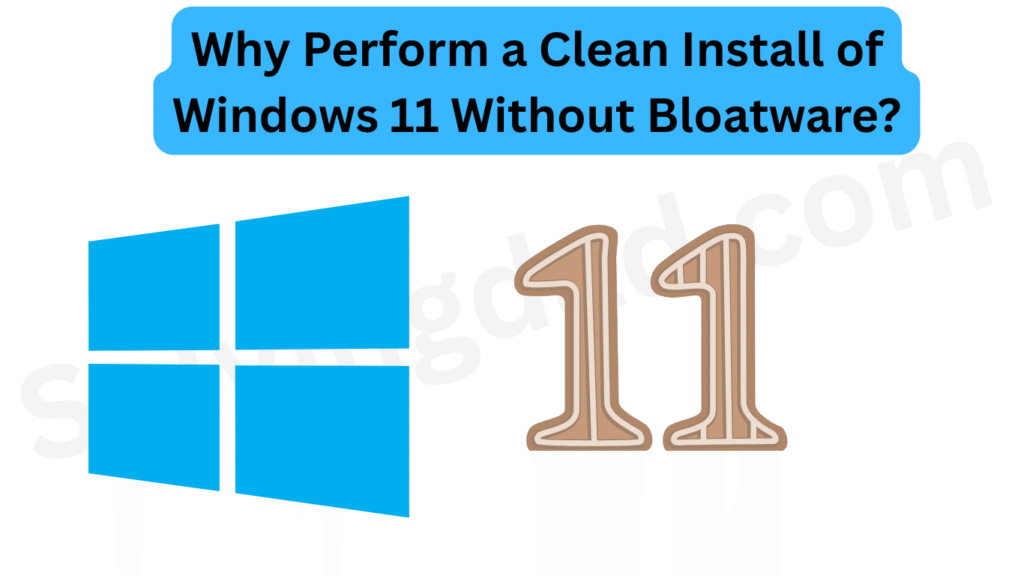
A clean install of Windows 11 without bloatware provides numerous benefits:
- Faster boot and performance
- More storage space
- No unnecessary background processes
- A cleaner, distraction-free user experience
- Better battery life for laptops
With Microsoft’s changes in 2025, performing a clean install is easier and more powerful than ever—with tools like Windows Media Creation Tool, Rufus, and official ISO images.
Tools You’ll Need for the 2025 Method
To begin the clean install Windows 11 without bloatware (2025 method), make sure you have the following:
- A USB drive with at least 8GB capacity
- A separate working PC for creating bootable media
- Windows 11 ISO (official, clean version from Microsoft)
- Rufus v4.5 or higher (supports bypassing bloatware and system checks)
Step-by-Step Guide: How to Clean Install Windows 11 Without Bloatware (2025)
Step 1: Download Windows 11 ISO File
Go to the official Microsoft Windows 11 download page and download the latest ISO. Choose the edition that matches your license.
Tip: Always verify the file hash to ensure integrity.
Step 2: Create Bootable USB with Rufus (Bloatware-Free)
- Download the latest version of Rufus.
- Insert your USB drive and launch Rufus.
- Under Boot selection, choose the Windows 11 ISO file.
- Important: When prompted, select options to:
- Remove all bloatware (pre-installed apps)
- Bypass TPM and Secure Boot if needed
- Click Start to create the bootable drive.
This new 2025 Rufus feature makes it incredibly easy to install a truly clean version of Windows 11.
Step 3: Back Up Your Files
Before proceeding, back up important files to an external drive or cloud storage. A clean install will erase all data from your primary partition.
Step 4: Boot Into USB Installation Media
- Insert your USB into the PC where you want to clean install Windows 11.
- Restart the PC and enter BIOS/UEFI settings (usually by pressing F2, DEL, or ESC).
- Set the USB drive as the first boot device.
- Save changes and reboot.
Step 5: Install Windows 11 Without Bloatware
- Select your language and keyboard layout.
- Choose Custom: Install Windows only (advanced).
- Delete all existing partitions and select the unallocated space.
- Click Next to begin installation.
You now have a clean install of Windows 11—without any bloatware, system manufacturer apps, or unwanted trial software.
Step 6: Complete Setup Without Microsoft Account (Optional)
In 2025, Windows 11 still pushes for Microsoft accounts during setup. However, you can:
- Choose “Set up for work or school”, then select “Domain join instead”.
- Alternatively, disconnect from the internet to trigger the offline account option.
This gives you more privacy and control.
Post-Install Optimization Tips
After completing the clean install of Windows 11 without bloatware, here are some optional but recommended steps:
- Install essential drivers from your motherboard or laptop manufacturer’s website.
- Run Windows Update to get the latest patches.
- Install only the apps you truly need like browsers, media players, and productivity tools.
- Disable unnecessary startup programs via Task Manager.
FAQs: Clean Install Windows 11 Without Bloatware
Is Rufus safe to use for installing Windows 11?
Yes. Rufus is a well-known tool and in 2025 it supports bypassing TPM, Secure Boot, and bloatware safely.
Will I lose my data during a clean install?
Yes. A clean install wipes your primary partition. Always back up your files first.
Can I activate Windows 11 after a clean install?
Yes. If your PC had an activated version of Windows 10/11 before, Windows will activate automatically once connected to the internet.
Does Microsoft offer a bloatware-free ISO?
Not directly. Microsoft’s ISOs include some stock apps. Using Rufus lets you skip installing unnecessary components.
Can I do this method on a laptop?
Absolutely. Just ensure you’re using the correct drivers post-install for Wi-Fi, display, etc.
Final Thoughts
Understanding how to clean install Windows 11 without bloatware (2025 method) gives you the power to take full control of your system. It’s the best way to reclaim performance, privacy, and space on your PC. Whether you’re a gamer, developer, or casual user, this method ensures a lean, fast, and efficient Windows environment tailored to your needs.
