Gaming on Windows 11 can be an incredible experience—if your system is optimized correctly. While Microsoft has built Windows 11 with gamers in mind, there’s always room for improvement. Whether you play competitive shooters like Valorant or immersive open-world adventures like Cyberpunk 2077, knowing how to optimize Windows 11 for gaming can help you get the best performance possible.
In this guide, we’ll share 5 favorite ways to optimize Windows 11 for gaming—methods that are simple, safe, and highly effective for most PC gamers.
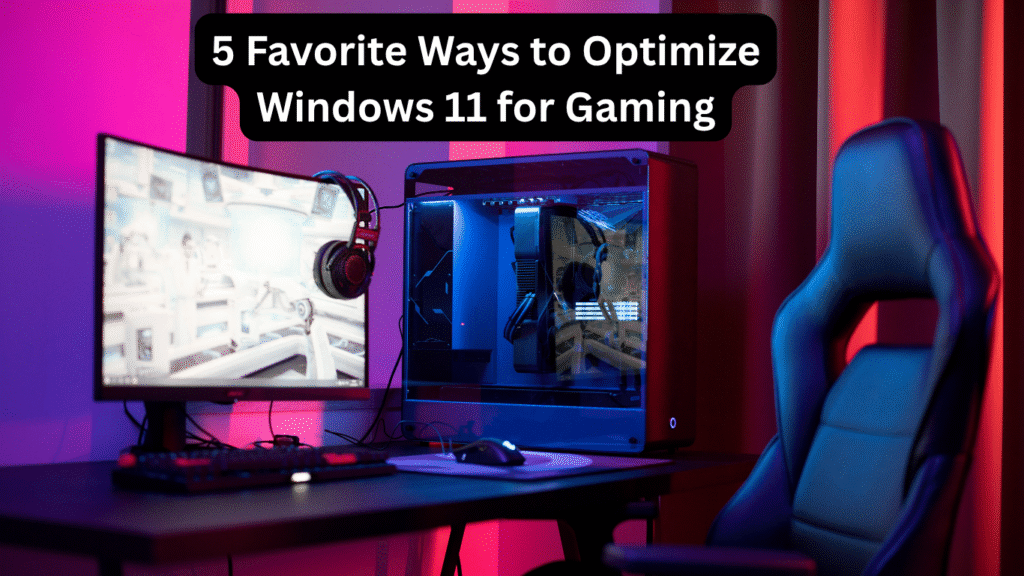
Table of Contents
1. Enable Game Mode for Smoother Performance
Windows 11 comes with a built-in Game Mode that prioritizes gaming processes over background tasks. This ensures your system resources—CPU, GPU, and RAM—are focused on delivering maximum performance during gameplay.
How to enable Game Mode:
- Press Windows + I to open Settings.
- Navigate to Gaming > Game Mode.
- Toggle Game Mode to On.
When enabled, Game Mode can reduce stutters, improve frame rates, and provide a more consistent gaming experience.
2. Update Your Graphics Drivers
Your graphics card driver plays a critical role in gaming performance. Outdated drivers can cause low FPS, graphical glitches, or even game crashes.
Steps to update your graphics drivers:
- For NVIDIA GPUs: Use the GeForce Experience app.
- For AMD GPUs: Use the AMD Adrenalin software.
- For Intel GPUs: Use the Intel Driver & Support Assistant.
Keeping your GPU drivers updated ensures that your system takes advantage of performance optimizations and bug fixes for the latest games.
3. Adjust Windows 11 Visual Effects
Windows 11 includes various animations and effects that make the OS look beautiful, but these can consume resources. Turning them off can give your system a small but noticeable performance boost.
How to adjust visual effects:
- Press Windows + R, type
sysdm.cpl, and press Enter. - Go to the Advanced tab and click Settings under Performance.
- Select Adjust for best performance or manually disable unnecessary effects.
This tweak helps free up resources for your games instead of spending them on fancy UI animations.
4. Optimize Power Settings for Gaming
By default, Windows 11 uses a Balanced power plan to save energy. Switching to High Performance or Ultimate Performance mode allows your CPU and GPU to run at their full potential.
Steps to enable High Performance mode:
- Open Settings and go to System > Power & Battery.
- Under Power Mode, choose Best Performance.
If you’re on a desktop PC, you can also enable the Ultimate Performance power plan via the Command Prompt for even more gaming power.
5. Disable Background Apps and Startup Programs
Too many background apps and startup programs can hog system resources, reducing gaming performance.
How to disable startup programs:
- Press Ctrl + Shift + Esc to open Task Manager.
- Go to the Startup apps tab.
- Disable unnecessary programs.
You can also close unused apps running in the background before launching your game to ensure maximum available memory and CPU power.
Additional Tips to Optimize Windows 11 for Gaming
- Use an SSD: Games installed on SSDs load faster than those on HDDs.
- Enable Hardware-Accelerated GPU Scheduling: Found under Settings > System > Display > Graphics.
- Keep Windows Updated: Updates often include performance enhancements.
- Clean Your PC: Dust buildup can cause overheating and thermal throttling.
FAQs About Optimizing Windows 11 for Gaming
Does Windows 11 improve gaming performance compared to Windows 10?
Yes, Windows 11 includes features like Auto HDR, DirectStorage, and better GPU scheduling, which can improve gaming performance if your hardware supports them.
Can Game Mode cause problems?
In rare cases, Game Mode might cause issues with specific games, but for most users, it improves performance.
Is Ultimate Performance mode safe for gaming?
Yes, but it will use more power, so it’s best suited for desktop PCs.
Do I need to reinstall Windows 11 for better gaming performance?
Not necessarily—most performance gains come from tweaking settings and updating drivers.
How often should I update my GPU drivers?
Update them whenever a new driver is released for the games you play or at least once every 1–2 months.
Final Thoughts:-
Following these 5 favorite ways to optimize Windows 11 for gaming can help you achieve smoother gameplay, higher FPS, and reduced lag. By enabling Game Mode, keeping drivers updated, adjusting visual effects, using high-performance power settings, and managing background apps, you’ll make the most out of your gaming PC.
Also Read:
