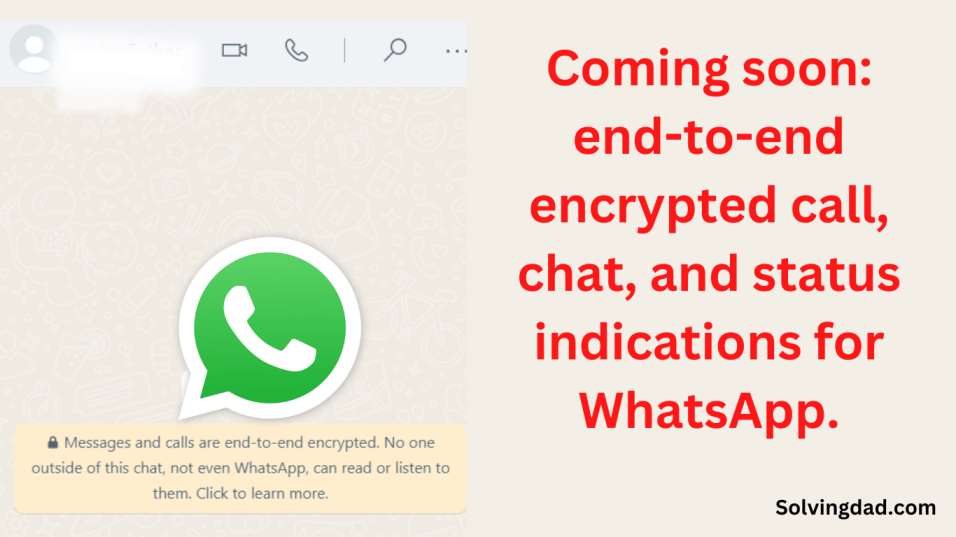Coming soon: end-to-end encrypted call, chat, and status indications for WhatsApp:- Avatars, buddy mode, the ability to run polls, screen lock for the desktop app, and many other new features and functions have been added to WhatsApp during the past few months.
End-to-end encryption of communications has been supported by WhatsApp since 2016 in order to safeguard user privacy and provide a secure channel of communication. New indications are now being added by the developers to show whether calls and shared statuses with others are end-to-end encrypted.
Both the first and second indicators—found in the “Status” and “Calls” tabs—indicate that all of your conversations and even your status are end-to-end encrypted. Additionally, the developers want to include another chat indicator. In the near future, everyone will have access to it.
Both the iOS and Android versions of the app will display these indicators. Since the feature is still being developed, they are not currently visible. You might need to wait a while for WhatsApp’s new feature to become available on your device because it will be rolled out to everyone in the upcoming days.
What does WhatsApp status’ end-to-end encryption entail?
End-to-end encryption is used when using WhatsApp Messenger to chat with other people. You can be certain that nobody will be able to read or listen to the communications you send thanks to end-to-end encryption, not even WhatsApp.
Should I enable end-to-end encryption on WhatsApp?
There is no need to activate any additional settings to secure your messages because everything is done automatically. Every WhatsApp message is protected by the same Signal encryption technology that safeguards messages before they leave your smartphone.
Calls over WhatsApp are they end-to-end encrypted?
Yes, all WhatsApp calls—whether audio or video calls—are encrypted, to address your question. This means that a third party cannot access them, nor can they be recorded.
What do calls that are encrypted mean?
End-to-end encryption is a technique that ensures the security and privacy of the content you transmit from one endpoint to another. If your shared content is intercepted in transit, it will be unintelligible.
What does the contact information screen’s “Verify Security Code” screen do?

Calls and messages you place and transmit to an end-to-end encrypted chat between you and one other person are verified using a special security code.
Note that the verification procedure is only used to check that the calls and texts you send are end-to-end encrypted and is optional for end-to-end encrypted chats.
Both a QR code and a 60-digit number for this code can be found in the contact information screen. The communications you transmit to the chat are end-to-end encrypted because these codes are specific to each chat and can be compared amongst participants in each chat. Don’t worry, the actual keys are always kept hidden; security codes are only visible copies of the unique keys that you and your friends share. When you confirm that a chat is end-to-end encrypted, you can also confirm that the lists of associated devices that you and your contacts have are current.
To confirm whether a particular chat is completely encrypted:
- Enable the chat.
- To access the contact information screen, tap on the contact’s name.
- To view the QR code and 60-digit number, tap Encryption.
- Note that only contacts participating in end-to-end encrypted chats can use this functionality.
If you and your contact are standing close to one another, you can each visually check the 60-digit number or scan the other’s QR code. A green check mark will show up if the QR code you scanned was the same. You can be certain that nobody is listening in on your calls or messages since they match.
If you and your contact are not physically close to one another, you can use another platform to transmit them the 60-digit number. Inform your contact that after receiving your code, they should write it down and then compare it visually to the 60-digit number that displays in the contact details screen under Encryption. The Share button on the Verify Security Code screen on Android and iPhone can be used to send the 60-digit number through SMS, email, etc.
It’s conceivable that you are scanning the code for a different contact or phone number if the codes don’t match. Sending your contact a new message and having them scan the code afterward is advised if they just updated their phones, reinstalled WhatsApp, or added or removed a linked device. In this post, you can read more about changing security codes.
Please be aware that if you or your contact use WhatsApp on numerous devices, you must confirm the security code on each device.