Optimized Way to Setting Up Windows for Gaming. If you’re wondering what is the optimized way to setting up Windows for gaming, you’re not alone. Gamers often face performance issues such as lag, stuttering, or long load times—not because their hardware isn’t powerful, but because Windows isn’t configured correctly for gaming.
This guide will walk you through how to optimize Windows for gaming—boosting FPS, reducing latency, and improving overall system responsiveness.
Table of Contents
1. Keep Windows Updated
Keeping Windows updated is a fundamental step in optimizing your gaming performance. Microsoft often rolls out updates that include performance enhancements and critical driver compatibility fixes.
Steps to update:
- Go to Settings > Windows Update
- Click on Check for updates
- Install all available updates, especially optional driver updates
Why it matters: Some games won’t run properly without the latest security patches and system files.
2. Install the Latest GPU Drivers
Your graphics card plays the most vital role in your gaming setup. To get the best performance, download the latest drivers directly from the manufacturer’s website:
Also, use software like GeForce Experience or AMD Adrenalin for real-time optimization.
3. Setting up Windows Power Plan to High Performance
Windows often defaults to a balanced power plan, which can throttle your CPU and GPU under certain conditions.
Steps:
- Go to Control Panel > Hardware and Sound > Power Options
- Select High Performance
- On laptops, plug in your charger for maximum power
This tweak ensures your system isn’t slowing down during intense gaming sessions.
4. Disable Background Apps and Bloatware
Many unnecessary apps and background services consume RAM and CPU cycles, affecting your game’s performance.
How to clean up:
- Press
Ctrl + Shift + Escto open Task Manager - Go to the Startup tab and disable anything not essential
- Uninstall unnecessary apps from Settings > Apps
Also, consider tools like MSI Afterburner or Razer Cortex to auto-optimize background processes.
5. Enable Game Mode in Windows 11
Windows 11 comes with a built-in Game Mode, which optimizes your system for better gameplay.
Steps to enable:
- Go to Settings > Gaming > Game Mode
- Toggle it to On
This ensures fewer interruptions and allocates system resources efficiently.
6. Turn Off Visual Effects
While Windows animations and transparency look nice, they can consume GPU power that’s better used in games.
Steps:
- Right-click Start > System > Advanced system settings
- Under Performance, click Settings
- Select Adjust for best performance
This will disable all fancy animations and improve FPS in many games.
7. Optimize Storage for Faster Load Times
Modern games are large, and loading them from a slow HDD can ruin the experience. For optimized gaming:
- Use an SSD (Solid State Drive) for game installations
- Enable Storage Sense via Settings > System > Storage
- Defragment HDDs (don’t defrag SSDs!)
Tip: Keeping at least 20% of your drive free also improves performance.
8. Adjust Graphics Settings Per Game
Even with a powerful system, every game reacts differently. Always:
- Use in-game benchmarking tools
- Set textures, shadows, and reflections to medium or high
- Turn off features like motion blur and film grain
You can also use NVIDIA or AMD software to auto-optimize based on your hardware.
9. Disable Notifications & Focus Assist
Getting interrupted mid-match with a pop-up notification is annoying. It can also steal system resources.
Steps:
- Go to Settings > System > Notifications
- Toggle off unnecessary app alerts
- Turn on Focus Assist during game time
10. Use a Wired Internet Connection
If you’re into online multiplayer gaming, latency matters more than you think.
Why wired > wireless:
- Lower ping
- More stable connection
- Less packet loss
If you must use Wi-Fi, invest in a Wi-Fi 6 router and a good quality USB adapter.
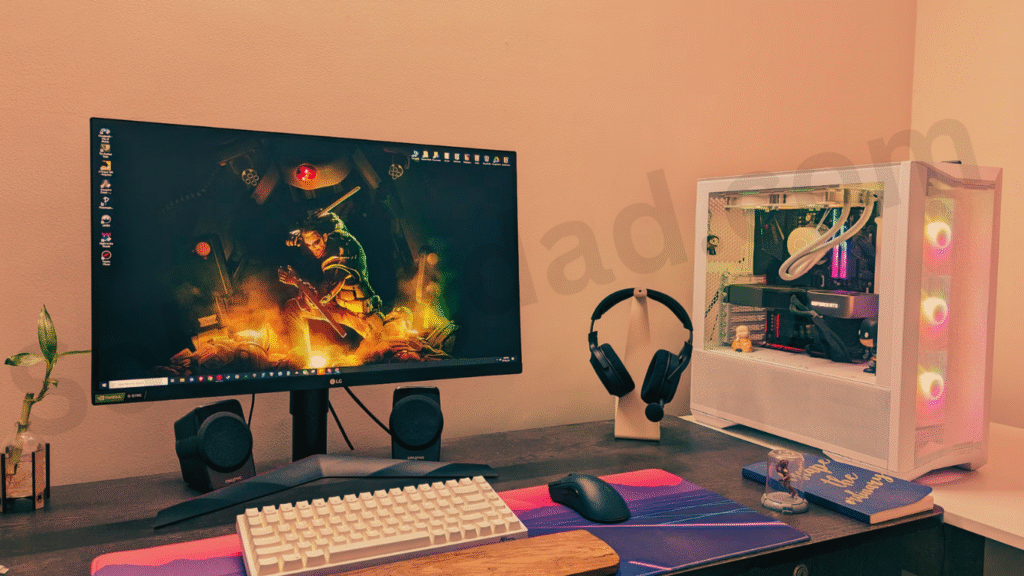
FAQs – Optimized Way to Setting Up Windows for Gaming
Is Game Mode really useful in Windows 11?
Yes, Game Mode limits background processes and gives priority to your game, improving performance and minimizing distractions.
Do I need third-party tools to optimize Windows for gaming?
Not necessarily. Built-in tools like Game Mode, Storage Sense, and manual settings can do most of the work. However, tools like MSI Afterburner can help monitor and tweak GPU settings.
Should I disable Windows Defender while gaming?
No, but you can set it to Passive Mode or add exceptions for game folders to avoid interference.
How often should I update my drivers for gaming?
At least once a month or whenever a new game release recommends a GPU update.
Final Thoughts
Now you know what is the optimized way to setting up Windows for gaming—it’s a combination of smart system settings, updated drivers, storage management, and network tweaks. These changes will boost your FPS, reduce lag, and give you the smoothest possible gaming experience on Windows.
Whether you’re a casual gamer or a competitive esports player, following this guide will make sure your setup doesn’t hold you back.
