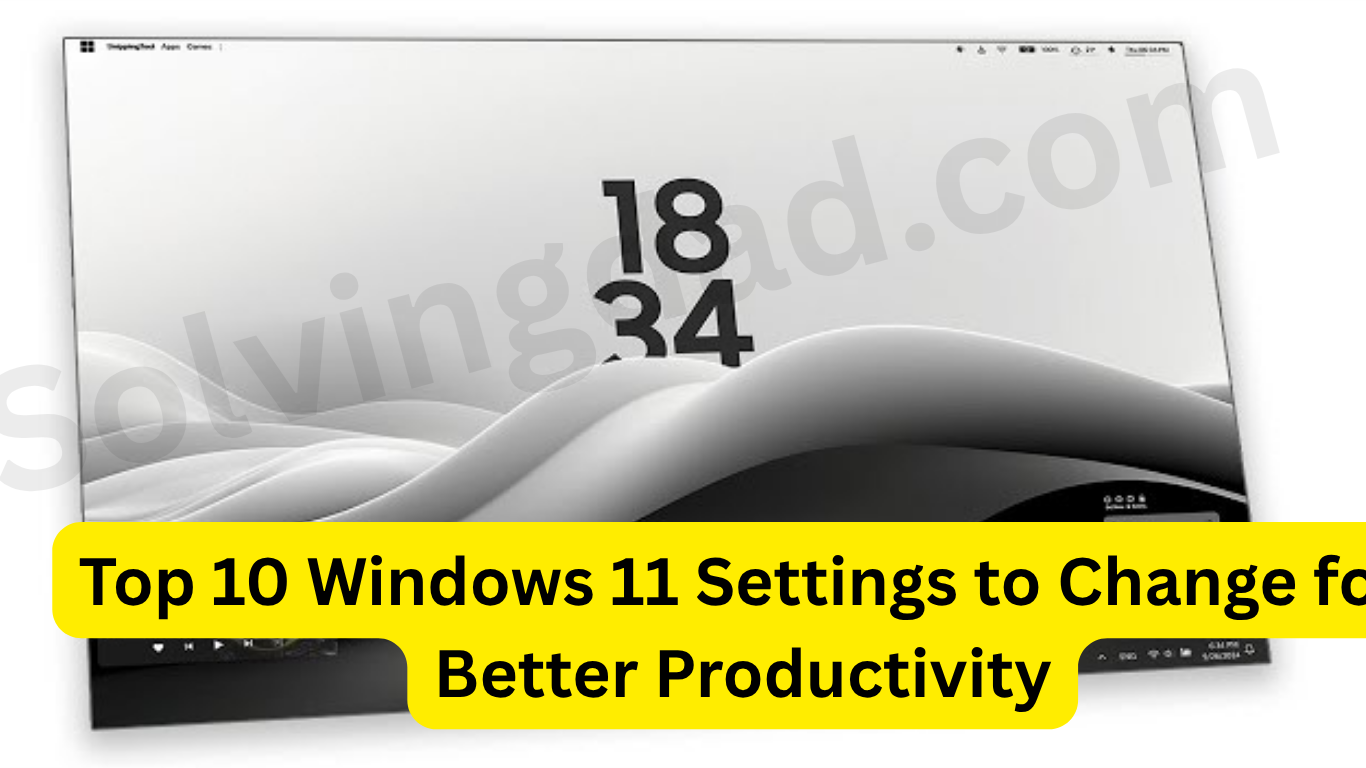Top 10 Windows 11 Settings to Change for Better Productivity. In today’s fast-paced digital world, efficiency is everything. If you’re using Windows 11, there are numerous built-in settings you can tweak to drastically improve your day-to-day workflow. In this blog, we’ll cover the top 10 Windows 11 settings to change for better productivity so you can make the most of your PC without installing any extra software.
Whether you’re a student, a work-from-home professional, or a casual user, optimizing Windows 11 can save you time and reduce distractions. Let’s dive right into the best productivity-focused tweaks.
Table of Contents
1. Enable Focus Assist to Minimize Distractions
The first and perhaps most powerful Windows 11 setting to change for better productivity is Focus Assist.
How to enable:
Go to Settings > System > Focus Assist.
Choose either Priority only (you’ll get notifications from apps you select) or Alarms only to block all notifications.
📌 Why it helps: Stops unnecessary pop-ups and notifications while you’re working or studying.
2. Turn on Night Light for Better Eye Comfort
Eye strain can reduce your productivity over time. Enable Night Light to reduce blue light and improve comfort during evening hours.
How to enable:Settings > System > Display > Night light.
Set a schedule to automatically activate it during sunset or at specific hours.
📌 Why it helps: Reduces fatigue, especially during long work sessions.
3. Adjust Virtual Desktops for Multi-Tasking
Another smart Windows 11 setting to change for better productivity is using Virtual Desktops.
How to access:
Click the Task View icon on the taskbar or press Win + Tab.
Create separate desktops for work, entertainment, or specific projects.
📌 Why it helps: Keeps your work organized and minimizes clutter.
4. Customize Start Menu for Quick Access
Windows 11 allows you to customize the Start Menu to keep your most-used apps and folders within easy reach.
How to customize:Settings > Personalization > Start.
Pin your daily apps and turn off suggestions for a cleaner interface.
📌 Why it helps: Speeds up access to important tools.
5. Enable Clipboard History for Efficient Copy-Paste
Tired of copying one thing at a time? With Clipboard History, you can access multiple items you’ve copied.
How to enable:Settings > System > Clipboard > Clipboard history.
Press Win + V to view and paste from your clipboard history.
📌 Why it helps: Saves time when working with multiple documents or pieces of text.
6. Optimize Power Settings for Performance
For desktop users or plugged-in laptops, optimizing power settings can boost system responsiveness.
How to access:Settings > System > Power & battery > Power mode.
Select Best performance if you’re not concerned about battery life.
📌 Why it helps: Ensures your device runs at full potential during demanding tasks.
7. Disable Background Apps You Don’t Use
Background apps consume RAM and CPU, slowing down your system.
How to disable:Settings > Apps > Installed apps or Settings > Privacy & security > Background apps.
Disable unnecessary background activity for unused apps.
📌 Why it helps: Frees up system resources, enhancing speed and responsiveness.
8. Snap Layouts for Smarter Window Management
Snap Layouts is a productivity game-changer. It helps you organize windows quickly into grids.
How to use:
Hover over the maximize button on any window to choose a snap layout.
📌 Why it helps: Allows for quick multi-window multitasking, ideal for research, coding, or video calls.
9. Use Storage Sense to Automatically Free Up Space
Running out of space can impact performance. Enable Storage Sense to automate cleanup.
How to enable:Settings > System > Storage > Storage Sense.
Set it to delete temporary files and recycle bin contents regularly.
📌 Why it helps: Keeps your system clean without manual effort.
10. Set Up Keyboard Shortcuts and Accessibility Features
Windows 11 has robust accessibility options that boost productivity even if you’re not disabled.
Settings to explore:
Settings > Accessibility > Keyboard(Enable Sticky Keys, Filter Keys)Settings > Accessibility > Text sizefor better readability
📌 Why it helps: Personalized input methods speed up daily tasks.
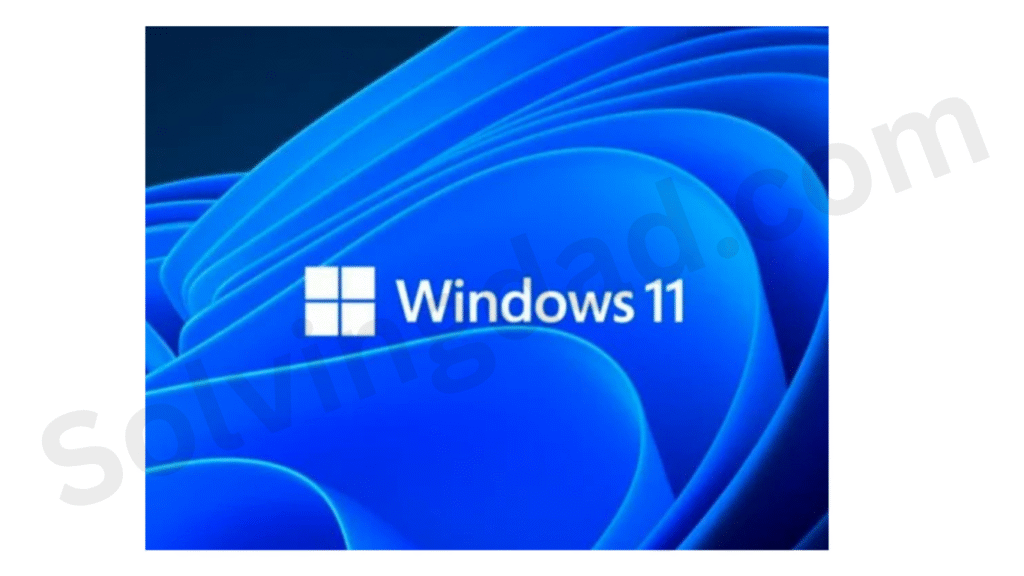
Final Thoughts
Optimizing your PC with the top 10 Windows 11 settings to change for better productivity is a simple yet powerful way to enhance your daily workflow. Each of these settings brings you one step closer to a smarter, faster, and more organized computing experience.
Take a few minutes to make these changes now, and you’ll notice a significant improvement in how you work on your Windows 11 system.
Frequently Asked Questions (FAQs)
Can these settings improve performance on older PCs?
Yes, most of these settings like disabling background apps or optimizing power settings can make older PCs feel faster.
Will enabling Focus Assist block all notifications permanently?
No. You can schedule it or toggle it manually whenever needed.
Do I need to install third-party tools to improve productivity on Windows 11?
Not at all. These built-in settings offer excellent enhancements without extra software.
Is Clipboard History secure?
Yes, your clipboard data is stored locally and can be cleared at any time via settings.
Can I undo these changes later?
Absolutely. All settings can be reverted to default if needed.