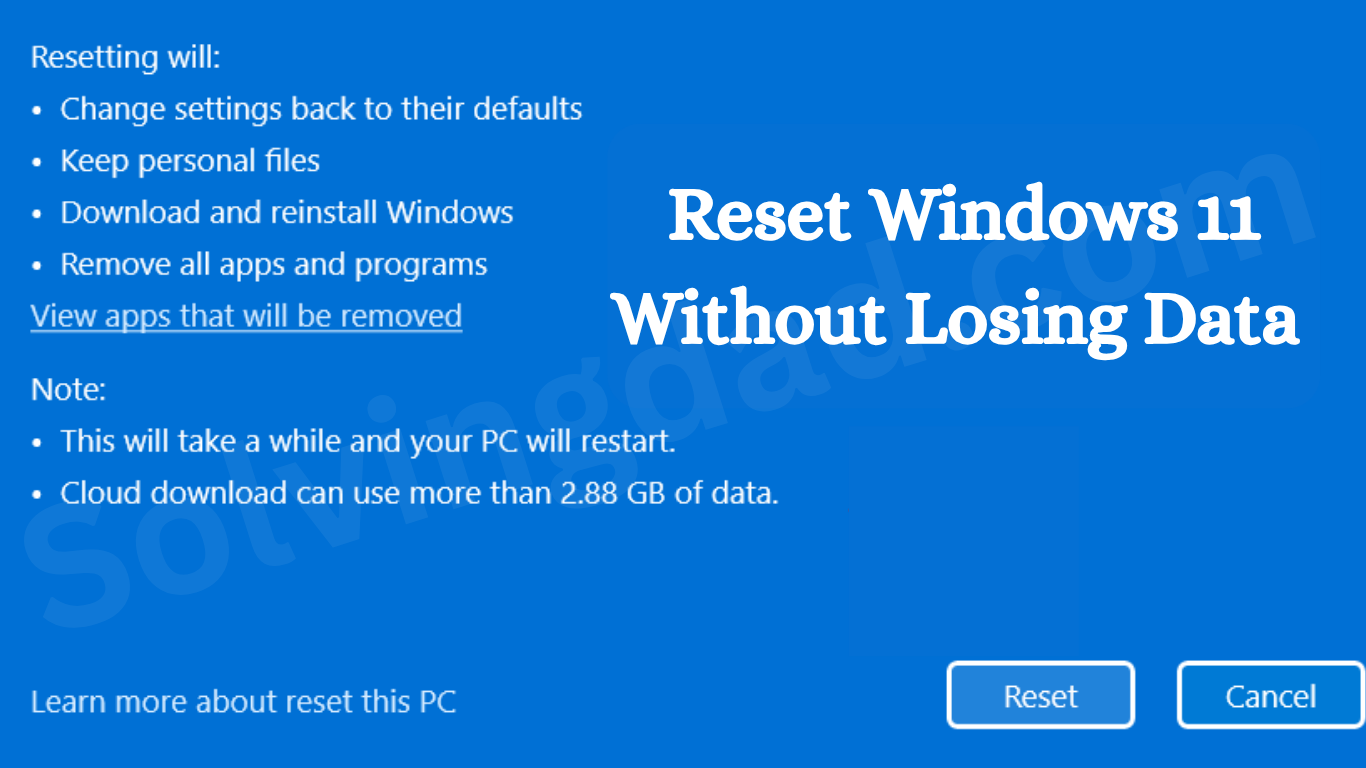If your computer feels slow, keeps crashing, or is filled with errors, sometimes the best fix is a reset. But don’t worry—you don’t have to lose your important files in the process. In this guide, I’ll show you exactly how to reset Windows 11 without losing data, step by step, so your PC feels fresh again without deleting your personal stuff.
Why Reset Windows 11 Without Losing Data?
Over time, Windows 11 can get cluttered with apps, corrupted files, or settings that slow things down. A reset can:
- Fix system errors
- Improve performance
- Remove unnecessary apps
- Restore stability
And the best part? You can keep your photos, documents, and other files safe while doing it.
Also Read: HOW TO RESET A WINDOWS COMPUTER?
How to Reset Windows 11 Without Losing Data
Let’s dive into the step-by-step process so you can confidently reset your Windows 11 PC without worrying about losing your files.
Step 1: Open Windows Settings
- Click on the Start Menu and select Settings (or press Windows + I).
- In the left panel, click System.
- Scroll down and select Recovery.
Step 2: Choose Reset This PC
- Under Recovery options, you’ll see Reset this PC.
- Click on Reset PC.
Step 3: Select Keep My Files
Here’s the most important step:
- When asked, choose Keep my files.
- This ensures your personal files like photos, videos, and documents remain untouched.
- However, apps and settings will be removed, giving you a fresh system.
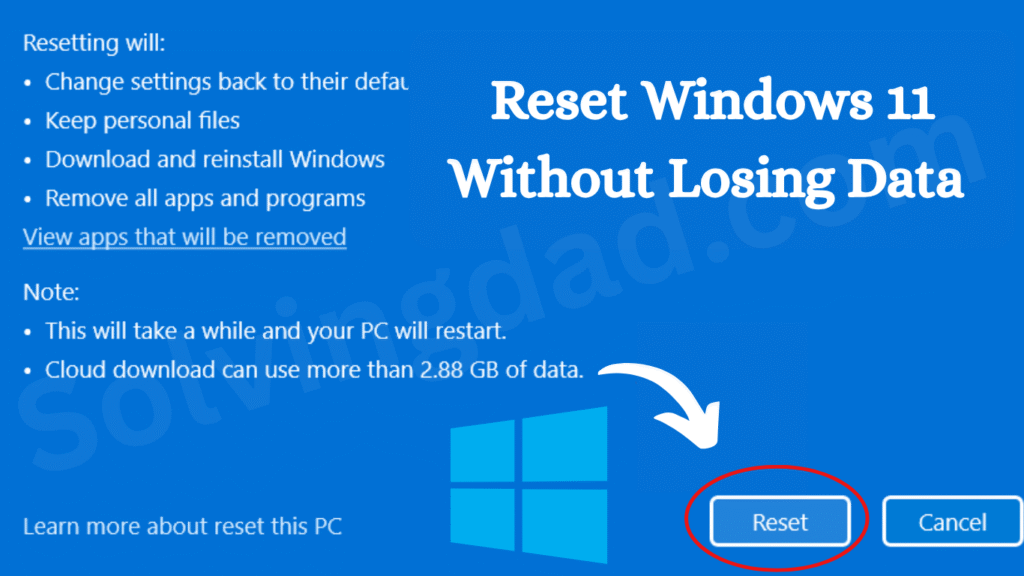
Step 4: Choose Reinstallation Option
Windows 11 will ask how you want to reinstall the system:
- Cloud Download: Downloads a fresh copy of Windows 11 from Microsoft servers. (Good if you have fast internet.)
- Local Reinstall: Uses files already on your PC to reinstall Windows. (Faster if you have limited internet.)
Both options work fine—you can pick whichever suits you best.
Step 5: Review and Confirm
Before the reset begins, Windows will show you what’s going to happen.
- Files: Kept safe
- Apps: Removed
- Settings: Reset to default
If everything looks good, click Reset. Your PC will restart and begin the process.
Step 6: Wait for Reset to Complete
The reset process may take 30 minutes to a few hours depending on your PC speed. Your computer will restart multiple times, so just let it finish.
Once done, Windows 11 will feel like new, but your personal files will still be right where you left them.
Important Things to Know Before Resetting
- Back up anyway: Even though the “Keep my files” option is safe, it’s always smart to back up your important data to an external drive or cloud storage—just in case.
- Apps will be removed: You’ll need to reinstall your apps (like Chrome, Zoom, or Office) after the reset.
- Drivers may update automatically: Windows will usually reinstall the necessary drivers, but keep your hardware drivers handy if needed.
Also Read: How to reset a motherboard
Alternative Methods to Reset Windows 11 Without Losing Data
If for some reason the standard reset doesn’t work, here are other ways:
- Using Advanced Startup: Restart your PC and hold Shift + Restart → Troubleshoot → Reset this PC.
- Via Command Prompt: Use
systemreset -cleanpc(for advanced users). - Repair Upgrade: Download Windows 11 installation media from Microsoft and choose Upgrade this PC now.
These methods also let you keep files while refreshing the system.
Benefits of Resetting Windows 11 Without Losing Data
- Smoother performance
- Fewer errors and crashes
- Clean start without reinstalling Windows from scratch
- Saves time compared to formatting
FAQs About Resetting Windows 11 Without Losing Data
Q1. Will resetting Windows 11 delete everything?
No. If you choose Keep my files, your personal files will stay safe. Only apps and settings will be removed.
Q2. Should I back up my data before resetting?
Yes, even though files are kept, it’s always a good idea to back up important data.
Q3. How long does it take to reset Windows 11 without losing data?
It usually takes 30 minutes to 2 hours, depending on your PC speed and chosen method.
Q4. Do I need a product key after resetting?
No. If your PC already has an activated Windows 11 license, it will automatically reactivate.
Q5. Is it better to choose Cloud Download or Local Reinstall?
Both are good. Cloud Download is fresher but needs fast internet. Local Reinstall is quicker if you don’t want to download files.
Final Thoughts
Now you know exactly how to reset Windows 11 without losing data. It’s like giving your PC a fresh start without sacrificing your personal files. Just remember, apps and settings will be removed, but your documents and photos will stay safe.
If your system feels slow or buggy, this is one of the best ways to fix it. Try it out, and you’ll feel like you’ve got a brand-new computer—without actually buying one.
Also Read: