Remove Bloatware & Ads in Windows 11—Step‑by‑Step. If you’ve recently upgraded or installed Windows 11, you might have noticed unnecessary apps pre-installed or unwanted ads popping up in the Start Menu or Notifications. In this complete guide, we’ll show you how to remove bloatware & ads in Windows 11 to improve system performance, boost storage space, and make your PC run like new.
Not only is bloatware annoying, but it can also slow down your system, collect data, and distract from your actual work. Luckily, Windows 11 offers several tools—both built-in and third-party—to clean things up.
What is Bloatware and Why Is It in Windows 11?
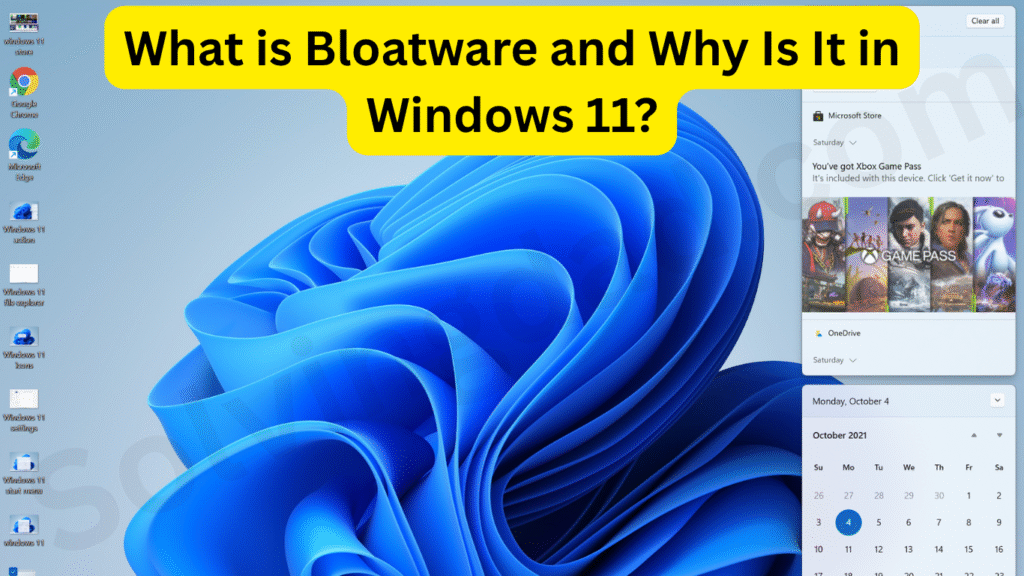
Bloatware refers to pre-installed software that offers little to no value to most users. It includes:
- Trial antivirus programs
- Games you never installed
- Manufacturer-branded apps
- News or entertainment widgets
- Shopping and booking apps
Microsoft and PC manufacturers often include these for promotional deals or to showcase features—but most users just want them gone.
Step-by-Step: How to Remove Bloatware & Ads in Windows 11
Step 1: Uninstall Unwanted Apps via Settings
This is the easiest way to start cleaning up your system.
Steps:
- Go to Start > Settings > Apps > Installed Apps
- Scroll through the list and click the three-dot menu next to apps you don’t need
- Select Uninstall
Look out for:
- Xbox Game Bar
- Spotify
- Microsoft News
- Candy Crush-type games
- McAfee or Norton trials (if you already have antivirus)
💡 Tip: If you’re unsure whether an app is safe to remove, look it up or ask on SolvingDad.com.
Step 2: Use Windows PowerShell to Remove Bloatware
Some apps are hidden from the standard uninstall list. Here’s how to use PowerShell:
- Search “PowerShell”, right-click it, and choose Run as administrator
- Enter the following command to list all apps: pgsqlCopyEdit
Get-AppxPackage | Select Name, PackageFullName - To remove an app, use this command: mathematicaCopyEdit
Get-AppxPackage *appname* | Remove-AppxPackage
For example:
mathematicaCopyEditGet-AppxPackage *xbox* | Remove-AppxPackage
⚠️ Caution: Only remove apps you’re sure about. Some system tools are critical.
Step 3: Disable Ads in Start Menu, Lock Screen & File Explorer
Start Menu Suggestions
- Go to Settings > Personalization > Start
- Turn off Show recommendations for tips, app promotions, and more
Lock Screen Ads
- Go to Settings > Personalization > Lock screen
- Change Background to Picture or Slideshow
- Turn off Get fun facts, tips, and more from Windows and Cortana
File Explorer Ads
- Open File Explorer
- Click View > Options > Change folder and search options
- Under the View tab, uncheck Show sync provider notifications
Step 4: Use Third-Party Tools for Deep Cleaning
🔹 O&O AppBuster (Free & Safe)
A powerful tool to remove hidden or system-level bloatware without using PowerShell.
🔹 Debloater for Windows 11
Open-source script-based tool with GUI interface. Advanced users can remove Cortana, Edge, OneDrive, and more.
✅ Always create a System Restore Point before using any third-party tool.
Step 5: Prevent Future Bloatware with a Clean Install (Optional)
If your system is packed with junk from the manufacturer, you may consider:
- Doing a fresh install of Windows 11 using Microsoft’s official Media Creation Tool.
- Choosing “Custom Install” and deleting all partitions.
This gives you a clean Windows version with no third-party bloatware.
Frequently Asked Questions (FAQs)
What happens if I remove pre-installed apps in Windows 11?
Most of them are non-essential, so removing them won’t harm your PC. In fact, it can free up space and reduce background processes.
Is PowerShell safe to use for removing apps?
Yes, but only if you follow trusted guides and avoid removing essential system packages.
Can I reinstall apps that I removed?
Yes. You can reinstall them from the Microsoft Store or by using PowerShell commands.
How do I stop ads in Windows 11 completely?
Turn off suggestions in Settings, clean your Start Menu, and use third-party tools if needed. Microsoft still shows subtle promotional content, but you can reduce most of it.
Is it worth doing a fresh install of Windows 11 to remove bloatware?
If you bought a PC with tons of junk software, a clean install can drastically improve performance and user experience.
Conclusion: Take Back Control of Your Windows 11 PC
Now that you know how to remove bloatware & ads in Windows 11, you can enjoy a cleaner, faster, and distraction-free experience. Whether you’re a student, gamer, or professional, getting rid of unnecessary apps and ads is one of the smartest ways to optimize your PC.
📌 Bookmark SolvingDad.com for more actionable Windows 11 guides, and check out our other tutorials to make the most of your tech.
