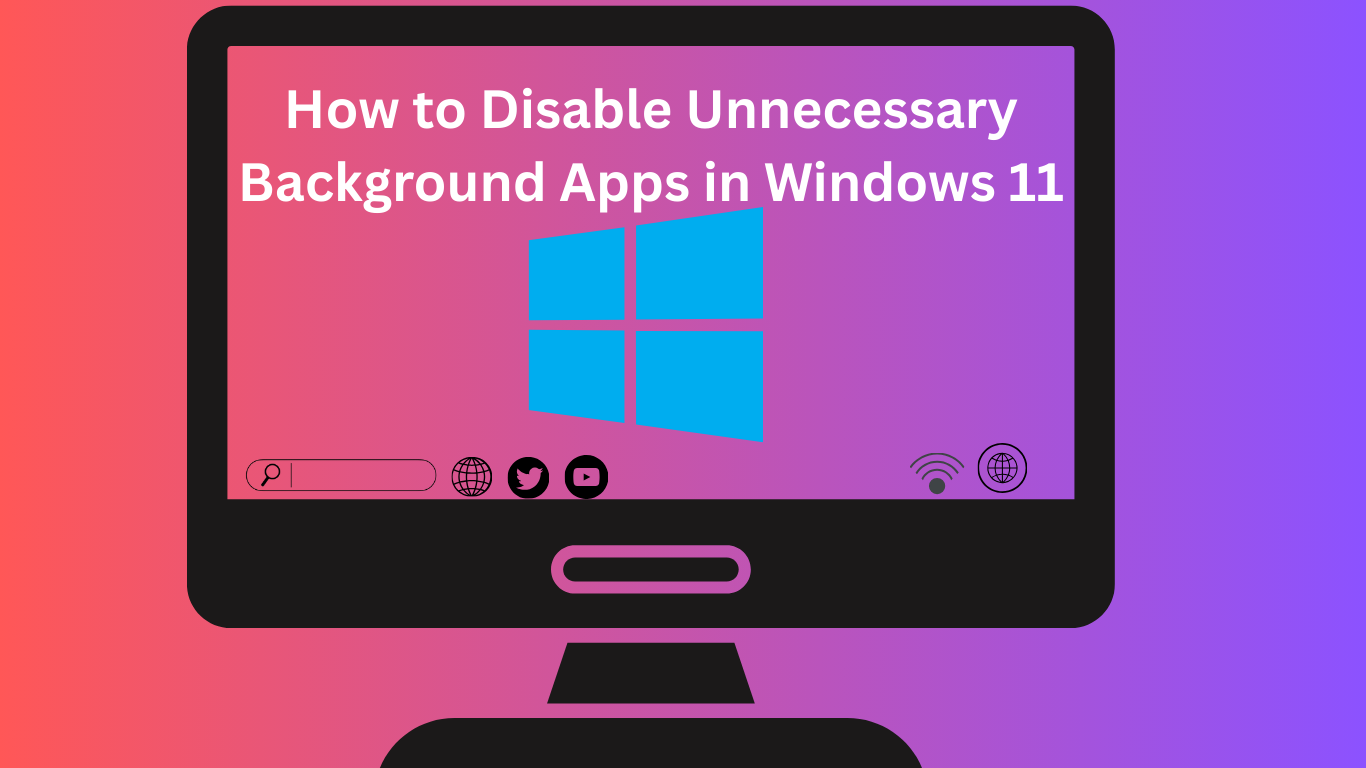How to disable unnecessary background apps in Windows 11 is a common question among users who want to speed up their PCs and laptops. Background apps often run silently, consuming RAM, CPU power, and internet bandwidth. While some apps are essential for smooth functioning, many others run without real purpose. Disabling these unnecessary apps can significantly boost system performance, improve battery life, and reduce lag.
In this article, we’ll walk you through simple and effective methods to disable unnecessary background apps in Windows 11 without harming your computer’s functionality.
Why Disable Background Apps in Windows 11?
Before diving into the steps, it’s important to understand why this process matters.
- Better Performance: Stopping unwanted apps frees up memory and CPU resources.
- Improved Battery Life: On laptops, disabling apps prevents unnecessary power drain.
- Reduced Internet Usage: Some apps constantly sync data, eating up bandwidth.
- Cleaner System Startup: Fewer apps running in the background mean faster boot times.
By learning how to disable unnecessary background apps in Windows 11, you can enjoy a faster, smoother computing experience.
Also Read: Must‑Have Free Apps to Install Immediately on Windows 11
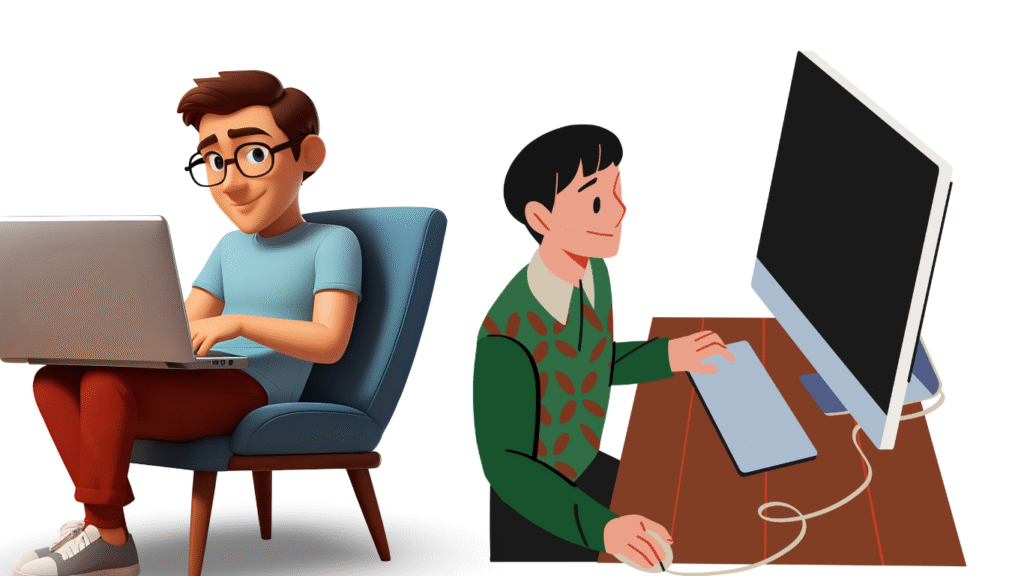
Method 1: Disable Background Apps via Settings
Windows 11 provides a built-in option to control which apps run in the background.
- Press Windows + I to open Settings.
- Navigate to Apps > Installed Apps.
- Scroll and find the app you want to manage.
- Click the three-dot menu next to the app and choose Advanced options.
- Under Background app permissions, select Never.
Repeat this process for any app you don’t want running in the background.
✅ Pro Tip: Disable apps like Microsoft News, Weather, and Skype if you don’t use them often.
Method 2: Disable Startup Apps
Startup apps are programs that launch automatically when you turn on your PC. Many of these continue to run in the background unnecessarily.
- Open Task Manager by pressing Ctrl + Shift + Esc.
- Go to the Startup Apps tab.
- Review the list of apps.
- Right-click an app you don’t need and select Disable.
This ensures these apps won’t launch and run in the background when your system boots.
Method 3: Disable Background Apps Using Battery Settings
If you’re on a laptop, Windows 11 has a special feature to manage apps for better battery life.
- Go to Settings > System > Power & battery.
- Under Battery usage, you’ll see a list of apps.
- Select an app and toggle off Allow background activity.
This is especially useful if you want to stop apps from draining your laptop battery while unplugged.
Method 4: Use Privacy & Security Settings
Another way to learn how to disable unnecessary background apps in Windows 11 is through privacy settings.
- Open Settings > Privacy & security.
- Scroll down to App permissions.
- Select categories like Location, Camera, or Background apps.
- Turn off permissions for apps you don’t use.
By restricting access, you prevent apps from constantly running in the background.
Method 5: Disable via Group Policy (For Advanced Users)
If you’re using Windows 11 Pro or Enterprise, you can disable background apps globally.
- Press Windows + R, type
gpedit.msc, and hit Enter. - Navigate to:
Computer Configuration > Administrative Templates > Windows Components > App Privacy
Double-click Let Windows apps run in the background.
Select Disabled, then click Apply.
This will block all apps from running in the background unless you manually allow them.
Method 6: Disable via Registry Editor (Advanced Method)
⚠️ Warning: Editing the registry can cause issues if done incorrectly. Always back up your registry before making changes.
- Press Windows + R, type
regedit, and press Enter. - Navigate to:
HKEY_CURRENT_USER\Software\Microsoft\Windows\CurrentVersion\BackgroundAccessApplications
- Modify the values to disable specific apps.
This is a more technical approach, but it gives you complete control.
Best Practices: Which Apps Should You Disable?
Not all apps should be disabled, as some are critical to system performance. Focus on apps like:
- Social media apps (Twitter, Facebook, Instagram, etc.)
- Pre-installed apps (Weather, News, Xbox, Skype)
- Cloud storage apps (OneDrive, Dropbox – if unused)
- Music/Streaming apps (Spotify, iTunes, etc.)
Avoid disabling essential apps like Windows Security, Microsoft Store, or system drivers.
Also Read: Can I Run Android Apps on Windows 11?
FAQs
Is it safe to disable background apps in Windows 11?
Yes, disabling unnecessary background apps is safe. Just avoid disabling system-critical apps like Windows Security.
Will disabling background apps improve gaming performance?
Absolutely. Freeing up RAM and CPU ensures more resources are available for gaming.
Can I re-enable apps later?
Yes, you can always go back to the Settings or Task Manager and re-enable apps whenever needed.
Do background apps affect battery life?
Yes, on laptops, background apps consume power, which reduces battery life. Disabling them helps extend usage time.
Should I use third-party software to manage background apps?
It’s not necessary. Windows 11 already has built-in tools to manage background apps effectively.
Conclusion
Now you know how to disable unnecessary background apps in Windows 11 using different methods. Whether through Settings, Task Manager, Battery options, or Group Policy, you can take control of your system’s performance. Disabling apps you don’t need will free up resources, extend battery life, and make your Windows 11 PC run faster.
By regularly managing background apps, you ensure your computer stays efficient, especially if you use it for work, gaming, or studying.
Also Read: