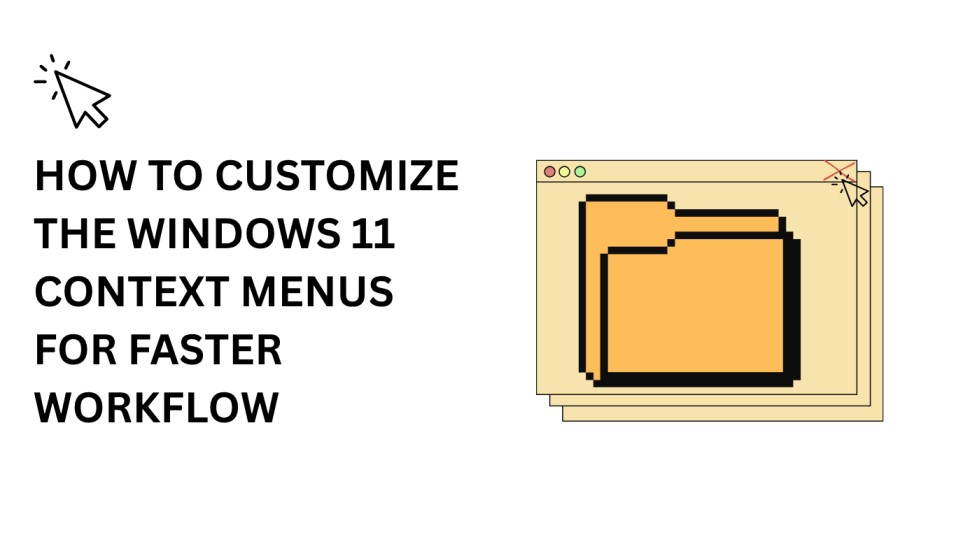How to customize the Windows 11 context menus for faster workflow is a question many Windows users ask after upgrading. The right-click context menu is a powerful tool for quick access to essential features, but Windows 11 introduced a redesigned menu that hides many classic options under a “Show more options” button. While this design looks modern, it can slow down your work.
In this guide, we’ll cover how to customize the Windows 11 context menus to bring back missing options, add new shortcuts, and create a streamlined experience to save time and boost productivity.
Table of Contents
Why Customize the Windows 11 Context Menus?
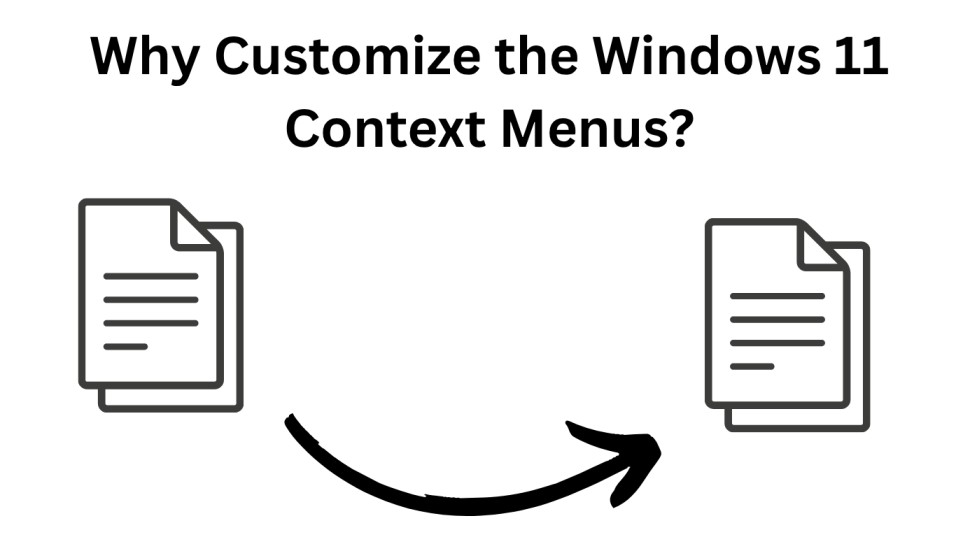
Customizing the context menu offers multiple benefits:
- Faster Access to Tools: Add your most-used apps and commands directly to the right-click menu.
- Remove Unnecessary Items: Declutter the menu for a cleaner look and less confusion.
- Bring Back Classic Options: Avoid extra clicks caused by the new “Show more options” button.
- Improve Workflow Efficiency: Access frequently used features without opening separate apps or settings.
1. Restoring the Classic Windows 10 Context Menu
One of the most requested changes in Windows 11 is bringing back the classic right-click menu. Here’s how:
Step-by-Step (Registry Editor Method):
- Press
Win + R, typeregedit, and hit Enter.
Navigate to: HKEY_CURRENT_USER\Software\Classes\CLSID

Right-click on CLSID, choose New → Key, and name it:
{86ca1aa0-34aa-4e8b-a509-50c905bae2a2}

Inside this new key, create another key named: InprocServer32

Double-click (Default) in the right panel and leave the value blank.
Restart your PC or sign out and sign in again.
This restores the classic Windows 10 context menu instantly.
2. Adding Custom Shortcuts to the Context Menu
If you often open specific programs or folders, you can add them directly to the context menu.
Example: Adding Notepad to Right-Click Menu
2. Adding Custom Shortcuts to the Context Menu
If you often open specific programs or folders, you can add them directly to the context menu.
Example: Adding Notepad to Right-Click Menu
Open Registry Editor -> Go to:

HKEY_CLASSES_ROOT\Directory\Background\shell
Right-click shell, choose New → Key, and name it “Notepad”.
Inside the “Notepad” key, create another key named command.
In the “command” key, double-click (Default) and paste:

notepad.exe
- Close Registry Editor.
Now, Notepad appears in your right-click menu anywhere on the desktop.
3. Removing Unwanted Context Menu Items
Some apps automatically add entries to your context menu, which can clutter it. You can remove them using:
- Registry Editor: Navigate to the same path where the entry is stored and delete it.
- Third-Party Tools: Apps like ShellExView or CCleaner can disable unwanted items easily.
4. Using Third-Party Tools for Easier Customization
If manual registry edits feel risky, third-party tools can simplify the process.
- Easy Context Menu: Add commands like Copy IP, Shut Down, or Open Command Prompt.
- Right Click Enhancer: Create custom shortcuts and organize menu entries.
- ShellExView: Disable or enable menu items without deleting them.
These tools are safer for beginners and allow quick customization without deep system tweaks.
5. Adding Quick Actions for Faster Workflow
Windows 11 context menus can be enhanced with Quick Actions:
- Compress to ZIP without opening file explorer’s ribbon.
- Send to Email Recipient directly from right-click.
- Open PowerShell Window Here in any folder.
By customizing these, you can cut down on time spent navigating menus.
6. Backup Your Context Menu Settings
Before making changes, it’s wise to create a backup in Registry Editor:
- Open Registry Editor.
- Go to File → Export.
- Save the file somewhere safe.
If anything goes wrong, double-click the backup file to restore the original settings.
Best Practices for Context Menu Customization
- Only add what you use daily — too many entries defeat the purpose.
- Keep a backup in case you want to revert changes.
- Use lightweight commands to avoid slowing down right-click response time.
FAQs
Is it safe to customize the Windows 11 context menu?
Yes, it’s safe if you follow instructions carefully and back up the registry before making changes.
Can I revert to the default context menu in Windows 11?
Absolutely. Just delete the custom registry entries or restore your backup.
Do I need third-party tools to customize the menu?
No, you can do it manually via the Registry Editor, but tools make it easier for beginners.
Will customizing the context menu slow down my PC?
Not if you keep it minimal. Too many entries can slightly delay the menu’s opening.
Final Thoughts
Learning how to customize the Windows 11 context menus for faster workflow can transform the way you use your PC daily. Whether you’re restoring classic features, adding shortcuts, or decluttering the right-click menu, these tweaks will help you save time and work more efficiently.
Also Read: