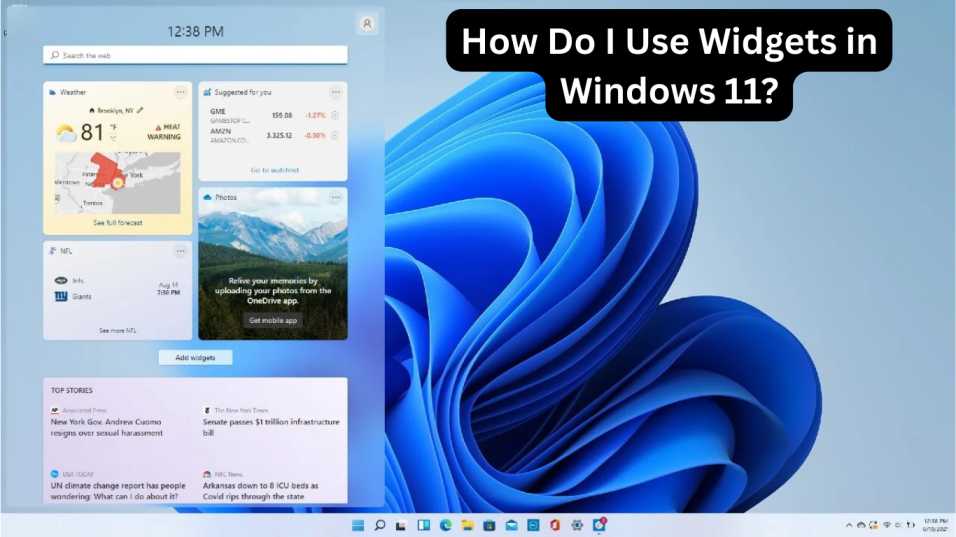If you’ve just upgraded to Microsoft’s latest operating system and are wondering, “How do I use widgets in Windows 11?”, you’re not alone. Windows 11 introduced several design and productivity enhancements, and widgets are among the most noticeable features. These compact, interactive panels provide at-a-glance information on weather, news, calendar events, to-do lists, and more—right from your desktop.
In this guide, we’ll walk you through everything you need to know about using widgets in Windows 11, including how to open them, customize their layout, add or remove widgets, and even manage privacy settings. By the end, you’ll have a fully personalized widget board that boosts both your productivity and enjoyment.
What Are Widgets in Windows 11?

Widgets in Windows 11 are mini-apps that provide quick, real-time information on various topics. From calendar appointments and weather forecasts to sports scores and stock updates, these widgets help you stay informed without needing to open a full application or browser.
The widget board is a semi-transparent panel that slides in from the left side of the screen. It offers a snapshot of relevant content based on your Microsoft account and preferences.
How to Open Widgets in Windows 11

Here’s how you can access the widget board:
1. Using the Taskbar Button
- By default, the widgets button appears on the left side of the taskbar.
- It looks like a square icon divided into white and blue panels.
- Simply click it to bring up the widget panel.
2. Using Keyboard Shortcuts
- Press Win + W to open widgets instantly.
- This is a quick and convenient method for keyboard users.
How Do I Use Widgets in Windows 11 to Personalize My Experience?
One of the best features of widgets in Windows 11 is their ability to be customized. Here’s how to make them work for you:
1. Adding New Widgets
- Open the widget panel.
- Click on the “+” icon at the top-right corner.
- A widget gallery will appear with options like Calendar, To Do, Photos, Traffic, Tips, and more.
- Click “+” next to any widget you want to add.
2. Removing Widgets
- Hover over the widget you want to remove.
- Click the three dots (…) at the top-right of the widget.
- Select “Remove widget” from the menu.
3. Rearranging Widgets
- You can drag and drop widgets to rearrange their position.
- Place the most useful ones (like Weather or Calendar) at the top for easy access.
4. Customizing Widget Settings
- Some widgets, like Weather or Stocks, let you set preferences.
- Click the three dots and choose “Customize widget”.
- Set your location, stock symbols, or topics of interest accordingly.
How to Manage Widget Settings in Windows 11
For more control over your widget experience:
1. Enable or Disable Widgets
- Right-click on the taskbar.
- Select “Taskbar settings.”
- Toggle the Widgets option on or off.
2. Privacy and Personalization Settings
- Widgets are tied to your Microsoft account.
- To change interests or news topics, scroll down the widget board and click “Manage interests” or visit Microsoft Start.
- You can also adjust privacy settings under Settings > Privacy & security > General to control ad and content personalization.
Why Should You Use Widgets in Windows 11?
Wondering why you should even care about widgets? Here’s how they can benefit you:
- Boost productivity by showing tasks and calendar items.
- Stay updated with personalized news feeds.
- Save time by avoiding the need to open multiple apps.
- Streamline information in a central, easily accessible panel.
Widgets are especially useful for students, remote workers, and professionals who juggle multiple tasks throughout the day.
Common Issues with Widgets in Windows 11 (And How to Fix Them)
1. Widgets Not Opening?
- Ensure widgets are enabled in taskbar settings.
- Restart Windows Explorer via Task Manager.
- Update your graphics driver.
2. Blank Widgets Panel?
- Sign in to your Microsoft account.
- Run Windows Update to install the latest patches.
- Check your internet connection.
3. Widgets Slow or Lagging?
- Disable unnecessary background apps.
- Check for RAM usage.
- Update Windows regularly.
Frequently Asked Questions (FAQs)
Q1. Can I use third-party widgets in Windows 11?
Currently, Windows 11 only supports Microsoft’s built-in widgets, but Microsoft plans to open support for third-party widgets in future updates.
Q2. Do I need a Microsoft account to use widgets?
Yes, a Microsoft account is required for personalized widgets like weather, calendar, and news to function correctly.
Q3. Can I resize widgets in Windows 11?
As of now, resizing is limited. Most widgets come in pre-defined sizes, but layout and position adjustments are possible via drag-and-drop.
Q4. Are widgets available in all editions of Windows 11?
Widgets are generally available in Home, Pro, and Enterprise editions. However, some features may be restricted in school or work accounts.
Final Thoughts
So, how do I use widgets in Windows 11? It’s simpler than it looks. With a few clicks, you can customize your desktop to show essential, personalized information—all in real-time. Whether you’re checking the weather, keeping track of tasks, or staying on top of the latest headlines, Windows 11 widgets offer a flexible way to make your digital life more efficient.
Want to explore more tips and tricks like this? Check out our other Windows 11 tutorials on SolvingDad.com.
What are Snap Layouts and How Do I Use Them in Windows 11?