Windows 11 is packed with modern features, sleek design, and enhanced performance. But like any operating system, it’s not immune to technical hiccups. If you’ve ever asked yourself, “How do I troubleshoot common issues in Windows 11?” — you’re not alone.
In this comprehensive guide, we’ll walk you through practical solutions to the most frequent Windows 11 problems, from system lag to update errors. Whether you’re a beginner or tech-savvy user, these tips will help you fix your PC and get back to work fast.
Table of Contents
1. How Do I Troubleshoot Common Issues in Windows 11? Start Here
Before diving into specific problems, always start with basic troubleshooting:

- Restart your computer
- Check for Windows updates
- Scan for malware using Windows Security
- Ensure all drivers are up to date
These quick steps often resolve minor issues without digging deeper.
2. Fix Slow Performance in Windows 11
One of the most common problems users face is lag or system slowdown. If Windows 11 feels sluggish, try these steps:
Disable Startup Programs
- Press
Ctrl + Shift + Escto open Task Manager - Go to the Startup tab
- Disable unnecessary apps
Adjust Performance Settings
- Search “Performance Options” in the Start Menu
- Choose Adjust for best performance or customize visuals
- Click Apply and OK
Free Up Disk Space
- Use Disk Cleanup or Storage Sense
- Delete temporary files
- Uninstall unused programs
3. Fix Wi-Fi or Internet Connectivity Issues
Another frequent frustration is unreliable internet. If you’re wondering how to troubleshoot common issues in Windows 11 related to Wi-Fi, here’s what to do:
Restart Your Router & PC
- Power cycle both devices to refresh the connection.
Run Network Troubleshooter
- Go to Settings > System > Troubleshoot > Other Troubleshooters
- Run the Internet Connections troubleshooter
Reset Network Settings
- Go to Settings > Network & Internet > Advanced Network Settings
- Click Network Reset
- Restart your computer
4. Resolve Windows 11 Update Errors
Windows updates are essential, but they can also cause headaches. If updates fail:
Use the Windows Update Troubleshooter
- Settings > System > Troubleshoot > Other Troubleshooters
- Run the Windows Update troubleshooter
Clear Windows Update Cache
- Open Command Prompt (Admin)
- Type the following commands:
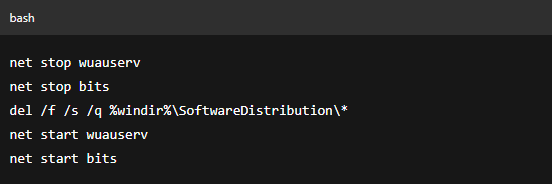
3.Try updating again
5. Fix Blue Screen of Death (BSOD)
The dreaded blue screen is one of the scariest Windows issues. If you’re asking how to troubleshoot common issues in Windows 11 related to BSOD, here’s how:
Identify the Error Code
- Note the Stop Code (e.g., MEMORY_MANAGEMENT, DRIVER_IRQL_NOT_LESS_OR_EQUAL)
Check for Hardware or Driver Issues
- Use Device Manager to update or roll back faulty drivers
- Run Windows Memory Diagnostic to test RAM
- Check for overheating or hardware failures
6. Audio Not Working? Here’s the Fix
Windows 11 sometimes has audio glitches. Here’s how to fix them:
Check Output Device
- Go to Settings > System > Sound
- Ensure the correct output device is selected
Restart Audio Services
- Press
Win + R, typeservices.msc, press Enter - Find Windows Audio, right-click > Restart
Reinstall Audio Drivers
- Use Device Manager > Sound, Video and Game Controllers
- Right-click your device > Uninstall
- Restart your PC to reinstall drivers automatically
7. Apps Crashing or Not Opening
Some apps may crash or refuse to open in Windows 11. Try this:
Repair or Reset the App
- Settings > Apps > Installed Apps
- Click the three dots next to the app
- Select Advanced Options > Repair or Reset
Reinstall the App
If the above doesn’t help, uninstall and reinstall the app from the Microsoft Store or official website.
8. Windows 11 Not Booting? Recovery Options
If your PC won’t boot:
Use Startup Repair
- Boot into Advanced Startup (press
Shift + Restart) - Choose Troubleshoot > Advanced Options > Startup Repair
System Restore
- Boot into Advanced Options
- Select System Restore
- Choose a restore point before the issue occurred
FAQs About Troubleshooting Windows 11
Q1: How do I troubleshoot common issues in Windows 11 without tech knowledge?
Start with the built-in troubleshooters under Settings > Troubleshoot. They can fix many problems automatically.
Q2: What’s the safest way to reset my Windows 11 PC?
Go to Settings > System > Recovery > Reset this PC. Choose “Keep my files” to preserve personal data.
Q3: Can outdated drivers cause Windows 11 issues?
Yes, outdated or incompatible drivers often lead to crashes, blue screens, and hardware malfunctions.
Q4: How do I know if a Windows update caused a problem?
Check Settings > Windows Update > Update History to see recently installed updates. Uninstall problematic ones if needed.
Q5: What should I do if nothing works?
As a last resort, perform a clean install of Windows 11 or contact Microsoft Support for help.
Final Thoughts
So, how do I troubleshoot common issues in Windows 11? It all comes down to knowing where to look and how to apply the right fix. From performance tweaks to error resolution, the steps above should cover most problems you’ll face.
Remember to keep your system updated, back up important data, and don’t hesitate to use built-in Windows tools — they’re more powerful than most people realize.
What are Snap Layouts and How Do I Use Them in Windows 11?
