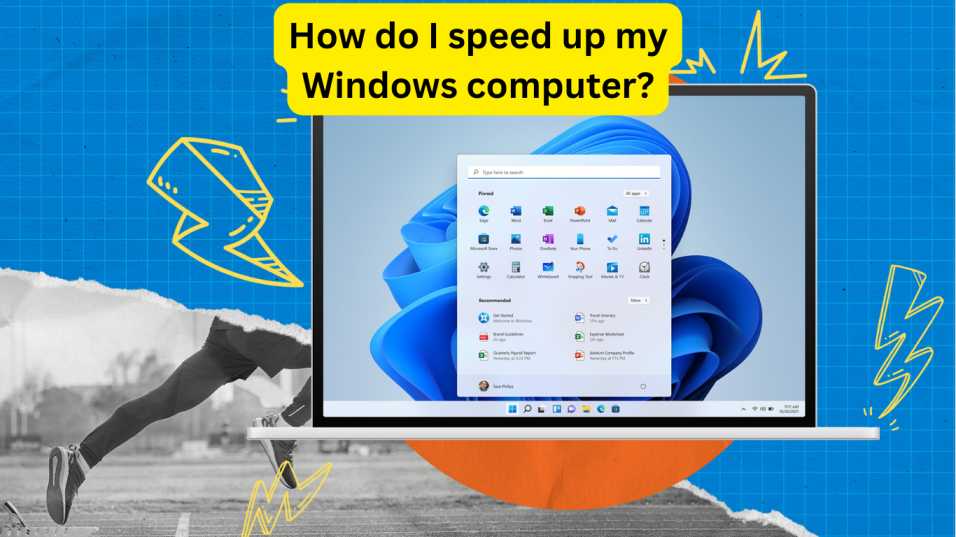If you’ve ever wondered, “How do I speed up my Windows computer?”, you’re not alone. Over time, Windows PCs can become slow, laggy, and frustrating to use. But the good news is—you don’t need to buy a new machine. With the right steps, you can drastically improve your computer’s speed and performance.
In this guide, we’ll share practical, easy-to-follow tips to optimize your PC, clean up unnecessary clutter, and enhance system speed—whether you’re using Windows 10 or Windows 11.
Table of Contents
1. Disable Startup Programs
When your windows computer boots up, dozens of background programs might launch without your knowledge. This slows down the startup process and consumes memory.
How to disable startup programs:
- Press
Ctrl + Shift + Escto open Task Manager. - Click on the Startup tab.
- Disable unnecessary programs by right-clicking and choosing Disable.
✅ Tip: Leave antivirus and essential drivers enabled. Disable only those apps you recognize and don’t need at startup.
2. Uninstall Unused Software
Old software that you no longer use still takes up storage and might even run background processes.
Steps:
- Go to Settings > Apps > Installed apps (or Apps & Features).
- Sort by size or install date.
- Remove programs you don’t need.
3. Clean Up Disk Space
Temporary files, cached data, and system junk slow down your Windows computer. Use the built-in Disk Cleanup tool.
How to use Disk Cleanup:
- Press
Windows + Sand search for Disk Cleanup. - Select your main drive (usually C:).
- Check boxes for Temporary files, Recycle Bin, etc.
- Click OK and then Delete Files.
💡 Consider using Storage Sense (under Settings > System > Storage) to automate cleanup.
4. Upgrade Your RAM or Switch to SSD
If your system is still lagging, hardware upgrades might be necessary.
RAM:
- Ideal for multitasking.
- Upgrade to at least 8GB for smoother performance.
SSD:
- Replacing your HDD with an SSD significantly speeds up boot times and file access.
🧠 Pro Tip: SSDs are much faster than traditional hard drives and are one of the best upgrades for performance.
5. Scan for Malware and Viruses
Viruses and malware silently drain resources. Use Windows Defender or trusted antivirus software to scan your system regularly.
Steps:
- Open Windows Security > Virus & threat protection.
- Click Quick Scan or Full Scan for a thorough check.
6. Turn Off Visual Effects
Windows animations and visual effects may look nice, but they consume system resources.
How to disable them:
- Right-click This PC > Properties.
- Click Advanced system settings.
- Under Performance, click Settings.
- Choose Adjust for best performance or manually disable animations.
7. Keep Windows and Drivers Updated
Updates often include bug fixes, performance improvements, and security patches.
To check for updates:
- Go to Settings > Windows Update.
- Click Check for updates.
Also, ensure your graphics and system drivers are up-to-date using Device Manager or manufacturer tools like NVIDIA GeForce Experience or Intel Driver & Support Assistant.
8. Perform a Clean Boot
A clean boot starts Windows with only essential services. This can help you identify if third-party software is causing slowdowns.
How to clean boot:
- Press
Windows + R, typemsconfig, and hit Enter. - Under Services, check Hide all Microsoft services, then click Disable all.
- Go to Startup tab > Open Task Manager > Disable all.
- Restart your computer.
9. Defragment Your Hard Drive (HDD Only)
If you’re still using a traditional HDD, defragmenting can help.
- Search for Defragment and Optimize Drives.
- Select your HDD.
- Click Optimize.
⚠️ Note: Don’t defragment SSDs—it’s unnecessary and can reduce their lifespan.
10. Use Lightweight Software Alternatives
Heavy apps like Chrome or Photoshop can strain older systems. Consider alternatives:
- Browsers: Use Microsoft Edge or Brave.
- Photo editing: Try Paint.NET instead of Photoshop.

FAQs: How do I speed up my Windows computer?
Q1: Why is my Windows computer so slow all of a sudden?
It could be due to background processes, malware, full storage, or outdated software. Start by checking startup programs and scanning for viruses.
Q2: Will resetting Windows improve performance?
Yes, a reset gives you a fresh start by removing unnecessary files and apps. Just make sure to back up your data first.
Q3: Can too many browser tabs slow down my PC?
Absolutely. Each tab consumes memory. Try using fewer tabs or a browser with tab-suspending features like Edge or Vivaldi.
Q4: Is it safe to disable Windows startup programs?
Yes, but only disable non-essential third-party programs. Leave antivirus and Windows services untouched.
Final Thoughts
Now that you know the answer to “How do I speed up my Windows computer?”, it’s time to take action. Whether you’re disabling startup programs, upgrading hardware, or simply cleaning up junk files, each step makes a noticeable difference.
Keep your system lean, updated, and secure—and you’ll enjoy a smoother, faster PC experience.
What are Snap Layouts and How Do I Use Them in Windows 11?