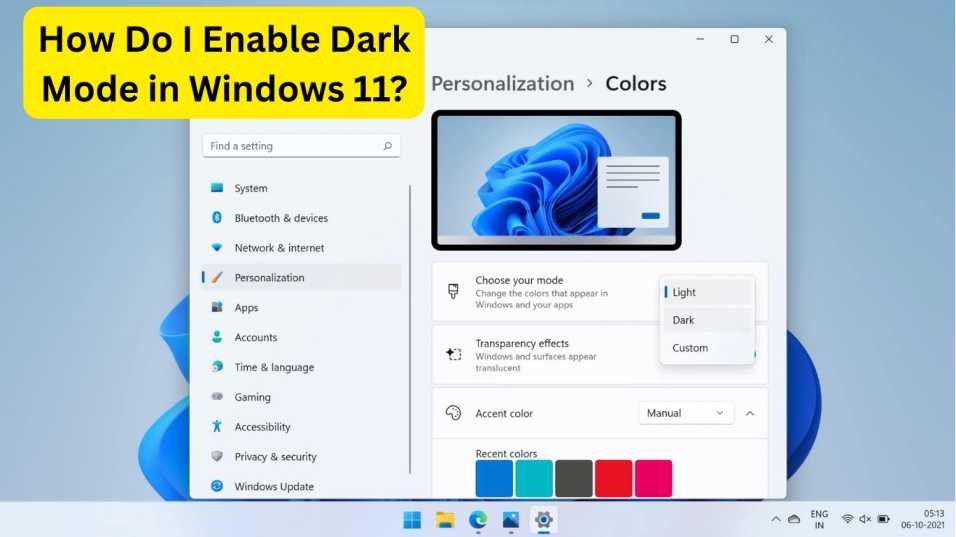If you’re asking yourself, “How do I enable dark mode in Windows 11?”, you’re not alone. Dark mode has become increasingly popular due to its modern look and eye comfort, especially during nighttime or prolonged computer use.
In this guide, we’ll walk you through exactly how to enable dark mode in Windows 11, along with customization tips, benefits, and troubleshooting advice. Whether you’re switching for aesthetics or productivity, this tutorial has you covered.
What Is Dark Mode in Windows 11?
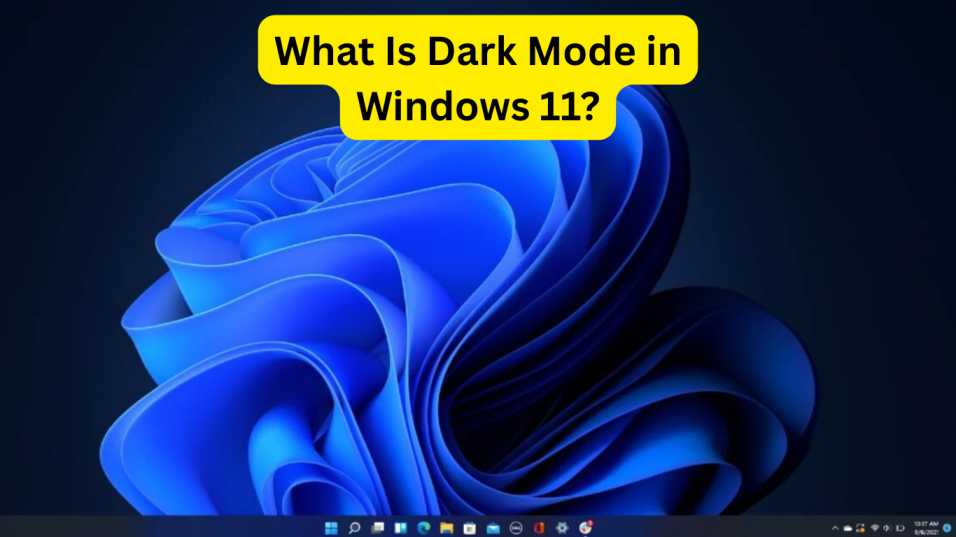
Dark Mode in Windows 11 is a visual setting that changes the background of the interface to darker tones. This applies to system apps, the taskbar, the Start menu, File Explorer, and supported third-party applications.
Unlike light mode, which uses bright backgrounds and dark text, dark mode flips the script, offering a more subdued palette that’s easier on the eyes—especially in low-light environments.
Benefits of Using Dark Mode in Windows 11

Before we dive into how to enable it, here are some benefits of using dark mode:
- Reduces eye strain during extended screen time.
- Saves battery on OLED and AMOLED screens.
- Minimizes glare in low-light conditions.
- Offers a modern and sleek user experience.
How to Enable Dark Mode in Windows 11: Step-by-Step
Let’s get into the core part: how to enable dark mode in Windows 11.
✅ Step 1: Open Settings
- Click the Start button or press the Windows key.
- Select the Settings icon (gear-shaped) or press Win + I.
✅ Step 2: Navigate to Personalization
In the Settings menu:
- Click on “Personalization” from the sidebar on the left.
✅ Step 3: Select Colors
- Under Personalization, choose “Colors” on the right panel.
✅ Step 4: Choose Dark Mode
- Under the “Choose your mode” dropdown:
- Select Dark.
- Alternatively, you can pick Custom to individually set Windows and app modes to Dark or Light.
🔍 If you select Custom, you can set:
- Windows mode: affects the taskbar and Start menu.
- App mode: affects apps like Settings, File Explorer, and Microsoft Store.
✅ Step 5: Enjoy the New Look
That’s it! Once selected, the system will instantly switch to dark mode. You can now enjoy a visually soothing and modern user interface.
How to Enable Dark Mode for Apps and Browsers in Windows 11
Some apps and browsers like Microsoft Edge, Chrome, or File Explorer also support dark mode individually.
Microsoft Edge:
- Open Edge.
- Go to Settings > Appearance.
- Choose Dark under “Theme”.
Google Chrome:
- Chrome follows the system theme. If your Windows 11 is in dark mode, Chrome will reflect that automatically.
File Explorer:
- File Explorer automatically adapts to Windows’ theme settings. Once you enable dark mode in Windows 11, File Explorer will follow suit.
Customizing Your Dark Mode Experience
If you want to go beyond just enabling dark mode in Windows 11, here are a few tips:
🎨 Change Accent Colors
- Go to Settings > Personalization > Colors.
- Under “Accent color,” select a custom color or let Windows pick one from your background.
🖼️ Set a Dark-Themed Wallpaper
- Use wallpapers that complement the dark mode.
- Head to Settings > Personalization > Background to change it.
🧩 Use Dark Mode in Supported Apps
Many third-party apps like Spotify, Discord, Slack, and VSCode support dark themes. Check their settings to toggle dark mode individually.
Troubleshooting: Dark Mode Not Working in Windows 11?
If you’re facing issues while trying to enable dark mode in Windows 11, try the following:
- Restart your PC after applying the theme.
- Check for updates in Settings > Windows Update.
- Ensure third-party apps are updated to their latest versions.
- Reset personalization settings if customization settings are corrupted.
FAQs: How Do I Enable Dark Mode in Windows 11?
Does dark mode in Windows 11 save battery?
Yes, especially on OLED and AMOLED displays, dark mode helps reduce power usage by turning off pixels where possible.
Can I schedule dark mode in Windows 11?
Not natively, but you can use third-party apps like Auto Dark Mode to automate theme switching based on time.
Does dark mode apply to all apps?
Only apps that support dark themes will reflect the change. Most Microsoft apps and popular third-party software do.
Can I have dark mode for apps and light mode for Windows UI?
Yes! Choose Custom under “Choose your mode” in the Colors settings and set the modes separately.
Final Thoughts
By now, you should have a clear answer to “How do I enable dark mode in Windows 11?”. It’s a quick, user-friendly process that not only enhances your visual experience but can also contribute to better productivity and eye comfort.
Make sure to explore related features like accent colors and custom wallpapers to get the most out of dark mode. For more Windows 11 tips and tricks, don’t forget to check out our other guides on SolvingDad.com.
What are Snap Layouts and How Do I Use Them in Windows 11?