The battle between iOS and Android is perhaps most intense on the SMS side, where Google has long tried to force Apple to adopt the RCS standard. But the Cupertino group doesn’t want to know anything about it. However, the battlefield is different in India. Google Messages’ biggest competitor is WhatsApp, as iMessage is of less importance here. The competition began when Messages abandoned the SMS-only approach and used RCS to gain the upper hand by adding features like read receipts and typing indicators.
Features aside, Google Messages is now also the default texting app on most Android smartphones. That means it’s easy to get started. You don’t even need to convince someone to install it, as it’s likely pre-installed on your phone. But do you really need to switch? Read on to make your decision.
What is RCS and How to Turn it on?
Text messaging has been around for over 20 years now and is starting to show its obsolescence. Sure, you can get the job done with the 160-character limit. But for long texts, large images, and animated stickers that everyone wants to send, this protocol isn’t good enough. So, to keep up with the times, Google worked with phone manufacturers and carriers to develop a new standard called RCS, which is called Rich Communication Services. This standard allows users to create group chats, view input indicators, read receipts, and more. To enable RCS in Google Messages, tap your profile icon in the upper right corner, then tap Message settings > Chat features > Enable chat features.
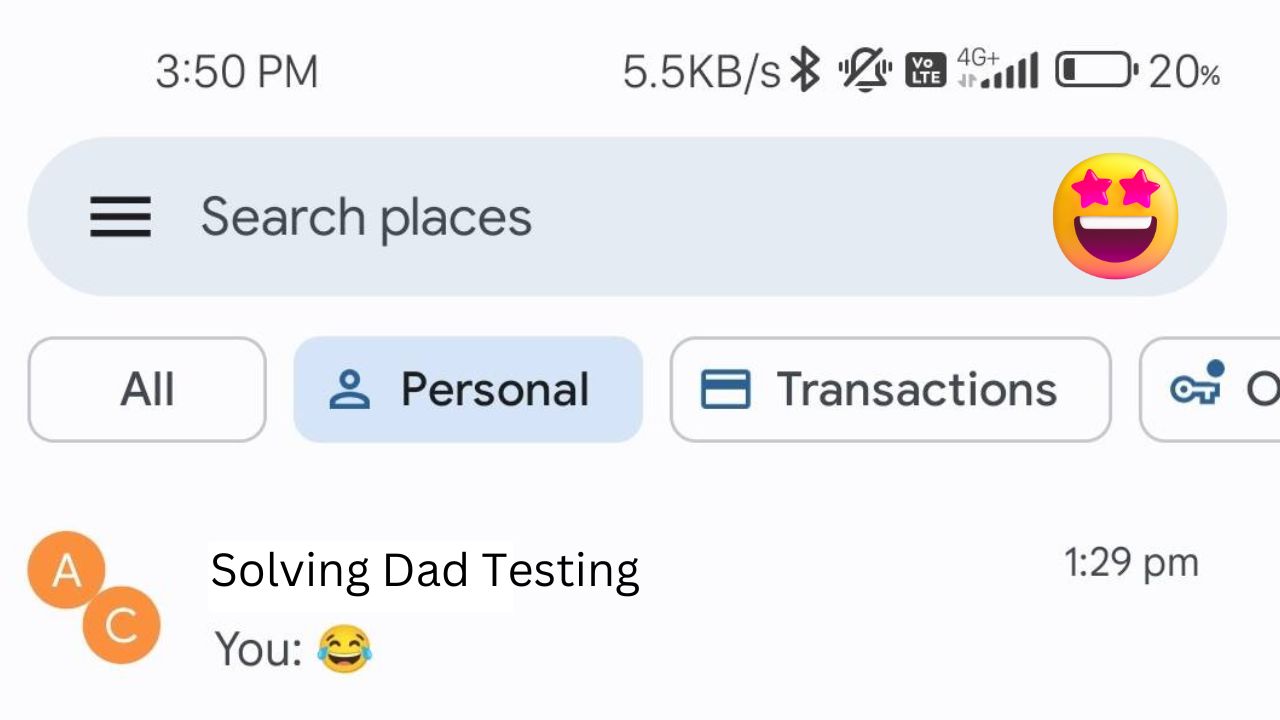
If you’ve barely used Google Messages, dig a little deeper and you’ll be amazed at how far it can go. Other than the new icon, the most notable addition you’ll notice when launching the app is the new categories at the top. Of course, the app still supports SMS, so all spans should be separated from personal texts. This is where personal categories come into play.
Smart Reply is probably the biggest advantage Google Messages offers over other chat apps. Similar to Gmail, Messages can generate multiple possible replies for one text, thus saving time. These replies are generated by the device and no text is sent to the remote server.
Scheduled Texts
Scheduled text messages are another great reason to use Messages. Say you want to wish someone a happy birthday or remind them to do something at a certain time. Of course, you can wait to write to them when the time comes. Or you can go the smarter route and use scheduled text messages. Just enter your text in the field, long-press the send icon, and set the time you want the text to be sent,. Leave the rest to Google Messages.
Reminders
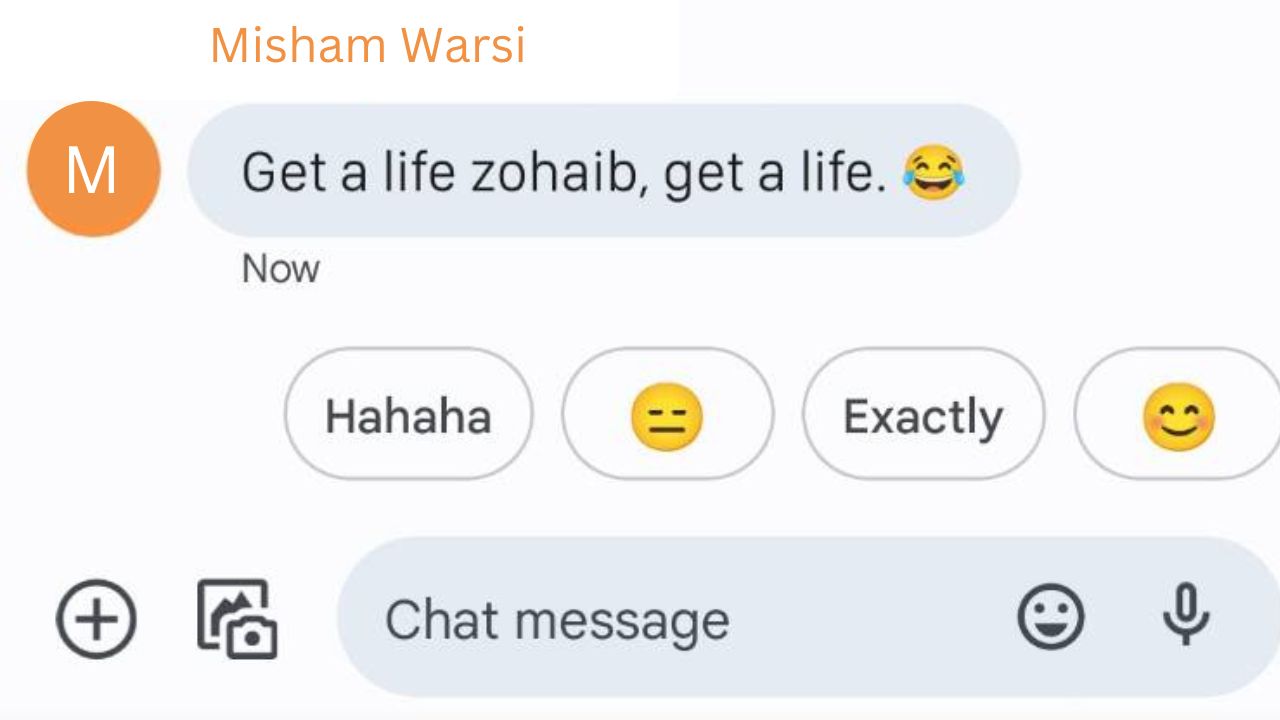
When someone texts you to do something by a certain time, set a reminder to remember. Just hold the text and click the alarm clock icon that appears in the top action bar. You will receive a text notification when the time is up.
Universal Chat Support
Google Messages comes pre-installed on almost all modern Android smartphones and usually can’t even be uninstalled. Of course, this means that what you send will always reach the other party. The text will be sent as an SMS even if you don’t have Messages installed.
Other Features
Other features include Material the dynamic theming support end-to-end encryption, group chat, swipe to reply, typing indicators, read receipts, voicemail, messages relations, and file sharing up to 25 MB.
Where Google Messages falls short
Despite Google’s best efforts, it still lacks some pretty basic features that prevent the app from being a true WhatsApp replacement. you can’t set your profile picture, broadcast your live location, send texts, or view your online status. But if you don’t mind these deficiencies, Messages could be a perfect alternative to WhatsApp.
Thanks for Visiting our website Solving Dad!
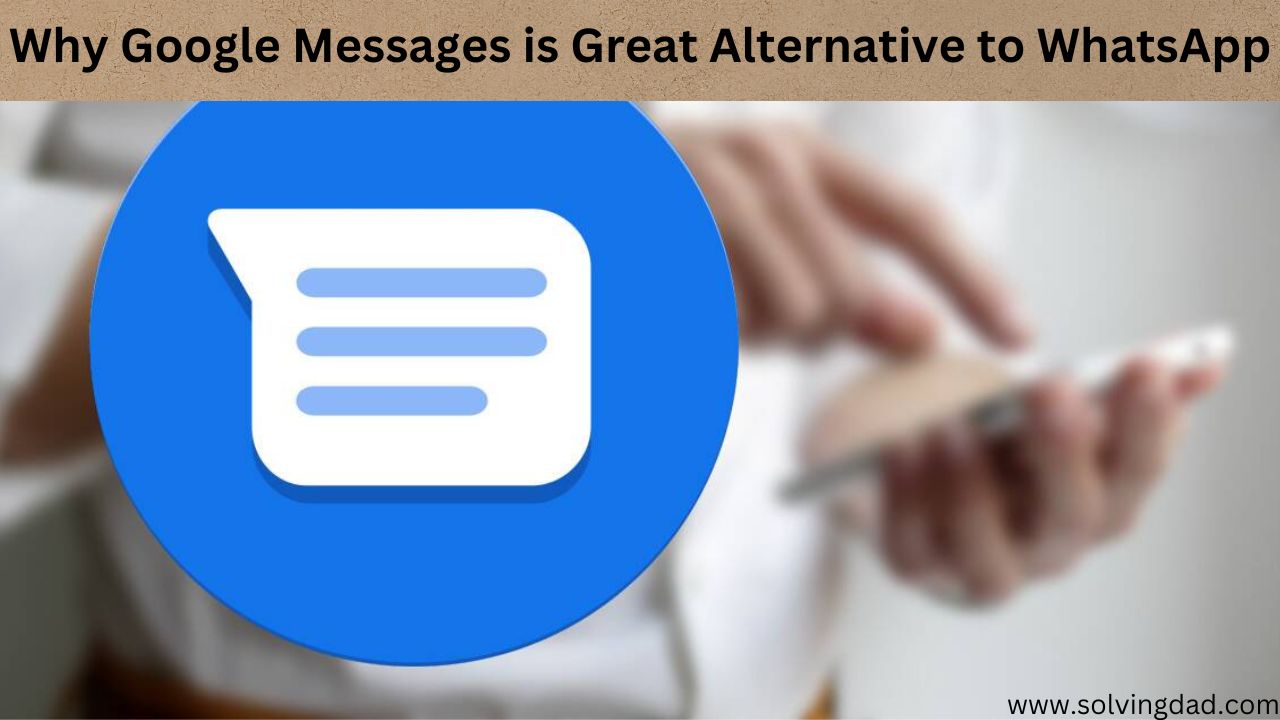
Thank you very much for sharing, I learned a lot from your article. Very cool. Thanks.