A Beginner’s Guide for Backing Up & Restoring Windows 11. Backing up & restoring Windows 11 is an essential task that every user should understand—especially beginners. Whether you’re safeguarding precious files from accidental deletion or preparing for a major system update, having a reliable backup and knowing how to restore it can save you from future headaches. In this complete beginner’s guide, we’ll walk you through the why, how, and best practices of backing up and restoring Windows 11 in a simple and straightforward manner.
Table of Contents
Why Backing Up & Restoring Windows 11 Is Essential
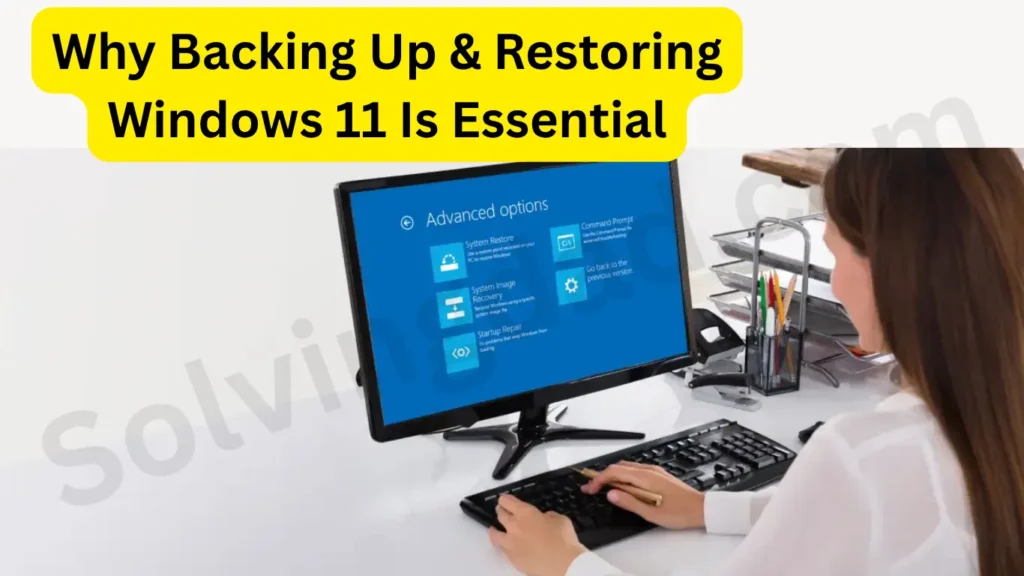
Before we dive into the methods, let’s understand why backing up & restoring Windows 11 is so important:
- Data loss protection: Backups ensure your personal files and documents aren’t lost due to crashes or malware.
- System recovery: If Windows becomes corrupted, a system restore point can s
- ave hours of troubleshooting.
- Seamless upgrades: Having a backup gives peace of mind during Windows updates or major driver changes.
Built-In Backup Options in Windows 11
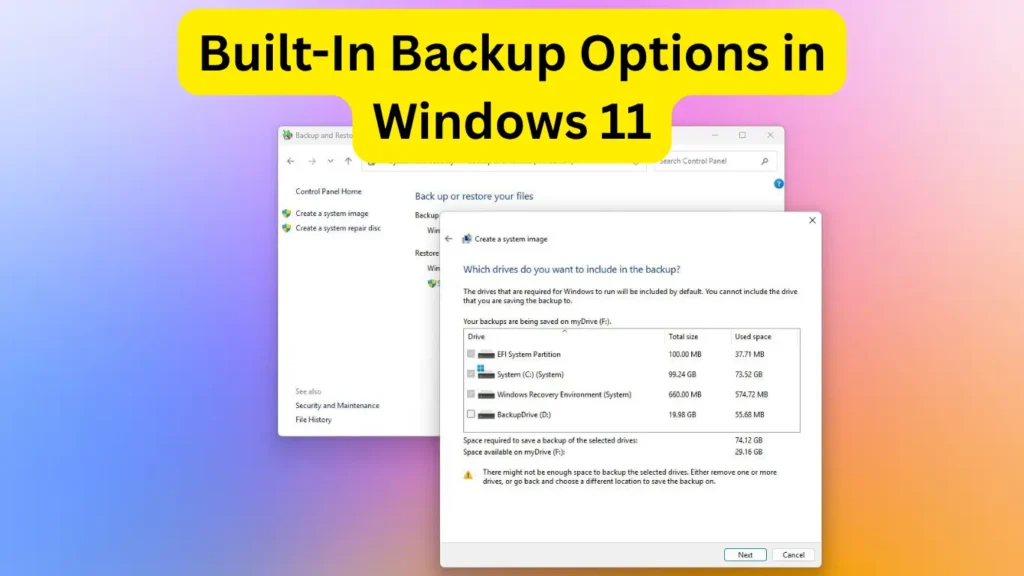
Microsoft provides several native tools for backing up & restoring Windows 11. These tools are beginner-friendly and don’t require any third-party software.
1. File History
File History is designed to back up your personal files—like Documents, Pictures, Music, and Desktop—on an external drive or network location.
Steps to use File History:
- Go to Settings > System > Storage > Advanced storage settings > Backup options.
- Under Back up using File History, select Add a drive.
- Choose your external drive and turn on automatic backups.
File History runs in the background and saves copies of files periodically, which can be restored with just a few clicks.
2. Windows Backup (OneDrive Integration)
Windows 11 now offers Windows Backup with cloud syncing via OneDrive.
To enable it:
- Navigate to Settings > Accounts > Windows backup.
- Turn on Remember my apps, OneDrive folder sync, and Preferences.
This method is ideal for users who want cloud-based backups that follow them across devices.
3. System Image Backup
For a complete copy of your system—including files, apps, and settings—you can use System Image Backup.
How to create a system image:
- Search for Control Panel > Backup and Restore (Windows 7).
- Click Create a system image on the left.
- Select your backup destination (external drive or network).
- Follow the prompts to start the backup.
Although labeled “Windows 7,” this tool is fully compatible with Windows 11.
How to Restore Windows 11 from a Backup
Knowing how to restore your system is just as important as backing it up.
1. Restore Using File History
- Plug in your external drive.
- Search for Restore your files with File History.
- Browse for the file/folder you want to restore.
- Click the Restore button.
2. Restore from System Image
To restore from a system image:
- Boot your PC into Advanced Startup (Settings > System > Recovery > Advanced startup).
- Choose Troubleshoot > Advanced options > System Image Recovery.
- Follow the on-screen instructions to restore your backup.
3. Restore from Windows Backup / OneDrive
If you use OneDrive, simply sign in with your Microsoft account during setup on a new PC or fresh install, and your settings and files will be restored automatically.
Third-Party Backup Solutions (Optional)
While native options are powerful, some users prefer third-party tools for added features and automation. Popular tools include:
- Macrium Reflect (Free version)
- AOMEI Backupper
- EaseUS Todo Backup
These tools offer incremental backups, scheduling, cloning, and more, perfect for power users.
Best Practices for Backing Up & Restoring Windows 11
To ensure your data is always safe and recoverable:
- Schedule regular backups (daily or weekly)
- Use external drives and cloud storage
- Test your backups occasionally
- Label your system images with dates
- Keep at least one backup offline
FAQs – Backing Up & Restoring Windows 11
Is File History enough to protect all my data?
File History backs up personal files only. To protect apps, settings, and the OS, consider using a System Image.
Can I restore Windows 11 without a backup?
If no backup exists, you may be limited to a factory reset or clean installation, potentially losing your data.
What is the best backup frequency?
Weekly backups are good for most users, while daily backups are ideal for professionals.
Does Windows 11 support system restore points?
Yes, you can enable and use System Restore to undo recent changes.
Can I clone my Windows 11 drive to a new SSD?
Yes, tools like Macrium Reflect or AOMEI Backupper can clone your system drive to another storage device.
Final Thoughts
Backing up & restoring Windows 11 may sound technical, but once you set it up, it runs quietly in the background and offers peace of mind. Whether you’re saving your family photos or shielding your business files, the key is consistency and readiness. Don’t wait for a disaster—start your backup routine today.
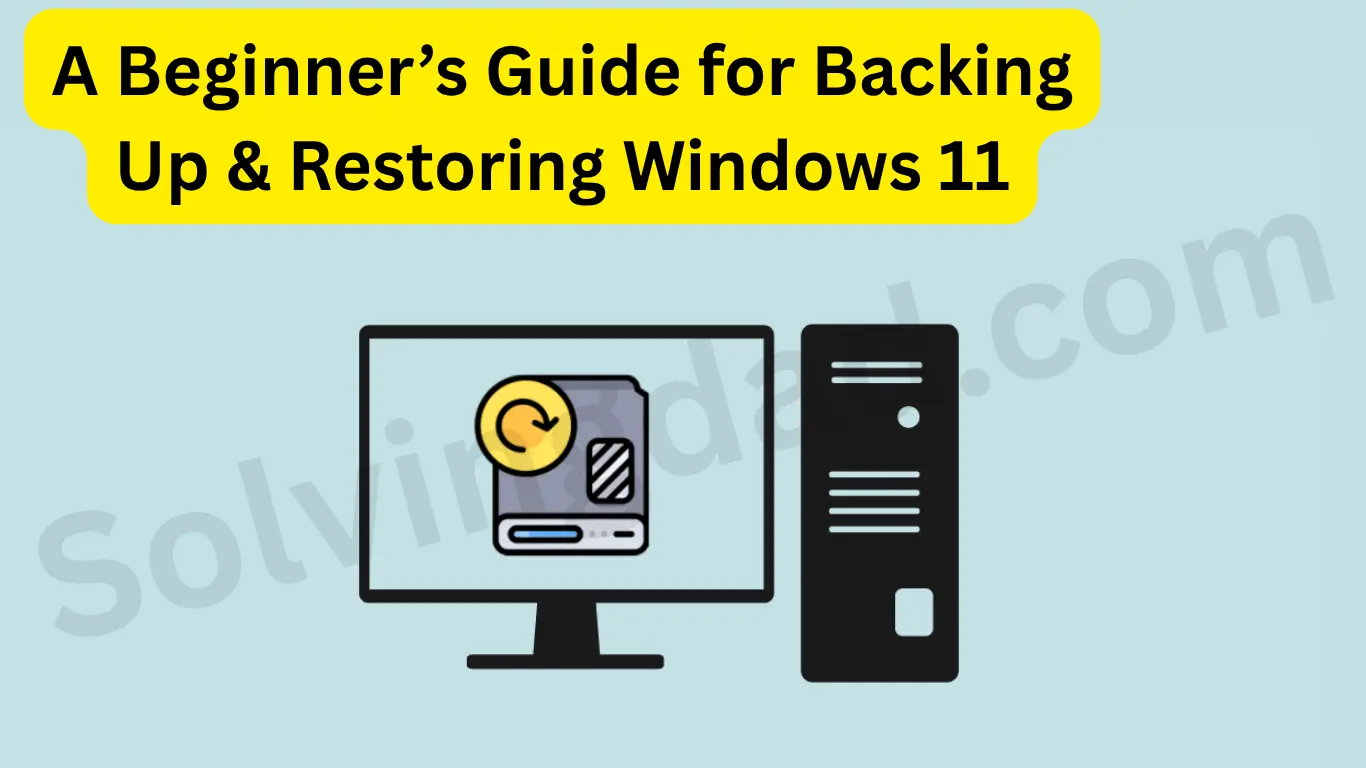
Someone essentially help to make seriously posts I
might state. That is the first time I frequented your web page and to this point?
I surprised with the research you made to create this actual post
incredible. Excellent activity!