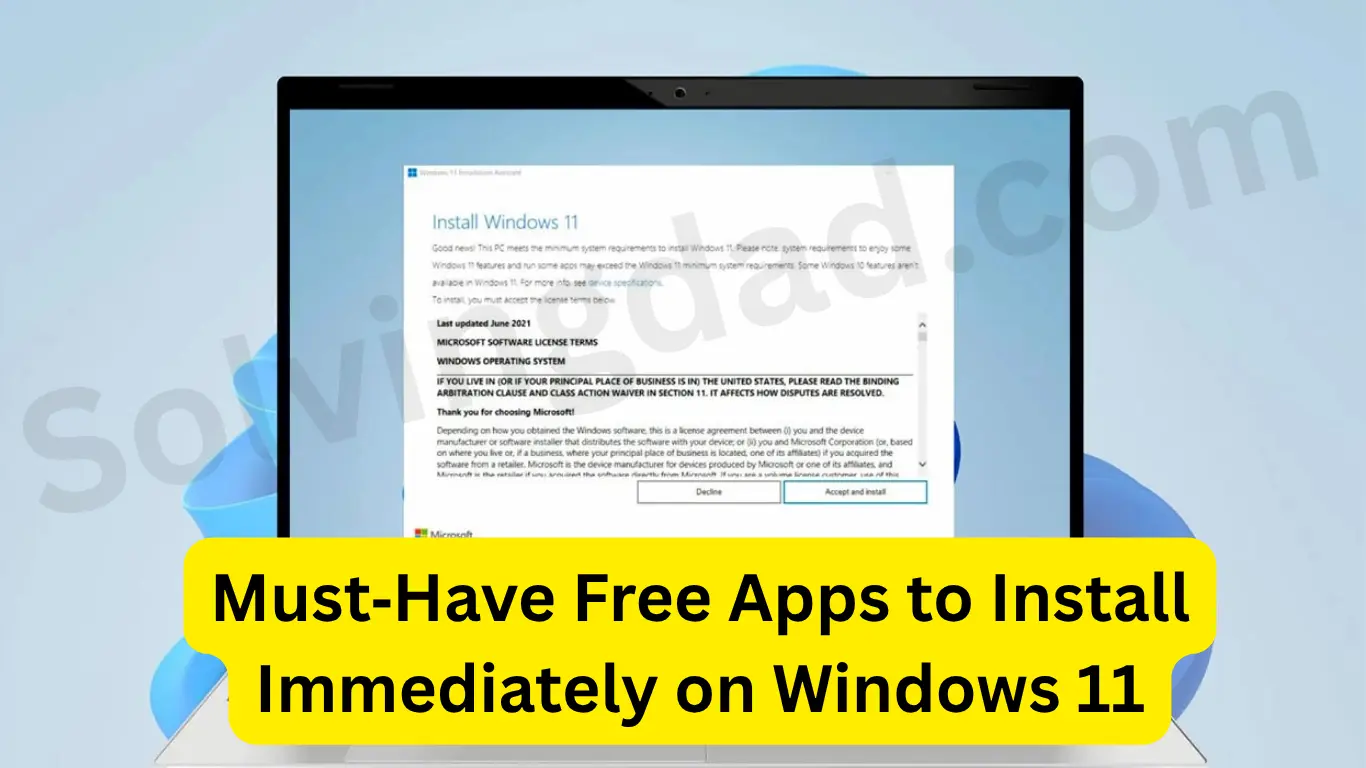Must‑Have Free Apps to Install Immediately on Windows 11. If you’ve just upgraded or bought a new PC, the must-have free apps to install immediately on Windows 11 can make a world of difference in productivity, entertainment, and security. Whether you’re a student, a gamer, a working professional, or a casual user, installing the right set of apps right away will ensure your Windows 11 experience starts strong.
In this guide, we’ll walk through a carefully curated list of essential free apps that every Windows 11 user should consider. These apps are lightweight, reliable, and completely free—perfect for a fresh setup.
Table of Contents
Why Install Free Apps Right After Windows 11 Setup?
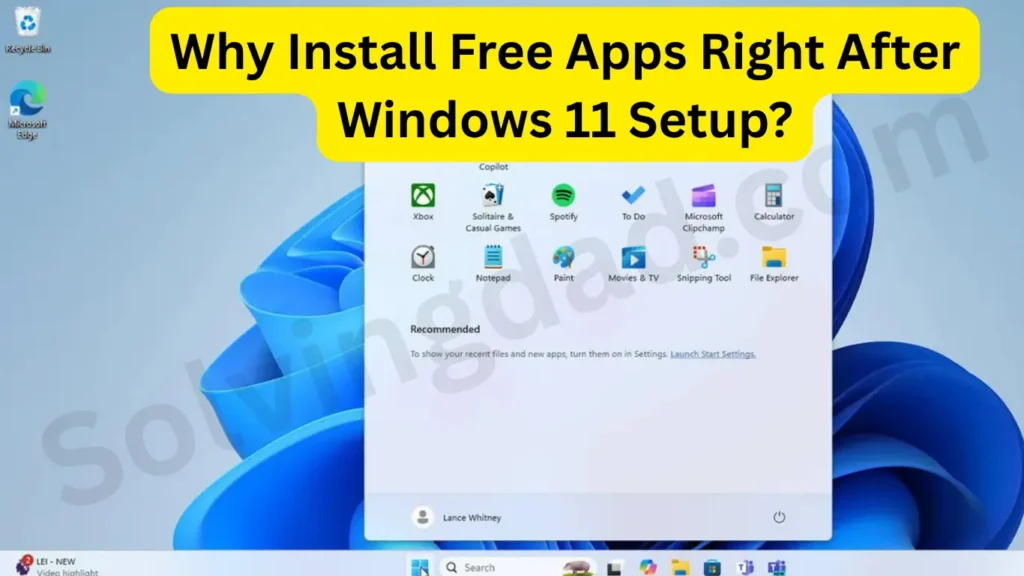
Free Apps to Install Right After Windows 11 Setup, When you first boot into Windows 11, it’s clean and minimal—but also lacking many tools and utilities that enhance day-to-day use. From file management to online safety, and from creative tools to productivity boosters, these must-have free apps to install for Windows 11 fill the gaps.
Installing these apps not only boosts performance and usability but also prevents you from downloading bloated or unsafe alternatives later.
System Optimization Tools
1. CCleaner
A lightweight utility that helps clean junk files, manage startup apps, and free up disk space. It’s excellent for keeping your PC running smoothly.
- Why it’s a must-have: Prevents unnecessary clutter and speeds up system performance.
- Link: https://www.ccleaner.com
2. PowerToys
Developed by Microsoft, this suite of utilities includes tools like FancyZones (for better window management), a powerful file renamer, and clipboard manager.
- Why it’s a must-have: Enhances user experience with useful power features.
- Link: https://github.com/microsoft/PowerToys
Security & Privacy Apps
3. Malwarebytes Free
Even if you’re using Windows Defender, this is a second-layer malware scanner that catches things others miss.
- Why it’s a must-have: Detects threats Windows Defender might overlook.
- Link: https://www.malwarebytes.com
4. ProtonVPN (Free Plan)
A secure, no-logs VPN based in Switzerland. Their free plan has no bandwidth limit and supports strong encryption.
- Why it’s a must-have: Protects your data on public Wi-Fi and unblocks websites.
- Link: https://protonvpn.com
Creativity and Media Tools
5. GIMP
An open-source alternative to Photoshop. Perfect for basic to advanced photo editing.
- Why it’s a must-have: Professional editing tools at no cost.
- Link: https://www.gimp.org
6. VLC Media Player
Plays nearly any video or audio file format. It’s lightweight and highly customizable.
- Why it’s a must-have: Handles everything from MP4 to MKV with ease.
- Link: https://www.videolan.org/vlc/
Productivity Boosters
7. LibreOffice
A powerful office suite with a word processor, spreadsheet tool, presentation software, and more.
- Why it’s a must-have: Free alternative to Microsoft Office, fully compatible with .docx and .xlsx files.
- Link: https://www.libreoffice.org
8. Notion
Combines note-taking, to-do lists, project management, and databases in one app.
- Why it’s a must-have: All-in-one productivity and planning app.
- Link: https://www.notion.so
Browsing & Communication Tools
9. Brave Browser
Based on Chromium but optimized for privacy. Blocks trackers and ads by default.
- Why it’s a must-have: Faster, safer browsing experience with built-in ad-blocking.
- Link: https://brave.com
10. Zoom or Microsoft Teams
If you attend online meetings or virtual classes, you’ll need one of these installed immediately.
- Why it’s a must-have: Essential for remote work or education.
- Link: https://zoom.us or https://www.microsoft.com/microsoft-teams
File Management & Cloud Storage
11. 7-Zip
A powerful file archiver with support for various formats including ZIP, RAR, and 7z.
- Why it’s a must-have: Essential for handling compressed files.
- Link: https://www.7-zip.org
12. Google Drive for Desktop
Sync files from your PC to the cloud and access them from anywhere.
- Why it’s a must-have: Secure cloud backup with 15GB of free storage.
- Link: https://www.google.com/drive/
Bonus: Honorable Mentions
- Audacity – Free audio editor.
- OBS Studio – Record or stream your screen.
- ShareX – Take screenshots or record GIFs.
- Everything – Ultra-fast local file search tool.
These additional apps are great if you need something more specialized.
Frequently Asked Questions
Are all these apps really free?
Yes, all the apps listed here are 100% free to use. Some may offer premium features, but the free versions are powerful enough for most users.
Will installing these apps slow down my Windows 11 PC?
No. In fact, many of these apps, like CCleaner and PowerToys, are designed to enhance speed and performance.
Are these apps safe to install?
Yes, all apps mentioned come from verified developers or official sources. Always download them from their official websites.
Which app should I install first on Windows 11?
Start with system tools like CCleaner and security apps like Malwarebytes, then install productivity and media tools based on your personal needs.
Final Thoughts
These must-have free apps to install immediately on Windows 11 will turn your fresh OS into a fully-functional and efficient workspace. Whether you’re focusing on productivity, entertainment, or security, installing the right tools early on ensures your PC stays fast, secure, and capable of handling anything.
Make sure to bookmark this list for future setups and share it with friends or family setting up their own Windows 11 systems!