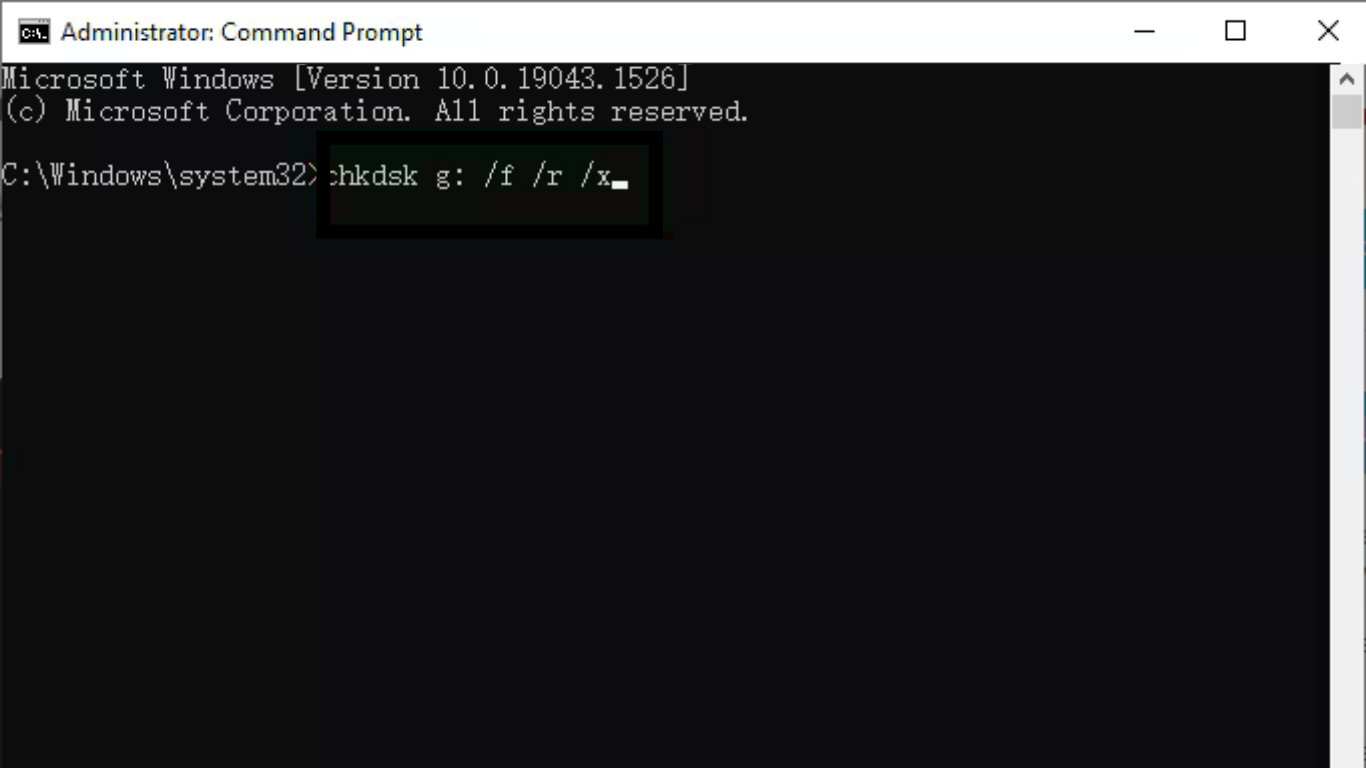If your PC shows a black screen after Windows Update or keeps looping on “Preparing to Configure Windows”, you’re not alone. Many Windows 11 and Windows 10 users face this frustrating issue, especially after major updates. In this guide, we’ll walk you through practical fixes for Windows Update stuck on black screen or “Preparing to Configure” so you can get your system back up and running smoothly.
Why Does Windows Update Get Stuck on Black Screen?
Before fixing the issue, it’s important to know why it happens. Common causes include:
- Incomplete Updates: Power interruption or failed downloads can freeze the update process.
- Corrupted System Files: Damaged Windows files often prevent proper configuration.
- Driver Conflicts: Outdated display or hardware drivers may cause black screen errors.
- Low Disk Space: Windows updates require enough free space to install.
- Faulty Update Packages: Sometimes Microsoft releases buggy updates that cause issues.
Also Read: How Do I Update Drivers in Windows 11? A Step-by-Step Guide
Quick Fix: Wait a Little Longer
Sometimes the system only looks stuck. Depending on your hardware speed and the size of the update, Windows might take up to 1–2 hours to finish configuring. If the dots are still spinning, let it run before applying the fixes below.
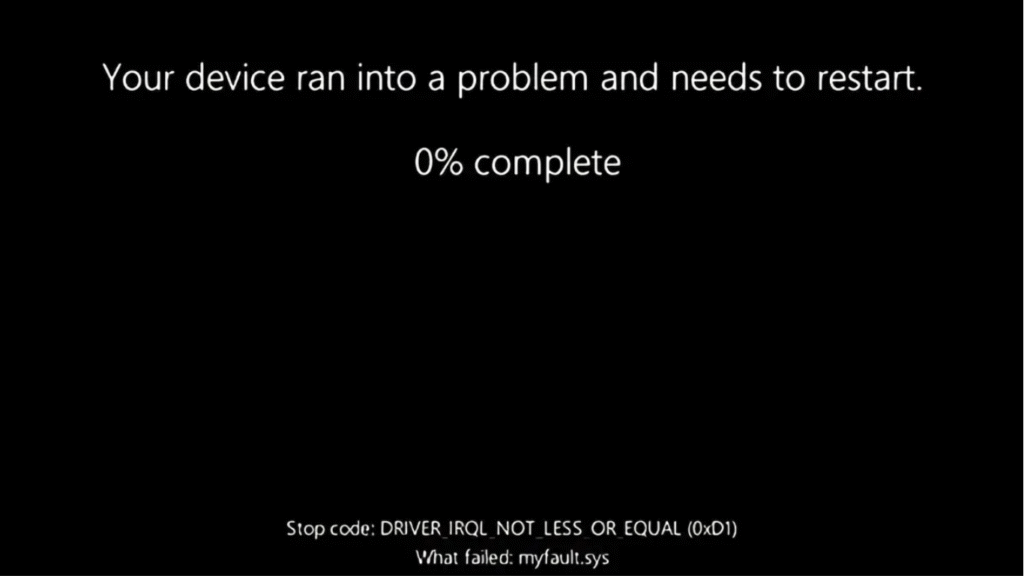
Fix 1: Force Restart Your PC
If your system is completely frozen:
- Hold down the Power button until the PC shuts off.
- Wait 30 seconds, then restart.
- Check if Windows boots normally.
If not, move on to advanced methods.
Fix 2: Boot into Safe Mode
Safe Mode loads Windows with minimal drivers and services.
- Restart your PC and press F8 or Shift + F8 (for older systems) or use Shift + Restart option.
- Go to Troubleshoot > Advanced Options > Startup Settings.
- Select Safe Mode with Networking.
- If Windows boots, uninstall the recent update:
- Go to Settings > Update & Security > Windows Update > View Update History > Uninstall Updates.
This often resolves update-related black screen problems.
Fix 3: Run Startup Repair
If Safe Mode doesn’t work, try Startup Repair:
- Restart your PC and boot into Advanced Startup Options.
- Go to Troubleshoot > Advanced Options > Startup Repair.
- Windows will scan and attempt to fix boot issues automatically.
Fix 4: Use System Restore
If you created a restore point before updating:
- Boot into Advanced Options.
- Select System Restore.
- Choose a restore point before the failed update.
This will roll back your system without losing personal files.
Fix 5: Repair Corrupted Files with SFC & DISM
System corruption is one of the top causes of black screen issues after updates.
- Boot into Safe Mode or Command Prompt from Advanced Options.
- Run the following commands one by one:
sfc /scannow
DISM /Online /Cleanup-Image /RestoreHealth
- Restart your PC after the scan completes.
Fix 6: Free Up Disk Space
Windows updates require extra storage. If your system drive is almost full:
- Delete temporary files (
Win + R→ typecleanmgr). - Move personal files to another drive.
- Uninstall unused apps.
Fix 7: Update or Roll Back Graphics Drivers
A corrupted display driver can cause black screens.
- Boot into Safe Mode.
- Open Device Manager → Expand Display Adapters.
- Right-click your graphics driver → choose Update driver or Uninstall device.
- Restart and let Windows reinstall the correct driver.
Fix 8: Perform a Clean Boot
Sometimes third-party apps cause conflicts.
- Press
Win + R→ typemsconfig. - Under Services, check Hide all Microsoft services, then click Disable all.
- Restart your PC.
- If Windows boots normally, re-enable services one by one to find the culprit.
Fix 9: Reset Windows (Last Resort)
If nothing else works:
- Go to Troubleshoot > Reset this PC.
- Choose Keep my files (recommended).
- Reinstall Windows while keeping personal data intact.
Preventing Windows Update Black Screen Issues in 2025
- Always keep drivers updated.
- Ensure at least 20GB free space before updates.
- Don’t interrupt updates once they start.
- Create restore points before major updates.
- Regularly back up your system with tools like OneDrive or external drives.
Also Read: How to Free Up RAM in Windows 10/11 Without Upgrading Hardware
FAQs About Windows Update Stuck on Black Screen
Q1: How long should I wait on “Preparing to Configure Windows”?
Usually 15–60 minutes. If it takes more than 2 hours with no progress, follow the fixes above.
Q2: Will forcing a restart damage my PC during Windows Update?
Normally no, but it may cause incomplete installation. That’s why Safe Mode and repair tools exist to fix it afterward.
Q3: Can a Windows Update black screen damage hardware?
No, it only affects software. Your hardware is safe.
Q4: Do I need to reinstall Windows every time this happens?
Not at all. Most cases are fixed with Safe Mode, Startup Repair, or uninstalling updates.
Q5: Does this issue affect both Windows 10 and Windows 11?
Yes. Both versions face similar update-related black screen problems in 2025.
Final Thoughts
Facing a Windows Update stuck on black screen or “Preparing to Configure” in 2025 can be frustrating, but with the fixes above—ranging from Safe Mode and Startup Repair to resetting Windows—you can solve the issue without losing your files. Always keep backups and update drivers regularly to avoid future problems.
Also Read: