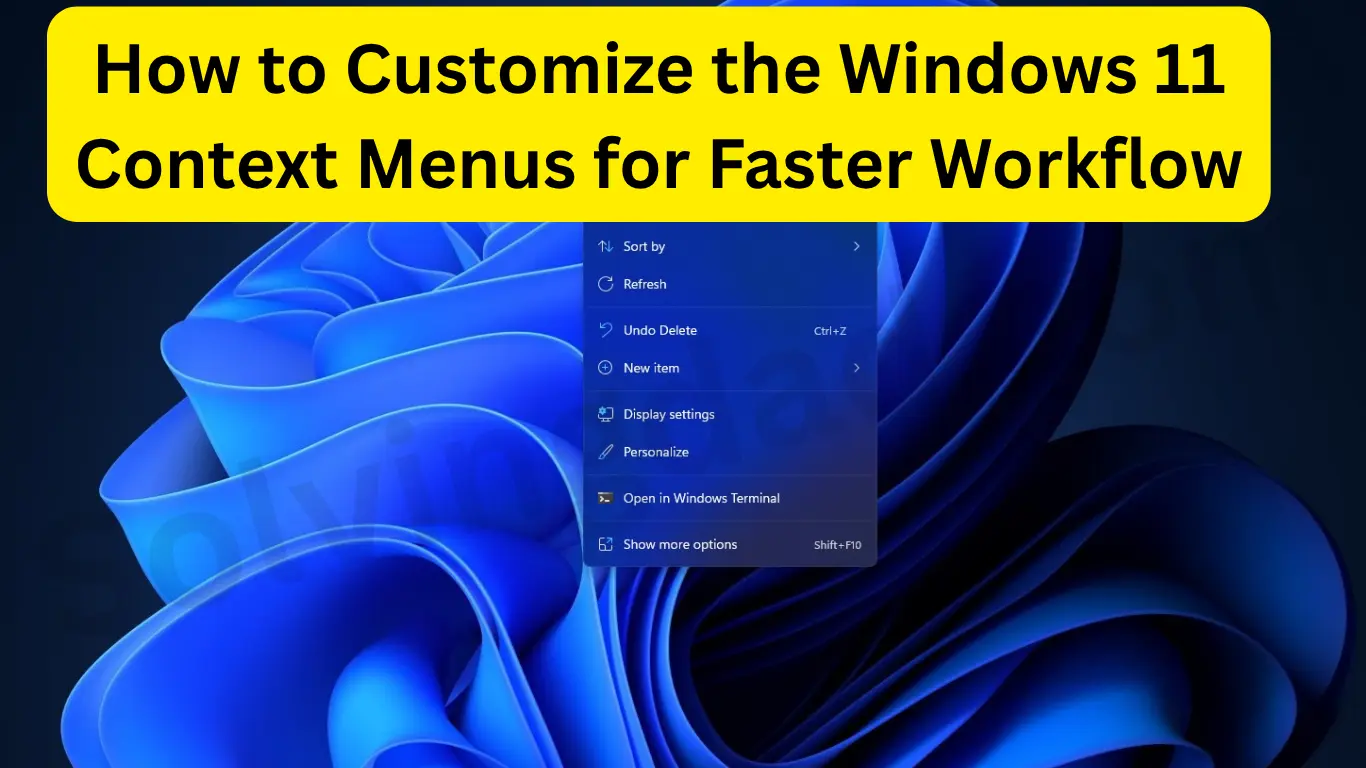The Windows 11 context menus—the right-click menu—plays a crucial role in how users interact with their system. But for many users, the default context menu is cluttered, slow, or missing useful options. If you’re wondering how to customize the Windows 11 context menus for faster workflow, you’re in the right place.
This article will walk you through practical steps to declutter, enhance, and streamline your right-click menu for a more efficient experience—perfect for productivity geeks and everyday users alike.
Why Customize the Windows 11 Context Menu?
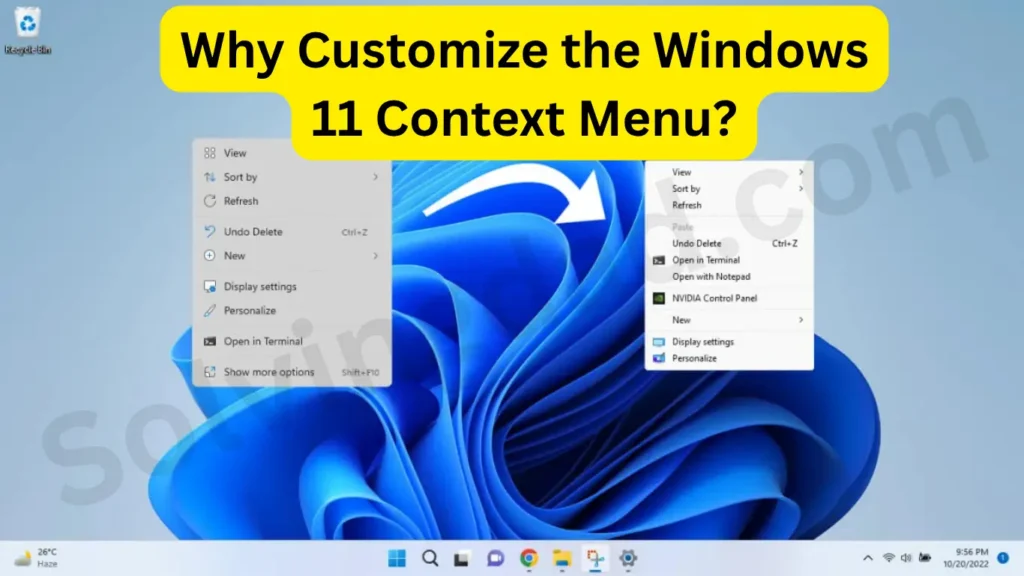
Before diving into the how-to, let’s understand the why.
- Speed up daily tasks: A well-optimized context menu can help you launch apps, access folders, or run scripts with a single click.
- Remove unnecessary bloat: Windows 11 added a simplified right-click menu, hiding many useful tools under “Show more options.” Customization helps bring what you need to the surface.
- Improve system performance: Trimming down the context menu can lead to faster right-click performance, especially on older systems.
How to Access and Modify the Context Menu in Windows 11
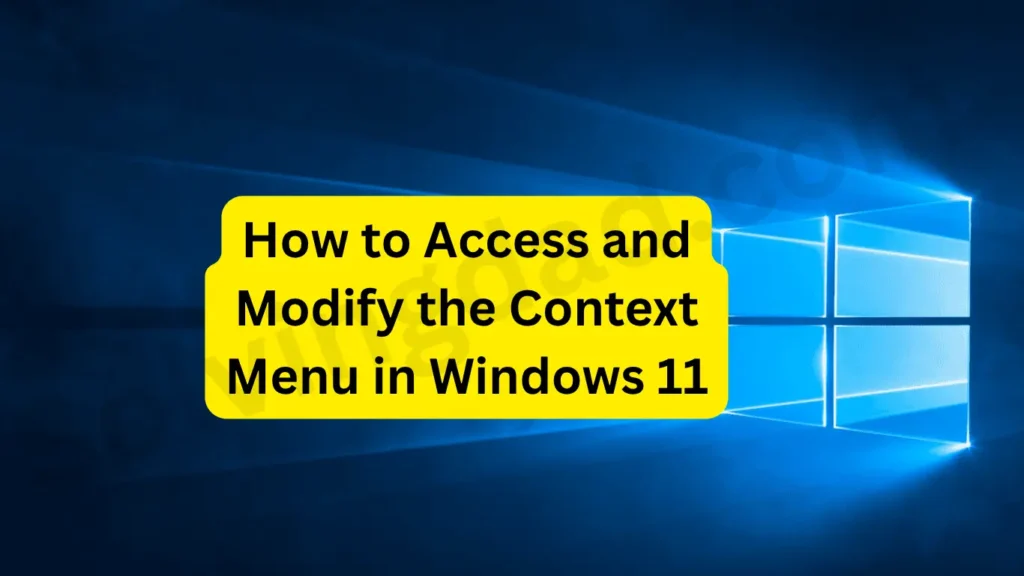
Customizing the context menu requires a mix of native settings and third-party tools. Here’s a step-by-step guide to get started.
1. Enable Classic Context Menu in Windows 11
By default, Windows 11 shows a simplified context menu. If you miss the classic full menu, you can bring it back:
Steps:
- Press
Win + Rand typeregeditto open the Registry Editor. - Navigate to:
HKEY_CURRENT_USER\Software\Classes\CLSID - Right-click on
CLSID, select New > Key, and name it:{86ca1aa0-34aa-4e8b-a509-50c905bae2a2} - Create a subkey inside it named:
InprocServer32 - Double-click the default string value and leave the value blank.
- Restart your computer.
This will restore the classic context menu from Windows 10, making it easier to customize further.
2. Use Third-Party Tools for Customization
For more granular control, use tools like:
🔧 Easy Context Menu
- Lets you add options like Copy to Folder, Take Ownership, or Command Prompt here.
- Completely free and portable.
🔧 ShellExView
- View and disable shell extensions that clutter your right-click menu.
- Great for troubleshooting slow context menus.
🔧 Right Click Enhancer
- Add new folders, apps, and scripts directly into your context menu.
These tools make it simple to customize the Windows 11 context menus for faster workflow without diving deep into the registry.
3. Add Custom Shortcuts to the Right-Click Menu
Want to open your favorite app from the desktop right-click?
Steps:
- Open
Registry Editor(regedit). - Navigate to:
HKEY_CLASSES_ROOT\Directory\Background\shell - Right-click on shell, create a new key, and name it e.g.,
Open VS Code. - Inside that key, create another key named
command. - Set the default value of
commandto the executable path, e.g.,"C:\Users\YourName\AppData\Local\Programs\Microsoft VS Code\Code.exe"
You’ll now see “Open VS Code” when you right-click the desktop. You can repeat this for apps like Notepad++, PowerShell, or custom scripts.
4. Remove Unwanted Context Menu Items
To streamline your Windows 11 context menu:
Method 1: Use ShellExView
- Launch it and sort by “Type.”
- Disable unwanted shell extensions under “Context Menu.”
Method 2: Manual Registry Cleanup
- Go to:
HKEY_CLASSES_ROOT\*\shellex\ContextMenuHandlers - Remove or disable any suspicious or unwanted entries (backup registry first!).
This will ensure only the most relevant options show up when you right-click.
Pro Tips for a Productive Context Menu
- Group similar actions using submenus (Right Click Enhancer supports this).
- Use icons to visually distinguish between entries.
- Avoid overloading the menu—more isn’t always better.
FAQs: Customize Windows 11 Context Menus
Is it safe to edit the context menu using the Registry Editor?
Yes, but always create a backup before making changes. Small mistakes can impact system behavior.
Can I restore the Windows 11 default context menu later?
Absolutely. Just delete the custom registry keys you created, or use tools like Winaero Tweaker to toggle settings.
Are third-party context menu tools trustworthy?
Yes, tools like Easy Context Menu and ShellExView are widely used and trusted. Always download from official sources.
Will customizing the context menu affect system performance?
Optimizing the menu can actually improve performance, especially if you remove bloated or redundant entries.
Final Thoughts
Knowing how to customize the Windows 11 context menus for faster workflow empowers you to tailor your experience exactly how you want. Whether you’re a casual user or a power user, optimizing your right-click options can significantly enhance your productivity.
By using built-in tweaks and safe third-party tools, you can turn your cluttered menu into a streamlined, task-oriented powerhouse.