How to Backup and Restore Your Windows PC (The Complete Guide): If you use your computer every day, you know how important your files, photos, and documents are. But what if your system crashes, gets infected with malware, or you accidentally delete important files? That’s where backups come in. How to backup and restore your Windows PC is something every user should learn because it can save you from losing years of work and memories.
In this complete guide, I’ll walk you through easy methods to back up your Windows PC, how to restore your files when needed, and share tips to keep your data safe. Think of this as your friendly step-by-step manual that makes tech simple.
Why Backup and Restore Your Windows PC Is Important
Before jumping into the steps, let’s talk about why you should backup and restore your Windows PC:
- Accidents happen – files can be deleted or corrupted.
- Viruses and ransomware – a strong backup ensures you won’t lose everything.
- System crashes – even the best PCs fail sometimes.
- Peace of mind – knowing your files are safe makes using your PC stress-free.
In short, backups protect your digital life.
Also Read: USB Device Not Recognized? [10 Fixes for Windows 11 Users]
How to Backup Your Windows PC
There are several ways to backup your Windows PC. You don’t need to be a tech expert—just follow the method that suits you best.
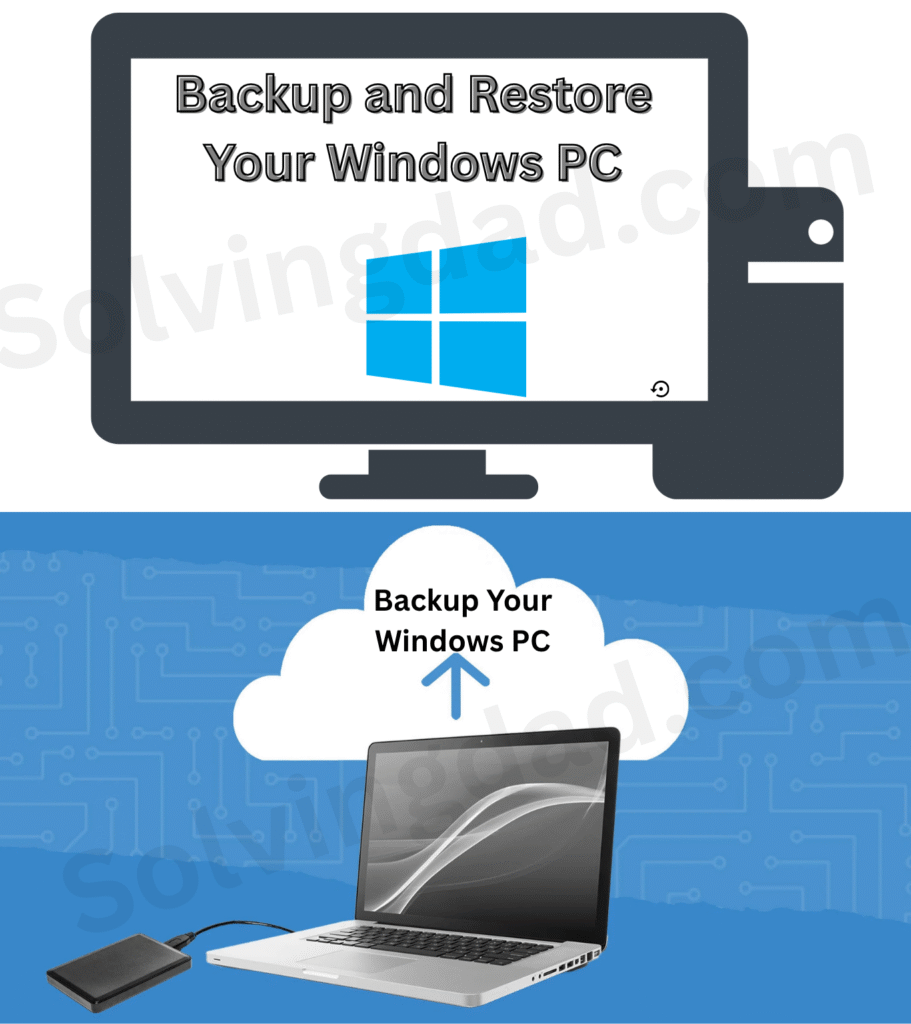
1. Backup Using File History (Built-in Option)
Windows has a built-in feature called File History that automatically saves copies of your files.
Steps:
- Go to Settings > Update & Security > Backup.
- Click Add a drive and select an external hard drive or network location.
- Turn on Automatically back up my files.
Now, Windows will keep backing up your documents, pictures, music, and more.
2. Backup with Windows Backup and Restore (System Image)
For a complete system backup, including apps and settings, use Backup and Restore (Windows 7)—yes, it’s still in Windows 10 and 11!
Steps:
- Open Control Panel > System and Security > Backup and Restore (Windows 7).
- Select Create a system image.
- Choose where you want to save the backup (external drive or DVDs).
- Let Windows create a full copy of your PC.
This method is perfect if you want to restore your entire system.
3. Cloud Backup (OneDrive, Google Drive, Dropbox)
If you want your files accessible anywhere, cloud backup is a great option.
- Sign in to OneDrive (already included in Windows).
- Move important files into the OneDrive folder.
- They’ll automatically sync to the cloud.
This way, even if your PC fails, your files are safe online.
4. Third-Party Backup Software
Sometimes, the built-in tools aren’t enough. Tools like Macrium Reflect, Acronis True Image, or EaseUS Todo Backup give you more control and scheduling options.
How to Restore Your Windows PC
So, you’ve backed up your files—great job! But what if something goes wrong? Here’s how to restore them.
1. Restore Files with File History
- Open Settings > Update & Security > Backup.
- Click More options > Restore files from a current backup.
- Browse through the backup and choose the files you want to restore.
2. Restore a System Image
- Plug in your backup drive.
- Restart your PC and go into Advanced Startup Options.
- Select Troubleshoot > Advanced options > System Image Recovery.
- Follow the steps to restore your complete system.
3. Restore Files from Cloud Backup
- Log in to your cloud account (OneDrive, Google Drive, Dropbox).
- Download the files you want back to your PC.
Best Practices for Backup and Restore
Now that you know how to backup and restore your Windows PC, here are some quick tips:
- Use the 3-2-1 rule: 3 backups, on 2 different devices, with 1 stored offsite (like the cloud).
- Schedule automatic backups so you never forget.
- Check your backups—make sure they’re working and not corrupted.
- Keep your external drive safe from physical damage.
Also Read: Fix “Cyclic Redundancy Check Error” in Windows – Easy Solutions
FAQs About How to Backup and Restore Your Windows PC
Q1. What is the easiest way to backup my Windows PC?
The easiest way is using File History, which automatically saves copies of your personal files.
Q2. Can I restore my PC without a backup?
If you don’t have a backup, you may only restore Windows to default settings, but personal files may be lost.
Q3. Should I use cloud or external drive backups?
Both are good. External drives are faster, but cloud backups give you access anywhere. Use both for extra safety.
Q4. How often should I backup my Windows PC?
Ideally, set up automatic backups daily or at least weekly.
Q5. Can I backup apps and system settings too?
Yes, use Backup and Restore (System Image) or third-party software to capture the entire system.
Final Thoughts
Learning how to backup and restore your Windows PC is like having an insurance policy for your data. You’ll never have to worry about losing your precious files, no matter what happens. Start with simple tools like File History or OneDrive, and consider a full system image for complete protection.
Remember: it’s better to have a backup and never need it than to need it and not have one.
Also Read:
