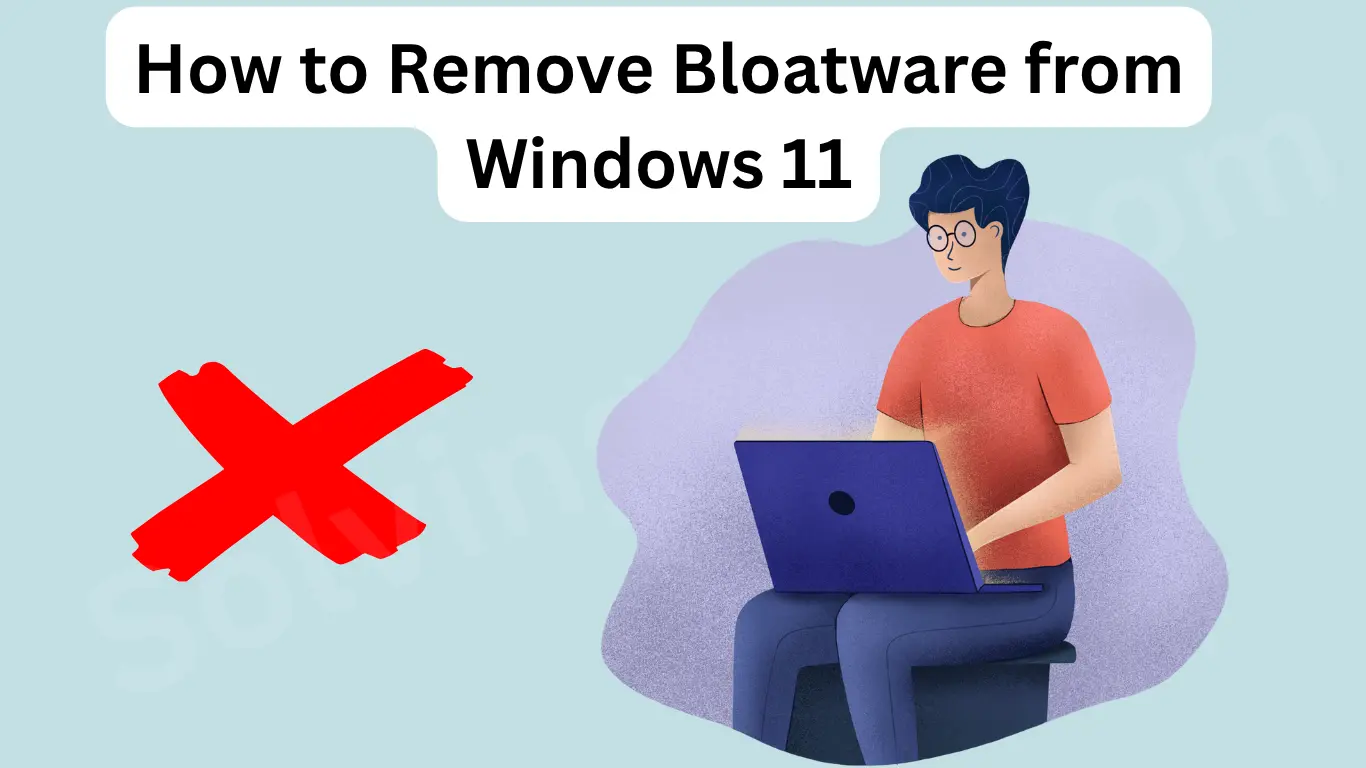When you buy a new Windows 11 PC, you might expect a clean operating system—yet, you’re often greeted with unnecessary pre-installed apps, free trials, and ad-driven software. These are called bloatware, and they slow down your system, consume disk space, and in some cases, even compromise your privacy.
Whether you’re a regular user, student, or IT professional, learning how to remove bloatware from Windows 11 is one of the fastest ways to improve system performance, speed up boot times, and reclaim control over your machine.
In this comprehensive guide, we’ll walk you through a step-by-step process to identify, remove, and prevent bloatware on your Windows 11 system—without damaging essential system files.
Table of Contents
Step-by-Step Guide to Remove Bloatware from Windows 11
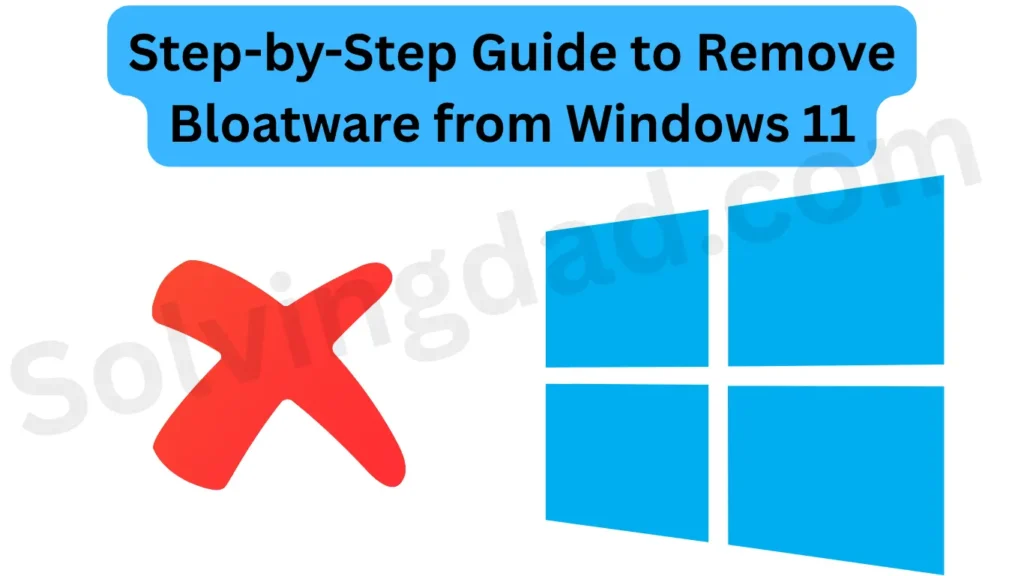
Step 1: Identify Bloatware on Your PC
Go to:Settings → Apps → Installed apps
Look for:
- Apps you don’t remember installing
- Trialware (e.g., antivirus trials, games)
- OEM-branded utilities (often redundant)
- Software showing ads or asking for upgrades
Tip: Sort apps by install date to see recently added or auto-installed programs.
Step 2: Uninstall via Windows Settings
Steps:
- Open Settings
- Click Apps → Installed apps
- Locate the app you want to remove
- Click the three-dot menu beside it → Uninstall
This method works well for most apps, but not for built-in system ones.
Step 3: Remove Microsoft Store Apps
Steps:
- Open the Microsoft Store
- Go to Library
- Locate apps like Xbox, OneNote, etc.
- Click the ellipsis (⋯) → Uninstall
Note: Some core apps like Microsoft Edge cannot be removed via GUI.
Step 4: Use PowerShell to Remove Built-In Apps
For stubborn apps, PowerShell is your friend.
How to Use PowerShell:
- Search PowerShell in Start Menu → Run as Admin
- Enter this command to remove apps:
powershellGet-AppxPackage *xbox* | Remove-AppxPackage
Get-AppxPackage *solitaire* | Remove-AppxPackage
Get-AppxPackage *3dbuilder* | Remove-AppxPackage
Replace app name with keywords of the app you want to remove.
Optional: Use
-AllUsersto remove for all accounts:
powershellGet-AppxPackage -AllUsers *xbox* | Remove-AppxPackage
Step 5: Disable App Recommendations
To avoid automatic reinstallation:
Go to:
Settings → Personalization → Start- Turn off:
✅ Show recently added apps
✅ Show app suggestions
This stops Windows from suggesting or reinstalling certain default apps.
Step 6: Use Group Policy Editor to Block Cloud-Optimized Content
Steps:
- Press
Win + R, typegpedit.msc, hit Enter - Navigate to:
Computer Configuration → Administrative Templates → Windows Components → Cloud Content - Enable: Turn off cloud-optimized content
This blocks auto-download of unwanted cloud apps.
Step 7: Remove Leftover Files
After uninstalling apps:
Clean Remnants Manually:
- Press
Win + R→ type:%localAppData%\Packages - Delete leftover folders from uninstalled apps
Use Disk Cleanup:
- Search “Disk Cleanup” in Start
- Select drive → check:
- Temporary Files
- System Created Windows Error Reporting
- Windows Update Cleanup
- Click Clean up system files
Step 8: Optional Tools to Speed Up Debloating
- CCleaner Free: Safe junk file removal
- Ninite: Clean software installer without bundled bloat
- Autoruns by Sysinternals: Identify hidden startup entries
- BloatyNosy (third-party tool): GUI-based Windows 11 debloater
Use these with caution and always create a restore point first.
Step 9: For IT Pros & Multiple Devices
If managing multiple PCs:
- Use PowerShell scripts in bulk via Remote Desktop
- Use Windows Deployment Toolkit (MDT) or Microsoft Intune
- Consider endpoint managers like NinjaOne or PDQ Deploy
Automate app removal and group policy deployment for large-scale environments.
FAQs
What is the safest way to remove bloatware in Windows 11?
Use the built-in Settings app for standard apps, and PowerShell for deeper removal—only if you understand the command you’re running.
Can removing bloatware break Windows 11?
If you remove essential system apps (like Windows Defender or Store), yes. Always research before removing any built-in app and create a restore point.
Does resetting Windows 11 remove all bloatware?
Yes, but only if you choose Remove everything and avoid reinstalling manufacturer apps during reset.
Is there an app to remove bloatware automatically?
Yes, apps like BloatyNosy or O&O AppBuster are designed for Windows 11 debloating, but manual review is still recommended.
Conclusion
Learning how to remove bloatware from Windows 11 is a powerful step toward improving system performance, privacy, and boot time. Whether you do it manually through Settings or use PowerShell commands, this guide gives you full control over what stays and what goes on your PC.
Keep your system clean, efficient, and truly yours in 2025.