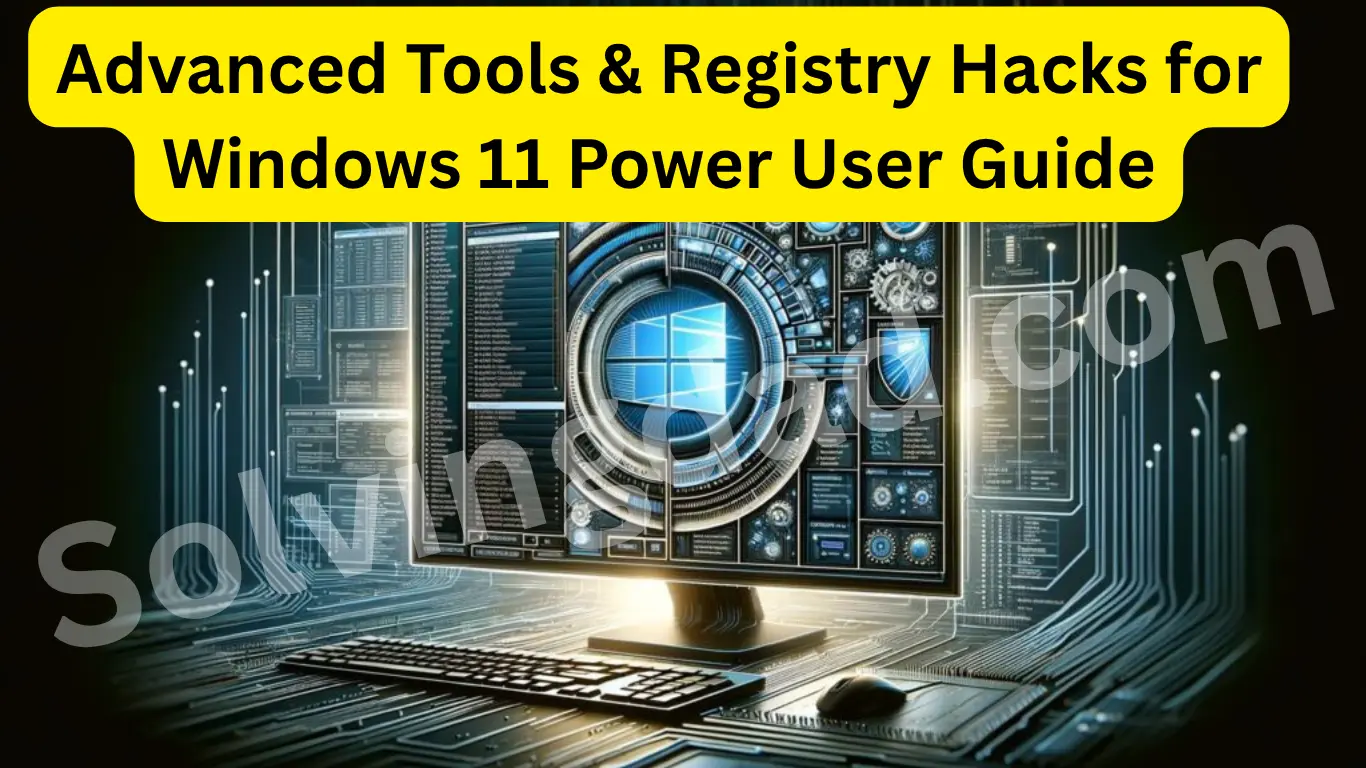If you consider yourself a tech enthusiast or a Windows power user, then this guide on Advanced Tools & Registry Hacks for Windows 11 is exactly what you need. Windows 11 comes packed with features, but there’s a hidden layer of customization and optimization that’s only accessible if you know where to look. This guide explores powerful tools, system tweaks, and registry hacks that elevate your productivity and control.
Table of Contents
Why Use Advanced Tools & Registry Hacks for Windows 11?
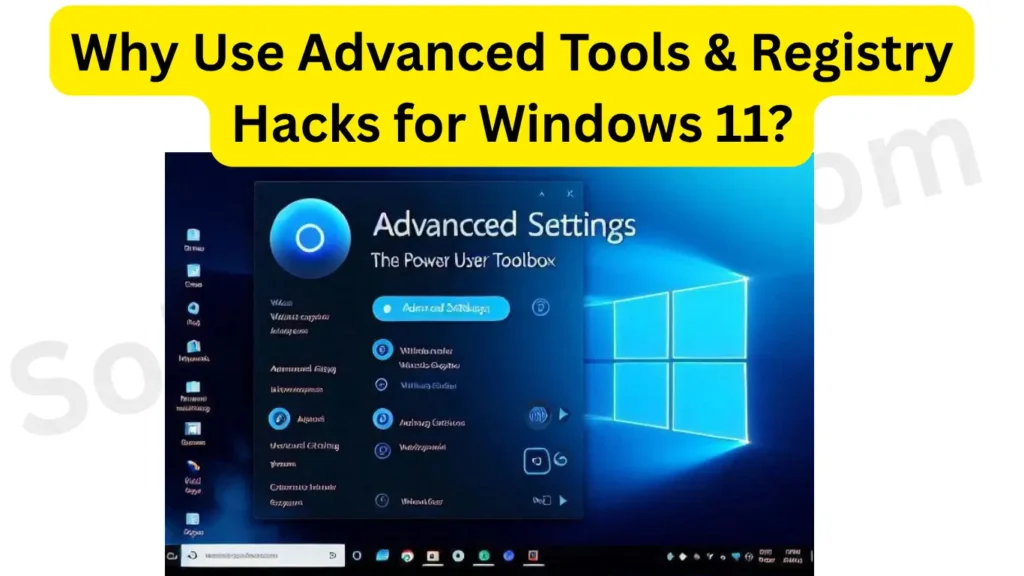
While the default Windows 11 setup works fine for the average user, power users crave more control. Whether it’s speeding up performance, removing bloatware, customizing the UI, or fine-tuning system behavior—advanced tools & registry hacks for Windows 11 make all this possible.
1. Top Advanced Tools Every Power User Should Know
a. PowerToys by Microsoft
PowerToys is a free and open-source suite that adds powerful features to Windows 11. Key utilities include:
- FancyZones: Custom window layouts.
- PowerRename: Batch renaming made easy.
- Keyboard Manager: Remap keys and shortcuts.
b. Windows Terminal
A modern command-line tool that supports multiple tabs and shells like PowerShell, CMD, and WSL. It’s customizable and supports GPU acceleration for faster rendering.
c. O&O ShutUp10++
This tool lets you control privacy settings and background services with precision—perfect for those who want to keep Windows 11 lean and private.
d. Autoruns by Sysinternals
View and manage all the startup programs and processes that launch with Windows. It goes deeper than Task Manager and helps identify unnecessary items slowing down your boot.
2. Registry Hacks for Boosting Windows 11 Performance
⚠️ Caution: Always back up your registry before making changes.
a. Disable Windows 11 Startup Delay
reg[HKEY_CURRENT_USER\Software\Microsoft\Windows\CurrentVersion\Explorer\Serialize]
"StartupDelayInMSec"=dword:00000000
This hack removes the default delay Windows imposes on startup apps, speeding up boot time.
b. Enable Verbose Boot Messages
See detailed startup operations—great for diagnosing issues.
reg[HKEY_LOCAL_MACHINE\SOFTWARE\Microsoft\Windows\CurrentVersion\Policies\System]
"VerboseStatus"=dword:00000001
c. Speed Up Right-Click Context Menu
If your right-click is slow, you can disable unneeded shell extensions and tweak the registry:
reg[HKEY_CLASSES_ROOT\Directory\Background\shellex\ContextMenuHandlers]
Remove entries from apps you don’t use.
d. Increase Taskbar Transparency
reg[HKEY_LOCAL_MACHINE\SOFTWARE\Microsoft\Windows\CurrentVersion\Explorer\Advanced]
"UseOLEDTaskbarTransparency"=dword:00000001
This enhances the glass effect for aesthetic appeal.
3. Customization Hacks for UI & Usability
a. Restore Classic Context Menu
Windows 11 introduced a compact right-click menu. Bring back the full classic one:
reg[HKEY_CURRENT_USER\Software\Classes\CLSID\{86ca1aa0-34aa-4e8b-a509-50c905bae2a2}]
[HKEY_CURRENT_USER\Software\Classes\CLSID\{86ca1aa0-34aa-4e8b-a509-50c905bae2a2}\InprocServer32]
@=""
b. Add “Copy to” and “Move to” Options in Right Click
reg[HKEY_CLASSES_ROOT\AllFilesystemObjects\shellex\ContextMenuHandlers\Copy To]
@="{C2FBB631-2971-11D1-A18C-00C04FD75D13}"
[HKEY_CLASSES_ROOT\AllFilesystemObjects\shellex\ContextMenuHandlers\Move To]
@="{C2FBB630-2971-11D1-A18C-00C04FD75D13}"
Adds convenient file management options in right-click menu.
4. Tips to Safely Use Registry Hacks
- Always back up your registry: Open Regedit → File → Export.
- Create a System Restore Point before making changes.
- Use .reg files for easy edits (but only from trusted sources).
- Avoid third-party hacks unless verified and reviewed.
5. Combine Tools & Hacks for the Ultimate Setup
To get the most out of Advanced Tools & Registry Hacks for Windows 11, combine the power of tools like PowerToys and Windows Terminal with smart registry tweaks. This approach gives you:
- Faster performance
- Enhanced customization
- Better multitasking
- Cleaner UI
FAQs about Advanced Tools & Registry Hacks for Windows 11
Are registry hacks safe to use in Windows 11?
Yes, but only if you’re careful. Always back up the registry and use trusted sources for .reg files.
Will using these hacks void my Windows warranty or cause issues?
No, most of these tweaks are UI-level changes. However, incorrect edits can cause errors, so proceed with caution.
How can I revert a registry change?
You can restore from the registry backup or a system restore point created earlier.
Is PowerToys safe and supported on Windows 11?
Absolutely. PowerToys is developed by Microsoft and regularly updated for Windows 11 compatibility.
Do I need admin access for these changes?
Yes, most registry changes and advanced tool installations require administrative privileges.
Final Thoughts
With Advanced Tools & Registry Hacks for Windows 11, you can transform your everyday computing experience into a tailored, high-performance setup. Whether you’re customizing the UI, speeding up system operations, or optimizing startup, these power user tips are essential in 2025 and beyond.
Unlock the full potential of your Windows 11 machine—and make it truly yours.