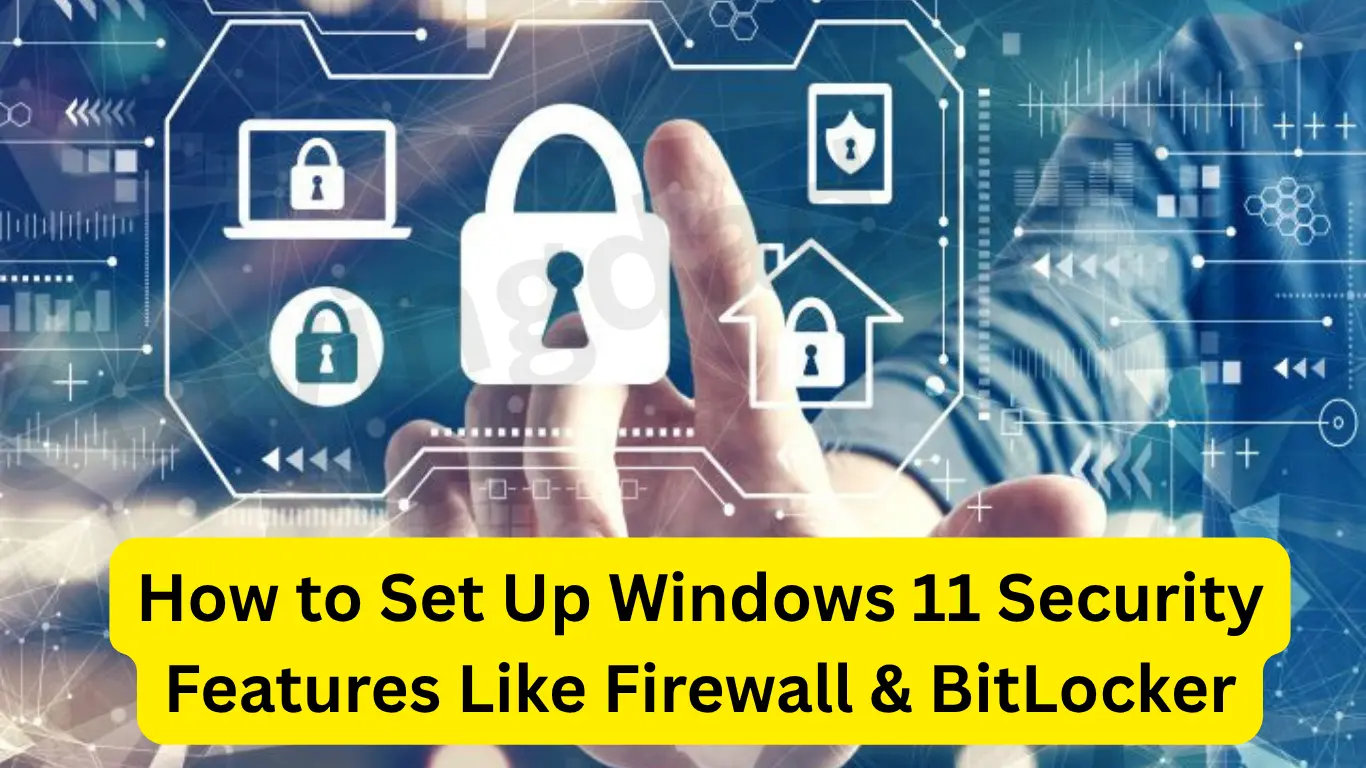How to Set Up Windows 11 Security Features Like Firewall & BitLocker. In today’s digital world, understanding how to set up Windows 11 security features like Firewall & BitLocker is essential for every user. Whether you’re managing personal data, business files, or gaming setups, Windows 11 offers built-in tools to help you protect your device from threats. In this guide, we’ll walk you through the exact steps to configure the Windows Firewall and BitLocker encryption, ensuring your system is locked down tight.
Table of Contents
Why Windows 11 Security Is Crucial
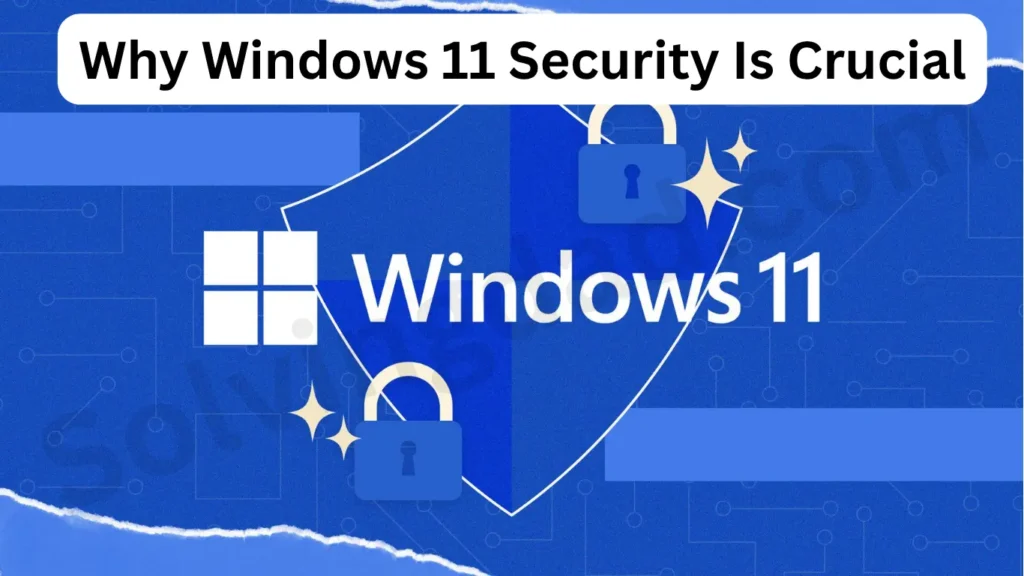
Before diving into the how-to part, let’s understand why setting up Windows 11 security features like Firewall & BitLocker is so important:
- Firewall protects your device from unauthorized access and online threats.
- BitLocker encrypts your entire drive, keeping your files safe even if your laptop is lost or stolen.
- Enhanced security reduces the risk of malware, ransomware, and data breaches.
Step-by-Step: How to Set Up Windows 11 Firewall
1. Access Windows Security Settings
To begin setting up the Windows 11 Firewall:
- Click Start > Settings > Privacy & Security.
- Select Windows Security from the left pane.
- Click Firewall & network protection.
2. Check Network Profiles
You’ll see three network profiles:
- Domain network
- Private network
- Public network
Each has a separate firewall configuration. Make sure the firewall is enabled for all of them.
3. Customize Firewall Settings
Click on each network profile and ensure the Microsoft Defender Firewall toggle is ON. You can also:
- Allow an app through firewall to manage which apps have access.
- Block inbound/outbound connections for tighter control.
🔒 Tip: Always keep the firewall enabled for public networks to prevent unauthorized access.
Step-by-Step: How to Enable BitLocker in Windows 11
1. Check BitLocker Availability
BitLocker is available in Windows 11 Pro, Enterprise, and Education editions. If you’re using Windows 11 Home, you’ll need to upgrade.
2. Open BitLocker Settings
- Press Win + S, type “BitLocker”, and click on Manage BitLocker.
- You’ll see your available drives (e.g., C:) and BitLocker status.
3. Turn On BitLocker
- Click Turn on BitLocker next to the system drive.
- Choose how you want to unlock the drive: password, USB key, or TPM (Trusted Platform Module).
4. Save Your Recovery Key
This is crucial. You can:
- Save it to your Microsoft account.
- Save to a file.
- Print the recovery key.
Never skip this step—it’s your lifeline if you forget your password.
5. Choose Encryption Mode
- New encryption mode for fixed drives (best for internal SSDs).
- Compatible mode if you plan to move the drive to older systems.
6. Begin Encryption
Click Start Encrypting. BitLocker will begin encrypting the drive in the background.
🔐 Pro Tip: Don’t interrupt the process. Let the encryption complete fully for best results.
Additional Security Features to Consider
While you’re enhancing your system, don’t stop at just the Windows 11 Firewall and BitLocker. Consider enabling:
- Windows Defender Antivirus: Real-time malware protection.
- Smart App Control: Prevents untrusted apps from installing.
- Secure Boot: Ensures your PC boots only trusted software.
- Windows Hello: Facial recognition or fingerprint login for secure sign-in.
Final Thoughts
Knowing how to set up Windows 11 security features like Firewall & BitLocker is no longer optional—it’s a necessity. With cyber threats increasing daily, leveraging built-in security tools helps safeguard your system without needing third-party software. Make it a habit to review your settings regularly and update your recovery options.
Stay secure, stay informed. Solvingdad.com
Frequently Asked Questions (FAQs)
Is BitLocker available on all Windows 11 editions?
No, BitLocker is available only on Windows 11 Pro, Enterprise, and Education editions.
Can I use a third-party firewall with Windows 11?
Yes, but it’s recommended to keep Microsoft Defender Firewall enabled unless your third-party solution offers better protection.
What happens if I forget my BitLocker password?
You’ll need the recovery key you saved during setup. Without it, you can’t access your data.
Will enabling BitLocker slow down my PC?
Slightly, but on modern SSDs the performance impact is minimal and worth the added security.
Can I disable BitLocker later?
Yes, you can turn it off anytime via the Manage BitLocker settings, though this will decrypt your drive.