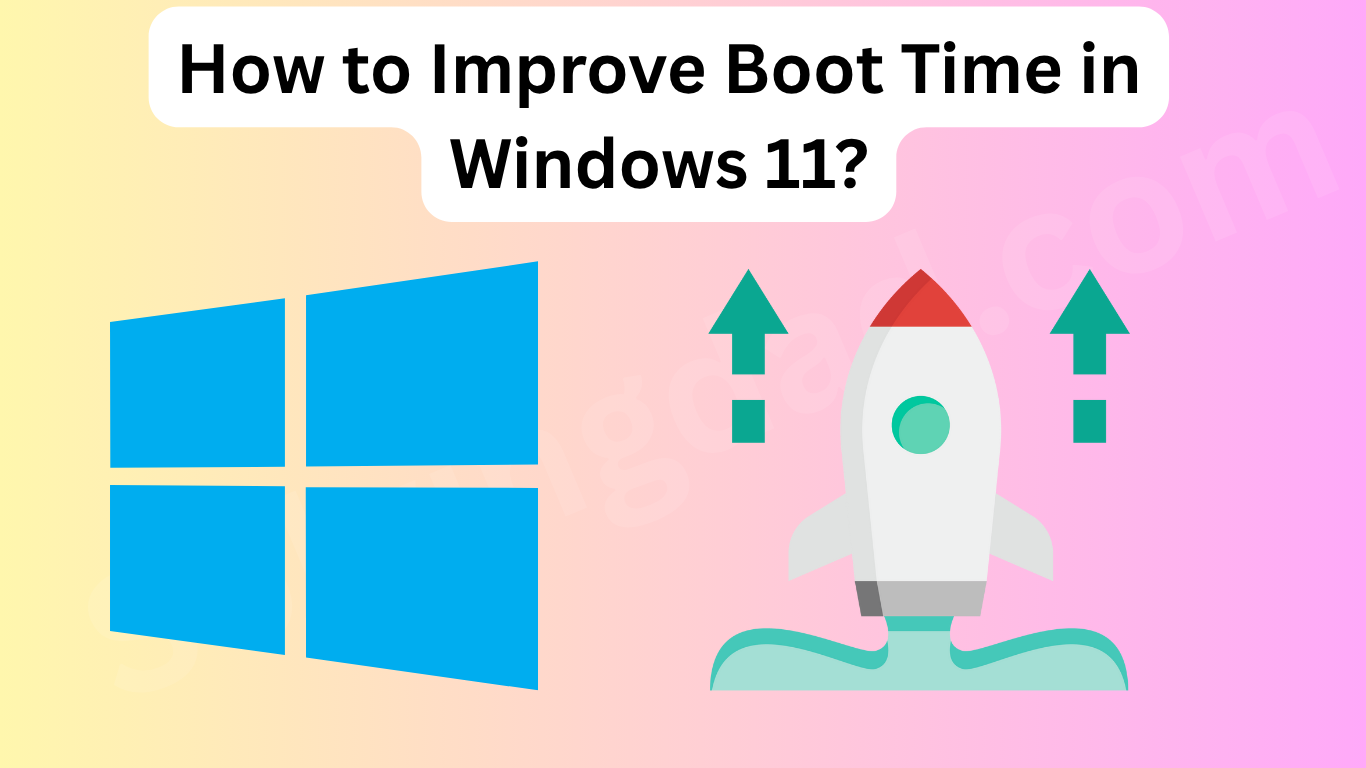How to improve boot time in Windows 11? If your PC feels sluggish every time it starts up, you’re not alone. Slow boot times can be incredibly frustrating, especially when you’re eager to dive into work, gaming, or just browsing. Thankfully, Windows 11 comes packed with features that can help you speed things up—if you know where to look.
In this guide, we’ll walk you through proven methods to improve boot time in Windows 11, ensuring your system loads quickly and smoothly. Whether you’re using a new laptop or upgrading an older PC, these tweaks will help you boot into Windows 11 faster than ever.
Table of Contents
Why Is Boot Time Important?
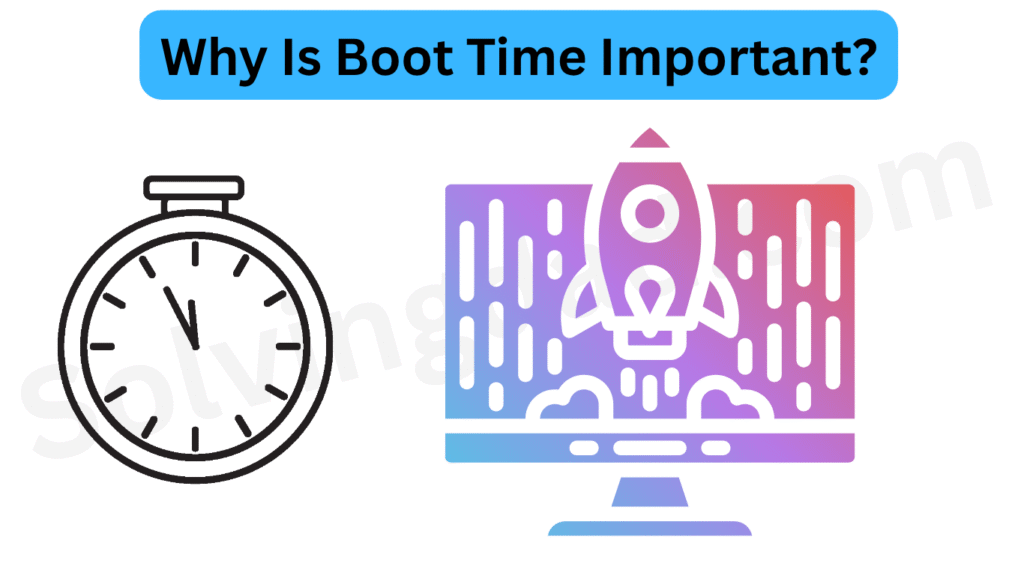
The boot time of your PC affects productivity, user experience, and system performance. A slow startup can be caused by multiple background apps, outdated drivers, unnecessary services, or even malware. Optimizing your boot process helps free system resources and allows you to hit the ground running.
1. Enable Fast Startup
Windows 11 includes a feature called Fast Startup, which combines hibernation and shutdown processes to boot faster.
How to enable Fast Startup:
- Press
Windows + R, typecontrol, and hit Enter. - Go to Power Options > Choose what the power buttons do.
- Click Change settings that are currently unavailable.
- Under Shutdown settings, check Turn on fast startup.
- Click Save changes.
This one setting alone can drastically improve boot time in Windows 11.
2. Disable Startup Programs
Many apps set themselves to run on startup, even if you rarely use them. Disabling these improves boot performance.
Steps:
- Right-click the Taskbar and open Task Manager.
- Navigate to the Startup tab.
- Disable any unnecessary apps (like Spotify, Discord, OneDrive, etc.).
💡 Tip: Only disable items you recognize. Essential apps like antivirus should be left enabled.
3. Use an SSD Instead of an HDD
One of the most effective ways to improve boot time in Windows 11 is upgrading to a Solid-State Drive (SSD). Unlike traditional Hard Disk Drives (HDDs), SSDs read and write data significantly faster.
If you’re still on an HDD, consider migrating Windows to an SSD for a massive performance boost.
4. Keep Drivers and Windows Updated
Outdated drivers or OS bugs can delay the boot process. Keeping everything up-to-date ensures compatibility and performance.
To check for updates:
- Windows Update: Go to
Settings > Windows Update > Check for updates. - Driver Updates: Use tools like
Device Manageror third-party software like Driver Booster.
5. Adjust Visual Effects for Performance
Fancy animations and effects look good but can slow things down, especially on older machines.
Optimize visual effects:
- Open
System Properties(search for “View advanced system settings”). - Under Performance, click Settings.
- Select Adjust for best performance, or manually disable unnecessary effects.
- Click Apply and OK.
This reduces system load and helps Windows 11 boot faster.
6. Clean Up Windows Startup Services
Many hidden services run in the background, even when they’re not needed at startup.
How to disable them:
- Press
Windows + R, typemsconfig, and press Enter. - Go to the Services tab and check Hide all Microsoft services.
- Uncheck the services you don’t need (like third-party update services).
- Click Apply and OK.
- Restart your PC.
⚠️ Warning: Be cautious and avoid disabling services you don’t recognize.
7. Perform a Disk Cleanup
Temporary files and junk data can clutter your system and impact boot speed.
Use built-in Disk Cleanup:
- Search for Disk Cleanup, select your system drive (usually C:), and scan.
- Check items like Temporary files, Recycle Bin, and System cache.
- Click Clean up system files for a deeper clean.
8. Scan for Malware
Malware or bloatware can significantly slow down the boot process. Run a full system scan using Windows Defender or a trusted antivirus like Malwarebytes.
9. Use OneDrive Wisely
While OneDrive is useful, syncing too many files on startup can slow boot time.
Optimize OneDrive:
- Right-click the OneDrive icon in the taskbar.
- Go to Settings > Settings tab.
- Uncheck Start OneDrive automatically when I sign in to Windows, if not needed at boot.
10. Upgrade Your Hardware (Optional)
If you’ve tried everything and your system still boots slowly, consider these hardware upgrades:
- Add more RAM
- Upgrade CPU or motherboard
- Replace your HDD with an NVMe SSD
Hardware upgrades combined with software tweaks will give you the best results.
FAQs on Improving Boot Time in Windows 11
What is the fastest way to improve boot time in Windows 11?
Enabling Fast Startup and disabling unnecessary startup programs are quick and effective ways to reduce boot time.
Can malware affect boot speed?
Yes. Malware or background processes can severely slow down your startup. Always keep your system protected with regular scans.
Will upgrading to an SSD improve boot speed?
Absolutely. SSDs can reduce boot times from minutes to just a few seconds.
How often should I clean startup items?
It’s good practice to check and clean startup apps every couple of months, especially after installing new software.
Final Thoughts
How to improve boot time in Windows 11? As you’ve seen, it’s all about knowing where to look. With just a few simple changes—like enabling Fast Startup, disabling unnecessary apps, and cleaning your system—you can make your Windows 11 machine boot faster than ever.
Take a few minutes to apply these steps and transform your boot time today. For more performance-boosting tips, explore our other guides at SolvingDad.com.